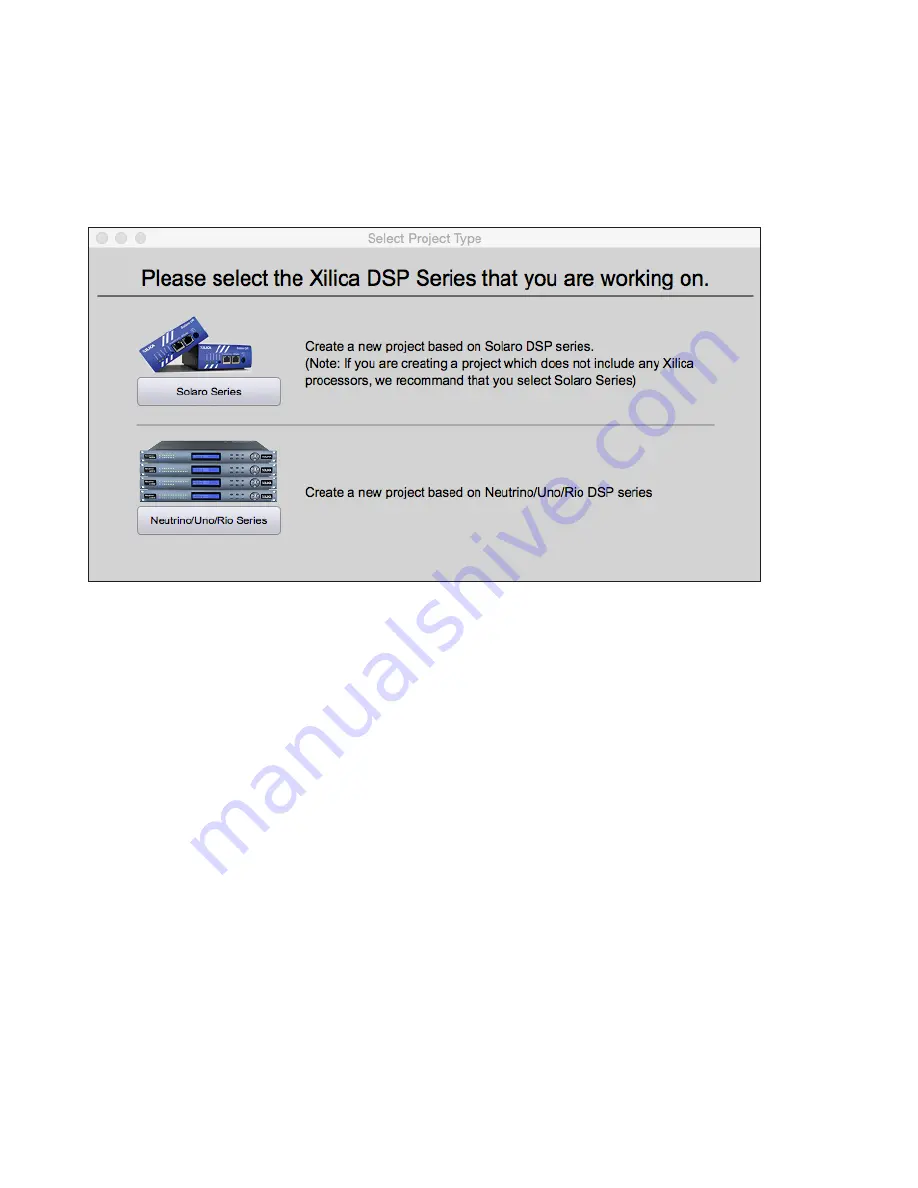
22
Creating a Project
At the top left under the ‘File’ tab, select ‘New Project’.
When creating a new project, Xilica Designer will ask you what DSP you are using. Neutrino/Uno series DSP is
rather different from Solaro series DSP, therefore the two DSPs cannot be used in the same project file.
For more information, please visit the Xilica Designer section in the Xilica website:
www.xilica.com
Switch between Xilica Designer’s three windows: Project view, Network view and Dante view any time at the
top right of the software.
XTouch: Project design
Summary of Contents for XTouch Series: XTouch50
Page 1: ...1 XTOUCH User Manual...
























