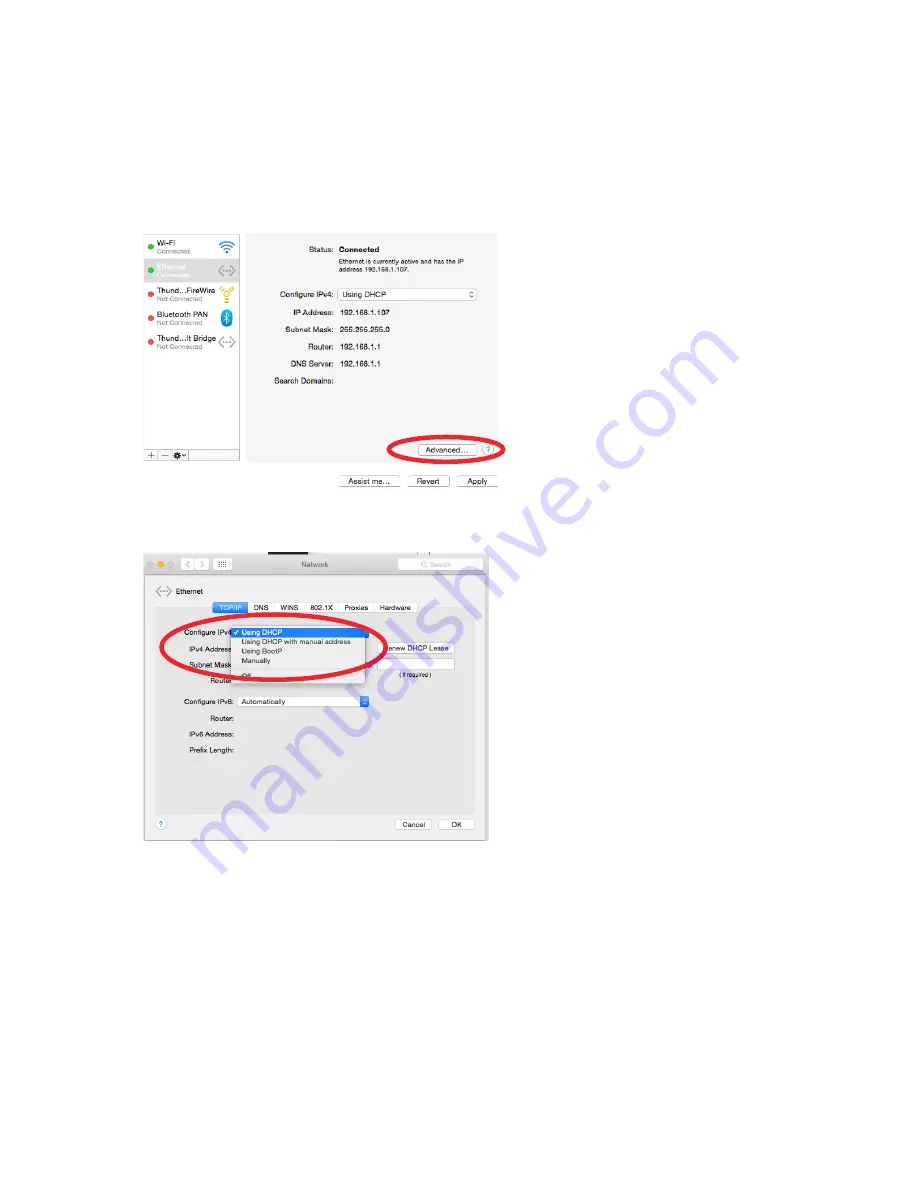
16
Mac p
latform
1.
From the Apple menu, select
System preferences.
2.
Select
‘Network’.
From the sidebar, select the network interface you are using.
3.
Then click ‘
Advanced...
’
5.
Enter a static IP address in the IPv4 Address field. Set up your computer’s IP address to be
192.168.1.X
where X can be any value from 0-255, but unique from other device IP addresses.
6.
Use the following settings for your computers static address:
IP address: 192.168.1.X (X is any value from 0-255 but unique from other device IP addresses)
Subnet mask: 255.255.255.0
Router: 192.168.1.1
7.
Click ‘
Ok
’ and ‘
Apply
’ to apply your changes. Then reboot the Xilica Designer software.
If your devices are set up following the ‘Manual Device IP Assignment’ and ‘Assigning a Static IP Address to
your computer’ sections, the devices will now appear online and connected in Xilica Designer’s Network
view.
4.
In the TCP/IP tab, set
Configure IPv4
to ‘
Manually
’ using the drop down menu.
XTouch: Manual IP Address
Summary of Contents for XTouch Series: XTouch50
Page 1: ...1 XTOUCH User Manual...
















































