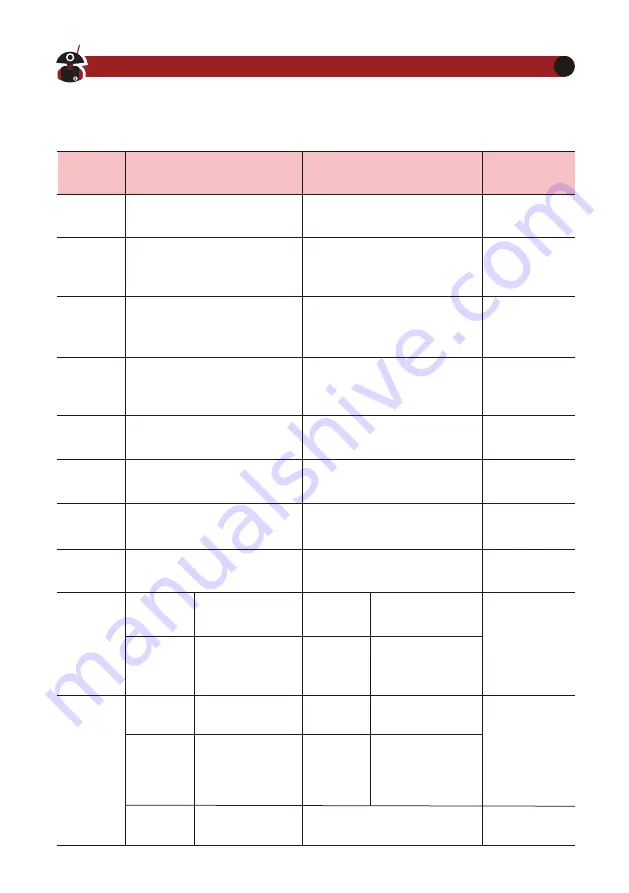
Func�ons of Bu�ons
Bu�on
First func�on
(momentary press, cycle)
Second func�on
(FUNC+)
Long press
PRE/ATT
CMP/F-L
AGC/SPL
NB/F-H
KEY
POW
TUNE
A/B.A>B
MW/MC
VM
PRE - ATT - Normal. cycles
through these states.
Turn on voice compression
Digital filter F-L, low-pass
cut-off frequency selec�on
using the main tuning knob
Digital filter F-H, high-pass
startup frequency selec�on
using the main tuning knob
Turn on the pilot
frequency transceiver
opera�on mode
Reset filter
parameters
Reset filter
parameters
RF GAIN
Call Sign
Editor
Antenna
tuning
Clear channel entry
Copy the current VFO freq
to background VFO
NB ON-NB Level-NB Width
AGC, Fast-Slow-Auto-none
Switch between frequency
and channel mode
Write channel to memory
Switch between VFO-A
and VFO-B
Turn on/off the antenna tuner
(in-circuit/out-of-circuit)
Power output
se�ng
POWER
SPEED
M/L/R
MODE
SWR THR
Standing-wave
protec�on
threshold se�ng
Automa�c key
rate se�ng
Manual/
automa�c
le� and right
mode switching
iambic A/B
mode switching
/
/
/
/
/
/
/
MICGAIN
INPUT
CW
Volume
CW TONE
Hand microphone
MIC gain se�ng
Audio input
selec�on
Side tone
volume se�ng
Side tone
frequency se�ng
Standing-
wave
scanner
display
CW
automa�c
decoder
VISIT RADIODDITY.COM FOR DOWNLOADS AND HELP
11
















































