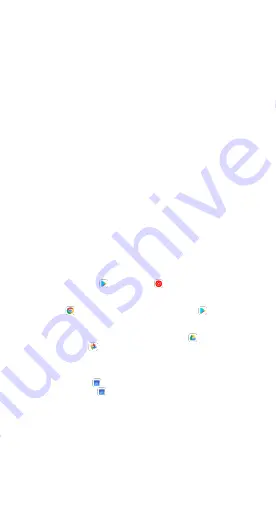
04
Switch from an iPhone
1. Turn on your new phone.
2. Tap
Start
.
3. When asked, choose to copy apps and data from your old phone.
• If you have a cable to connect your phones, follow the on-screen
instructions to copy your data.
• If you don’t have a cable:
1
).
Tap
No cable? > Ok
.
2
).
Tap
An iPhone device
.
4. To copy your data, follow the on-screen instructions.
5. To sync with your new phone, back up your iPhone and iCloud account
to Google Drive.
Restore data from the cloud
Important:
If you don’t have your old phone, you need to know your Google
Account or Mi Account and password to restore some data.
1. Turn on your new phone.
2. Tap
Start
.
3. To set up your phone without an old phone, follow the prompts.
4. When prompted, sign in with your Google Account or Mi Account.
Copy data manually
Important:
The options above will help you restore the most data. If none of
the other steps work for you, try copying your data by yourself.
• Sync your contacts:
-
If you already use contacts in your Google or Mi Account, they'll
automatically show on your Android phone after you sign in.
-
If your contacts are on a SIM card, import contacts from the SIM card.
• Copy your music:
-
Music you buy from
Google Play
or
YT Music
will automatically
show on your phone after you sign in.
-
Back up your music from your current phone to your computer. Then,
use your
Chrome
browser to drag songs into your
Google Play
library.
• Copy photos, videos, files & folders:
-
If you’re connected to the internet, upload files to
Google Drive
and
back up them to
Google Photos
.
-
If you can't connect to the internet, transfer files between your
computer and phone.
• Copy calendar events:
-
If you already use
Google Calendar
, you'll see your calendar events
when you open the
Calendar
app.
Lock or unlock your device
Use your device’s screen lock features to secure your device. By default, the
device locks automatically when the screen times out.








































