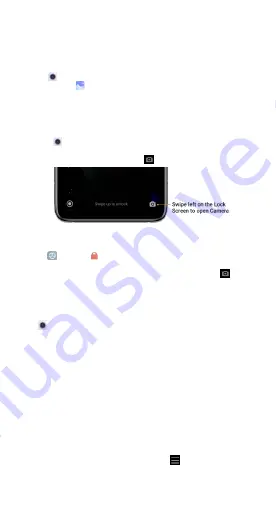
09
Explore your phone
Camera & Gallery
With the
Camera
app, you can capture high-quality pictures and videos
and store them in
Gallery
, where you can view and edit them.
Camera
How to quickly open Camera
1. From the Home screen
Tap the
Camera
app on the Home screen to open your camera.
2. From the Lock screen
Swipe left on the Lock screen to open
Camera
.
3. Double press the Volume down button
Go to
Settings
>
Lock screen
. Enable Launch Camera. Then, you can
open your camera by pressing the Volume down button twice.
(Note: You won't be able to see your
Gallery
items if you launch Camera
on the Lock screen without verifying your password.)
Camera modes
Camera modes allow you to determine the ideal mode for your pictures or
choose from several shooting modes.
From
Camera
, you can swipe the screen right and left to change shooting
modes.
1. Photo
Photo
is the default mode. You can swipe left and right to switch between
different Camera modes. You'll find the button for switching between the
front and rear camera on the start page as well.
2. Portrait
Switch to
Portrait
mode and follow the on-screen instructions to make
photos with blurred background.
• Rear camera: Mi 10T Pro/Mi 10T uses both cameras to keep the subject
sharp and blur the background.
• Front camera: Get beautiful portrait shots using software. You can make
portrait shots using the front camera by pressing the special button in
the Photo mode on some devices.
3. Video
Switch to Video mode to shoot videos. Tap the
More
icon at the top of
the screen to select time-lapse and slow motion options.













































