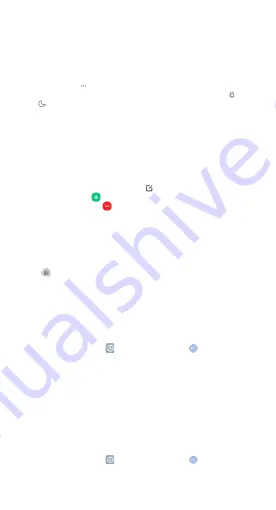
18
Settings
Change your volume settings
1. On your phone, press the volume button.
2. At the right, tap
Settings
.
3. Slide the volume levels to where you want them. You can also tap
Silent
or
DND
to enable Silent or DND mode.
Quickly change common settings
1. You can view and change your settings from any screen on your phone
with
Quick Settings
. To see some settings, swipe down from the top of
your screen.
2. To show all your
Quick Settings
, swipe down again.
3. To turn a setting on or off, tap its icon.
4. To add, remove, or move a setting, tap
Edit
at the upper-right corner.
5. To add a setting, tap on its icon in
Available toggles
, and then tap
Done
.
6. To remove a setting, tap on its icon in
Added toggles
, and then tap
Done
.
Add widgets
Add widgets to your home screens for quick access to info or apps.
1. On the home screen, touch and hold an empty space.
2. Tap Widgets.
3. Touch and hold a widget. Slide the widget to where you want it and lift
your finger.
One-handed mode
You can change the screen layout to accommodate operating your device
with one hand.
1. On the home screen, tap
Settings
, and then go to
Additional
settings > One-handed mode
.
2. Enable
One-handed mode
and select one of the following options:
• 4.5 inches
• 4.0 inches
• 3.5 inches
Accessibility
There are accessibility settings for people who need help seeing, hearing, or
otherwise operating their phone. Accessibility services are special features
that make using the phone easier for everyone.
1. On the home screen, tap
Settings
, and then go to
Additional
settings > Accessibility
.
2. Enable the relevant feature as required.














































