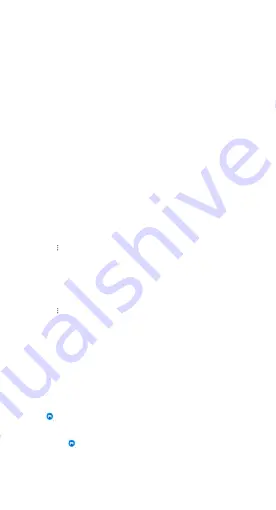
21
• Payment security
When apps with a payment function are launched, payment security
features are launched by default. You can add payment apps that you
want to manage on the results screen.
2. Security scan settings
Various virus definition and update options are available in the settings.
• Antivirus definitions
Antivirus definitions provided by Avast and AVL are available.
• Installation monitor
Turn on the switch
Scan before installing
to check the apps that are
being installed for viruses and malware.
Manage apps
1. Uninstalling apps
You can uninstall multiple apps using this feature.
Select the apps and tap the button below to uninstall them.
2. Checking app status
You can sort your apps using different parameters.
Here are the parameters available now:
• Status
• App name
• Usage frequency
• Used storage
• Installation time
Default apps
Tap the
More
icon at the upper-right corner of the screen and select
Default apps
to assign custom apps to various system features.
3. Permissions
Autostart
You can manage an app's autostart behavior preventing abnormal power
consumption.
Turn off the app's control switch to restrict autostart.
Tap the
More
icon at the top of the screen to manage autostart
permissions for system apps.
App permissions
Here you can manage the permissions of all apps installed on your device.
Managing permissions for individual apps
You can check all of the permissions an app has by tapping the app. The
switches located next to every permission allow you to quickly give or
restrict access.
You can also sort permissions by type to check all apps having a specific
permission.
Game Turbo
1. How
Game
Turbo works
• Optimization: This feature clears memory reserved for the background
processes to give more space for the game.
• Network:
Game
Turbo increases the game’s connection speed by
limiting the bandwidth of background downloads, reducing network
delay.
• Concentration: Notifications will be hidden, buttons will be turned off.
Nothing will distract you!











































