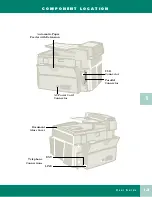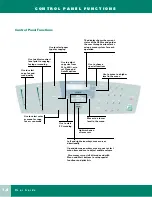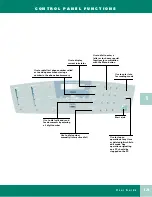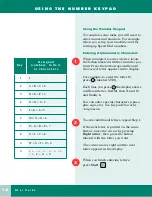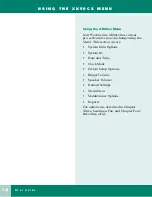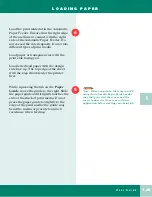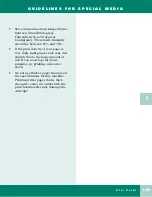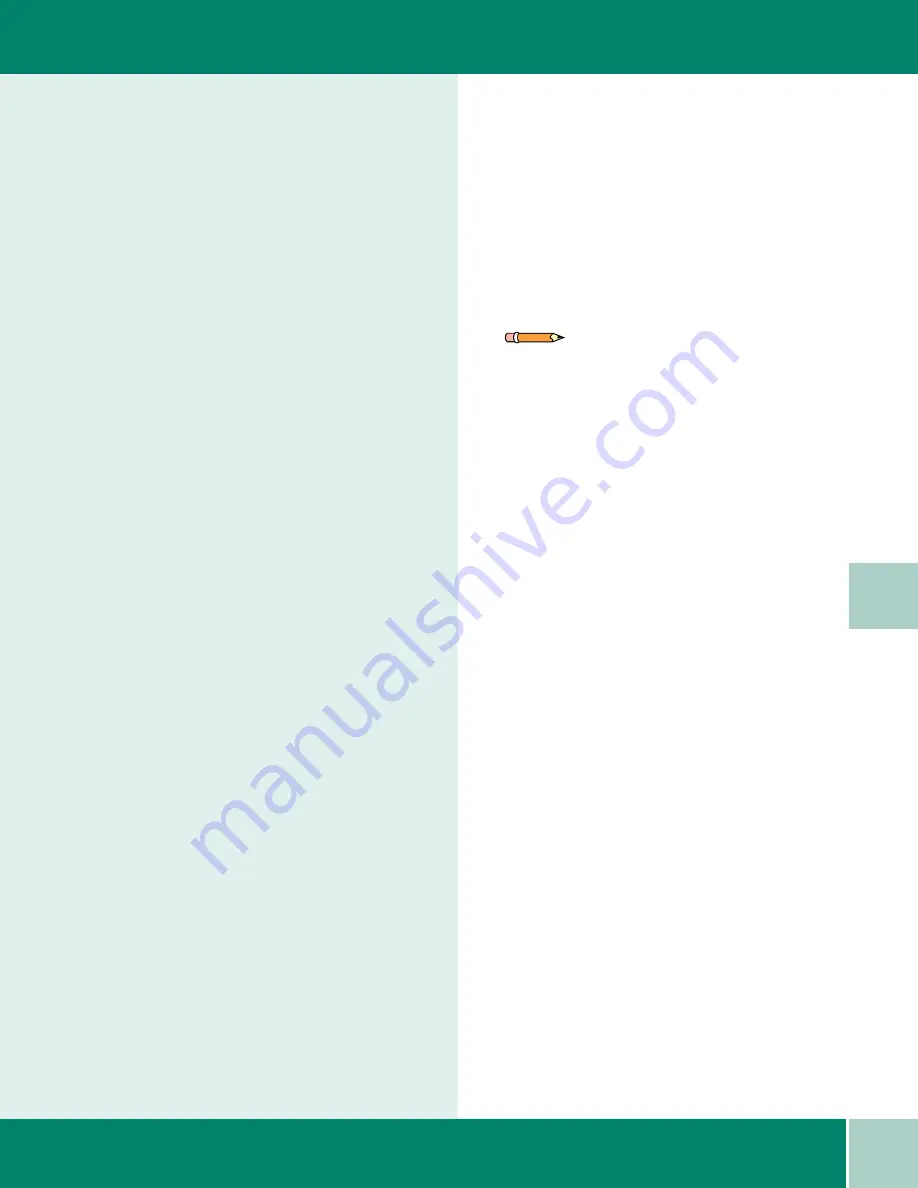
1
.17
U s e r G u i d e
S Y S T E M S E T U P
1
System Setup
Through the System Setup menu on the
LCD panel, you can change the following:
•
Ringer Volume (Off, Low, Medium,
High)
•
Default settings for the following:
• Quality: sets the default resolution
to Draft, Normal, or Best.
• Lighten/darken: sets the default
image contrast to darken, normal,
lighten, fax photo.
• Reduce/Enlarge: sets the printed
image size. Default is 100%.
Enter a smaller value to reduce
(25%-99%), or a larger value to
enlarge (101% - 400%). You can
also select Autofit (automatically
fits the image to the paper size) or
Clone (fits multiple copies on
one sheet).
• Color/B&W: sets default printing
mode to either Color or B&W
(black and white)
• Paper type: sets the default paper
type to: Premium, Glossy,
Transparency, Plain.
• Wake-up Mode: Copy Mode. This
is an automatic setting and can not
be changed by the user.
• Sound control (Alarm Sound or
Key Press Sound can be turned Off
or On)
•
LCD panel language (English or
French)
Note: Whenever a document is sent or
copied the default contrast and resolution
mode will be activated unless otherwise
changed by using the Quality or Lighten/
Darken button on the control panel.