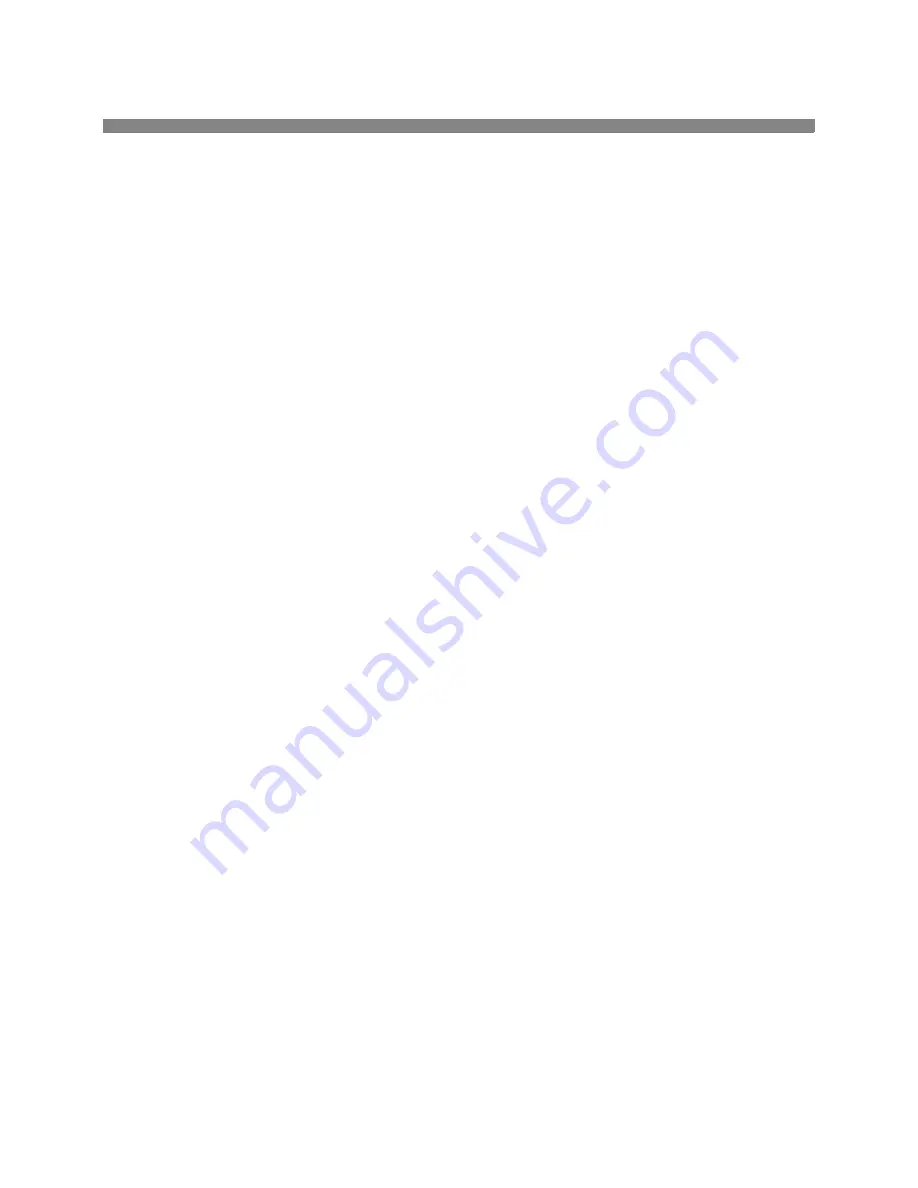
9
Enable Image Overwrite Security
Image Overwrite Security enables On Demand Overwrite and Immediate Job Overwrite. to protect your
classified or private information.
•
To enable and configure this security feature, follow the instructions on the Image Overwrite Security
page included in this document.
1.
Follow the steps below to make the printer a more complete part of your business process.
604P14400
Summary of Contents for WorkCentre Pro 65
Page 2: ......
Page 10: ...10 Notes 604P14400...
Page 12: ...604P14700 12 Notes...
Page 28: ...604P15500 28 Notes...
Page 36: ...604P16000 36 Notes...
Page 42: ...604P15900 42 Notes...
























