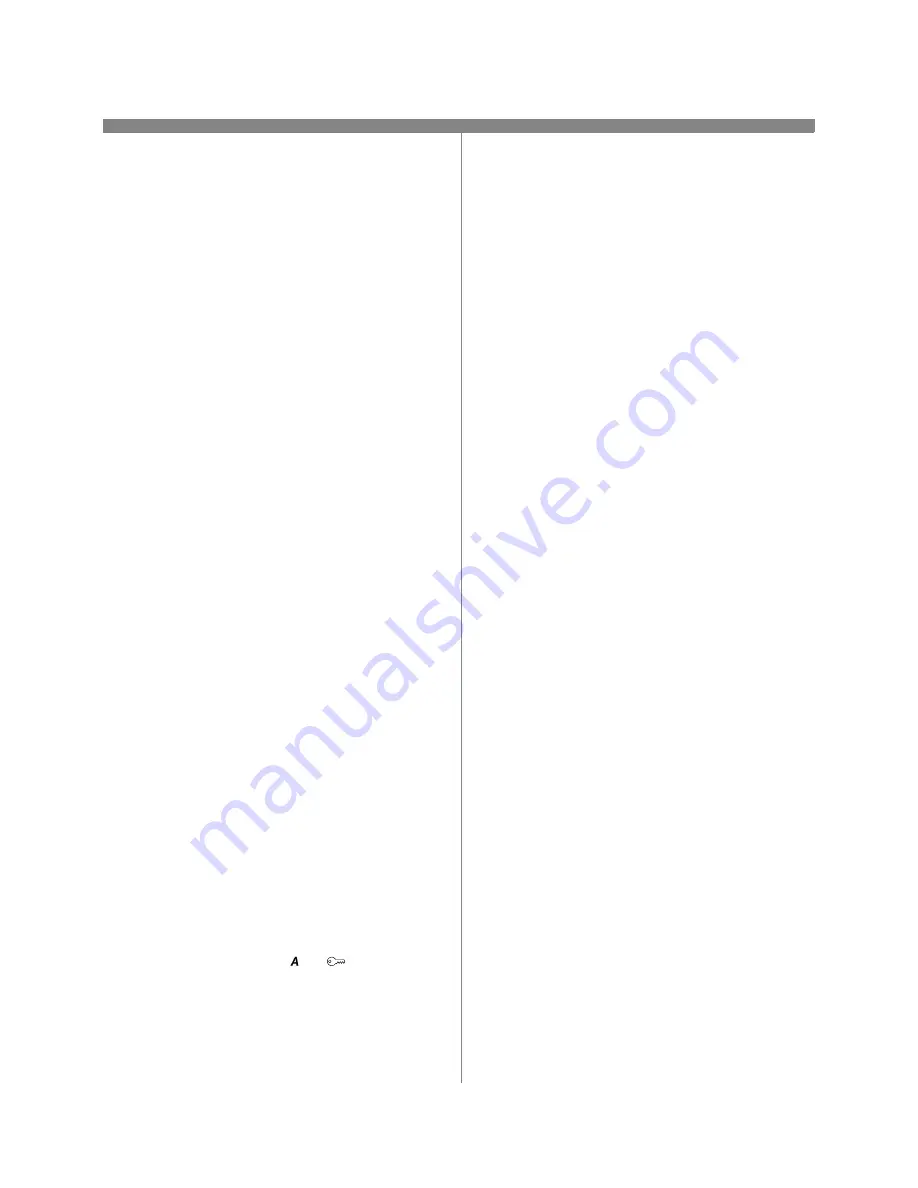
17
604P15000
Before You Start
Verify the Ethernet connection is complete and the
desired speed is set. Then return to this page.
NOTE: If you wish to connect your printer using NDPS,
you may download the Xerox Gateway and printer
drivers from www.xerox.com.
The CentreWare software supplied with your printer can
be used to set up your printer on your Novell network.
Refer to the leaflet entitled Getting Started with
Network Services in the CentreWare Network
Services Pack. This procedure assumes you ran
NWADMIN or PCONSOLE to set up a print server
object. Please refer to the documentation supplied by
Novell to complete this task. Record precisely (Observe
upper and lower case, dot notation etc.) the following:
NDS Tree _____________________________
NDS Context Name ______________________
Print Server Name _______________________
Print Server password _____________________
NOTE: The ethernet component of the printer serves as
a Print Server for the device. You may choose to create
passwords for your Print Server. When your printer will
service queues on multiple fileservers, the Print Server
name must be the same on all fileservers and the Print
Server password must be the same on all fileservers. If
you choose not to use Print Server password, you must
leave the password for print server object in the Novell
tree blank as well as the password field on the printer.
Go to the printer and...
1.
Connect your printer to the network with the appro-
priate cabling.
2.
Enter the Tools pathway.
a) Press the Access (
or
) button.
b) On the keypad enter 1111 or the current
password. Press the Enter button when
finished. The Touch Screen will be used for the
remainder of the data entry, unless instructed
otherwise.
3.
Enable the Network Protocol
a) Press the Connectivity and Network Setup
button.
b) Wait for the screen to refresh and press the
Network Setup button.
c)
Press the NetWare button.
d) Wait for the screen to refresh and press the
Protocol and Media button.
e) Press the Enable button.
f)
Press Save.
4.
Set the Frame Type
a) Press the Frame Type button.
b) Select the frame type desired (or Auto for
the printer) then press Save to retain your
changes and exit to the NetWare Options
screen.
5.
Set the NDS Settings
a) Press the NDS Settings button.
Novell suggests using typeful names when entering
Name Context and Directory Service Tree information.
TYPEFUL NAME EXAMPLE:
cn=contextname.ou=organization.o=company.c=country
b) At this screen press the Name Context
button and use the touch panel keyboard to
enter the context in which this printer
resides. To access numeric characters and
punctuation, press the More Characters or
123 button. When finished press Save.
c)
Press the Directory Service Tree button
and enter the NDS tree name where the
Context chosen in the previous step resides.
When finished press the Save button twice
to record the changes and exit the screen.
Novell NetWare 4.X and 5.X NDS
Summary of Contents for WorkCentre Pro 65
Page 2: ......
Page 10: ...10 Notes 604P14400...
Page 12: ...604P14700 12 Notes...
Page 28: ...604P15500 28 Notes...
Page 36: ...604P16000 36 Notes...
Page 42: ...604P15900 42 Notes...
















































