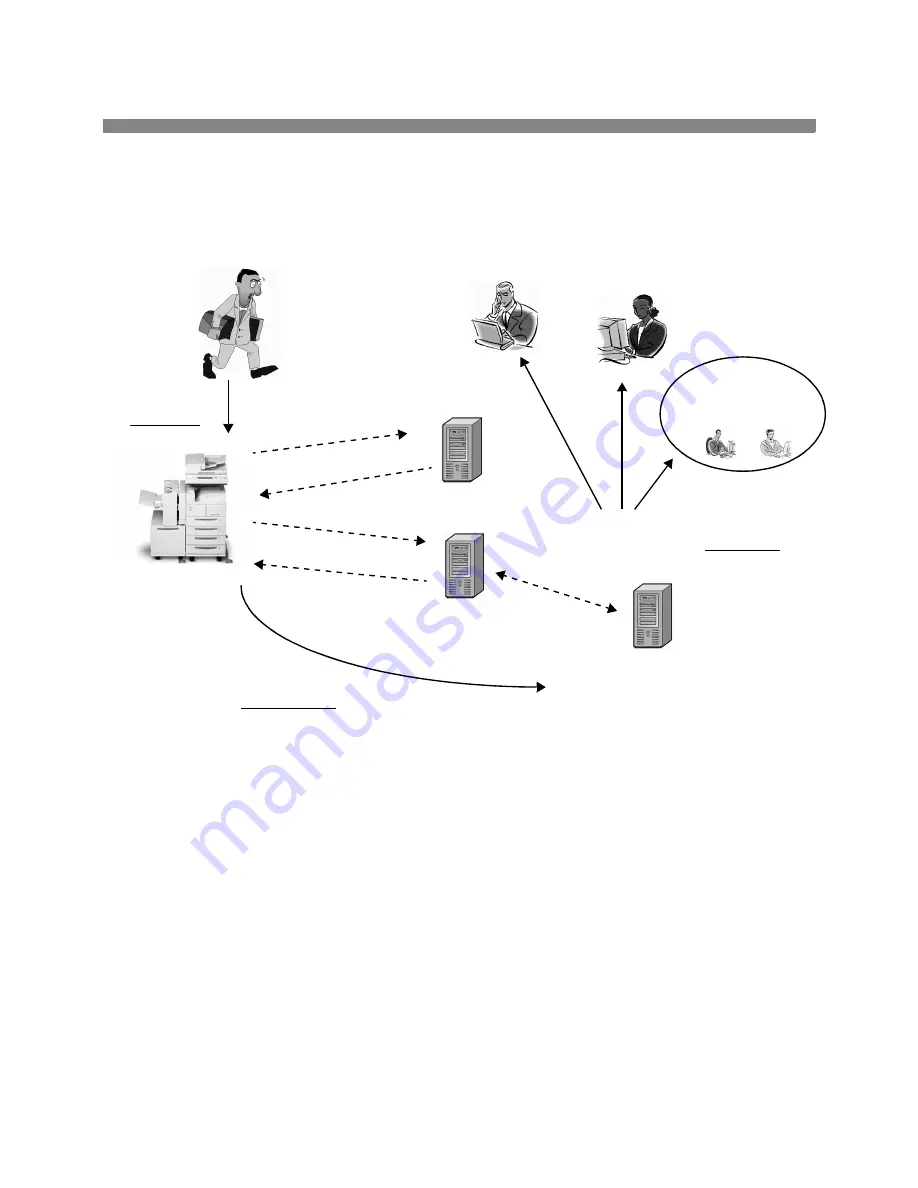
604P15900
40
How E-mail works with the Xerox printer
E-mail with Authentication or Address Book (LDAP)
1.
Accessing the feature - Select the E-mail feature on the printer User Interface touch screen.
2.
Optional Feature: User Authentication. Log into the printer using your network login name and password. This
initiates a query to the Authentication server to verify your network access rights. Once the login is verified you will
have access to the e-mail feature.
3.
Optional Feature: Searching the Address book via the LDAP server. Entering a search name, via the printer User
Interface touch screen, accesses the internal address book on the LDAP server. The server returns a list of names
that match the search criteria. The list is displayed on the User Interface.
4.
Selecting the address - Select the intended recipient from the list then scan the document(s).
5.
Sending the e-mail - Scanning the document sends the document to the e-mail server, which routes the e-mail to
the appropriate recipient(s).
NOTE: The User Authentication and Address Book (LDAP) optional features can be enabled independently or
together.
Mail Server
via Simple Mail Transfer Protocol (SMTP)
Gateway
(e.g. MS Exchange Server withSMTP enabled)
(Required for e-mail operation)
LDAP Server
Lightweight Directory Access Protocol
(e.g. Netscape Directory Server)
(Configurable Feature)
Optional Feature
Searching the Address
Optional Feature
User Authentication
E-mail with attached
images sent via
Internet / Intranet
Also copy -
“Cc:” Janet in Dallas, TX
office
“To:” Peter in New York
Step 2
Enter an e-mail address
Step 1
Access the feature
Step 3
Distribute the e-mail
Xerox
Printer
Also copy -
“Bcc:” London, England Office;
High Tech Investments Group
Network Authentication Server
(e.g. NT Domain Controller)
(Configurable Feature)
"Hmm.... I need to e-mail these hand-written meeting
notes to Peter in New York City and send a copy to
Janet in Dallas and perhaps our Investments group in
London. Now I need to type these up. What were their
e-mail addresses .... ? "
Summary of Contents for WorkCentre Pro 65
Page 2: ......
Page 10: ...10 Notes 604P14400...
Page 12: ...604P14700 12 Notes...
Page 28: ...604P15500 28 Notes...
Page 36: ...604P16000 36 Notes...
Page 42: ...604P15900 42 Notes...

















