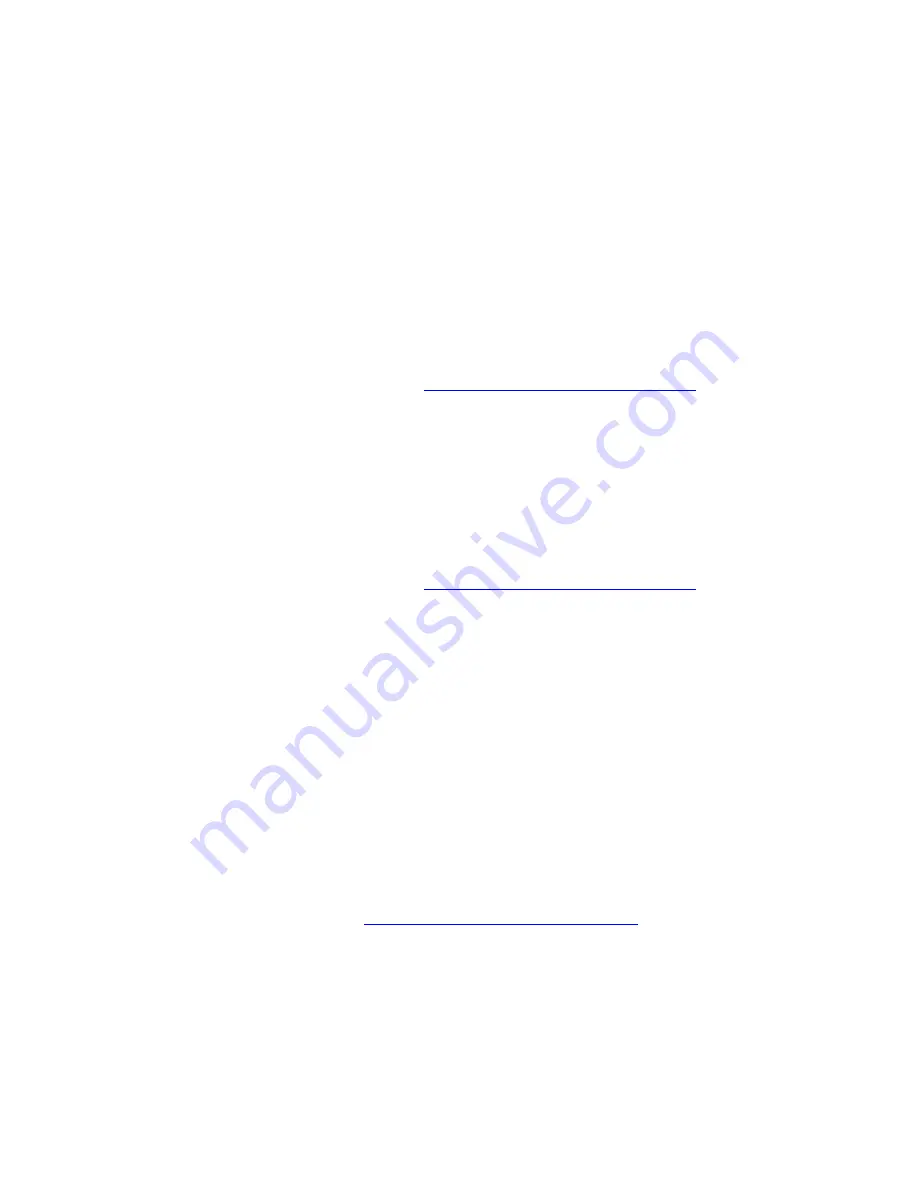
Connections and Internet Protocol (TCP/IP)
WorkCentre® C2424 Copier-Printer
6-4
Connecting via USB
A USB connection requires a standard A/B USB cable. This cable is not included with your
system and must be purchased separately. Verify that you are using the correct USB cable for
your connection.
Windows 98 or Later and Windows 2000 or Later
1.
Connect the USB cable to the system and turn it
On
.
2.
Connect the USB cable to the PC and follow the
Add New Hardware Wizard
to create
the USB port.
3.
Follow the
Add Printer Wizard
to install the driver from the
WorkCentre C2424 Software
CD-ROM
.
For more information, go to the table of
infoSMART Knowledge Base documents
at the end of
this section.
Macintosh OS 9.x
A USB-connected system does not display in the Chooser.
1.
Install the driver from the
WorkCentre C2424 Software CD-ROM
.
2.
Use the
Desktop Printer Utility
to create a desktop USB system. The utility is located in
the
PhaserTools
folder which is created during the software installation.
For more information, go to the table of
infoSMART Knowledge Base documents
at the end of
this section.
Macintosh OS X (10.1 and Higher)
1.
Install the driver from the
WorkCentre C2424 Software CD-ROM
.
2.
Open the
Print Center
utility. In Macintosh OS X, version 10.3 or higher, the utility is
called
Printer Setup
. To locate utilities on the Macintosh hard drive, open the
Applications
folder, then open the
Utilities
folder.
3.
Click the
Add
button.
4.
Select
USB
from the top drop-down list.
5.
Select the system in the printers window.
6.
Verify that your system is set to
Auto Select
.
7.
Click the
Add
button.
The system is displayed as an available printer in the
Print Center/Printer Setup
. For more
information, go to the table of
infoSMART Knowledge Base documents
at the end of this
section.





































