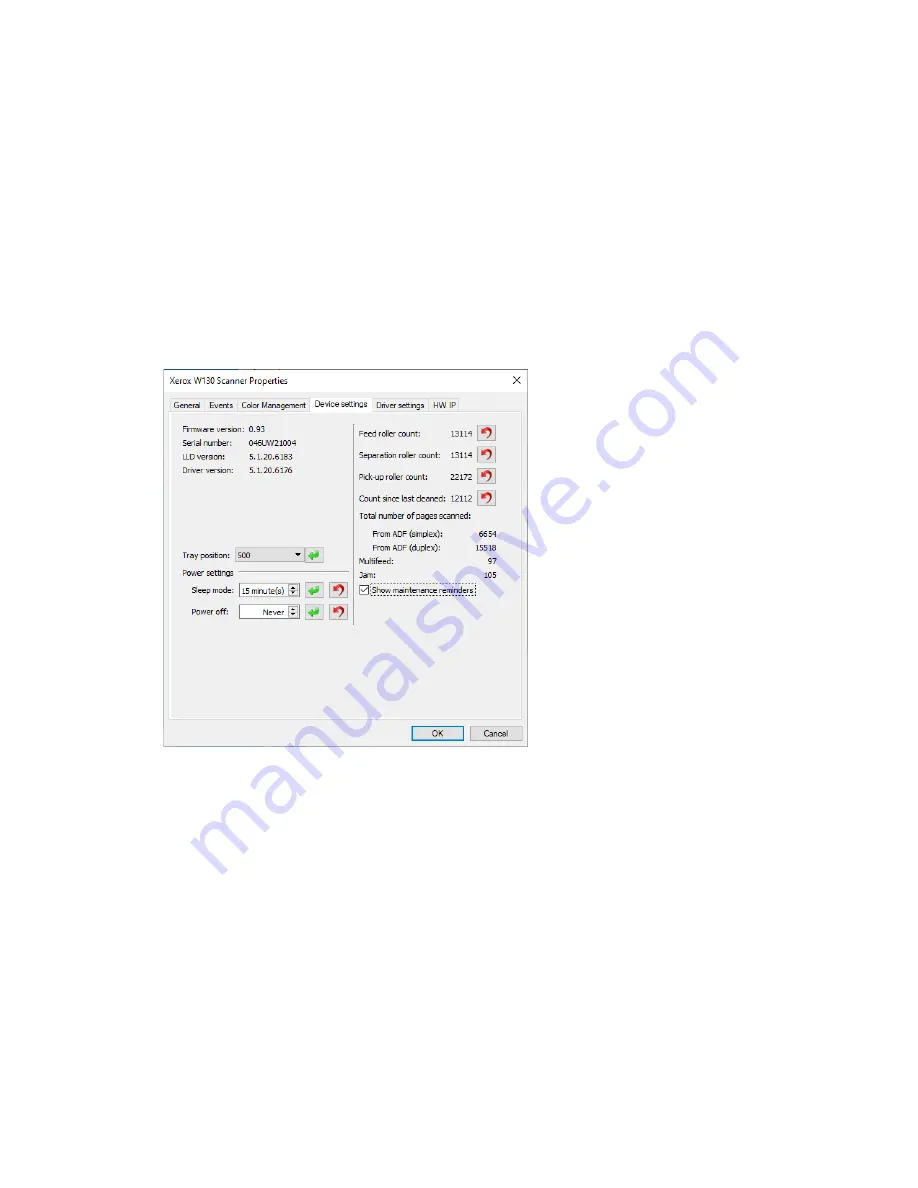
Xerox
®
W130 / W110 Scanner
Scanner Options, Maintenance and Troubleshooting
6-2
User Guide
To open the scanner hardware properties page:
•
Windows 7
and later—from the Windows Control Panel, open
Hardware and Sound
and
then
Devices and Printers
.
Right-click on the scanner and then select
Scan properties
from the list. Click
Yes
if you are
prompted by the Windows User Account Control to confirm that you want make changes to
the system settings.
Device Settings
The Device Settings tab shows the hardware information for your scanner. The options on the
Device Settings tab will be available based on whether or not the scanner hardware supports the
feature. Some features described herein may not be available for the current scanner. Please
disregard any information about features that you do not see in the interface for your scanner.
Scanner Details
•
Firmware version
—this is the scanner’s hardware processor version number.
•
Serial number
—the scanner’s unique identification number.
•
LLD version
—the scanner’s base driver version. This is not the OneTouch software revision,
TWAIN or WIA driver versions.
•
Driver version
—this is the version of the scanner’s TWAIN driver.
To view Scanner and Software Details from the LCD Scanner Menu:
1. Hold the Simplex and Duplex buttons for more than two seconds to access the LCD scanner
menu.
2. Use the up and down arrows to select the Scanner Details option.
3. Use the Duplex button to confirm your selection.
4. You can now view the scanner details,: model name, firmware version, serial number.
Summary of Contents for W110
Page 1: ...Xerox W130 W110 Scanner Scanner User Guide for Microsoft Windows FEBRUARY 2021 05 0991 200...
Page 6: ...Table of Contents Xerox W130 W110 Scanner User Guide vi ENERGY STAR for the USA 8 1...
Page 7: ...Xerox W130 W110 Scanner Table of Contents vii User Guide...
Page 15: ...Xerox W130 W110 Scanner Welcome 2 4 User Guide...
Page 61: ...Xerox W130 W110 Scanner Appendix B Compliance Information 8 2 User Guide...






























