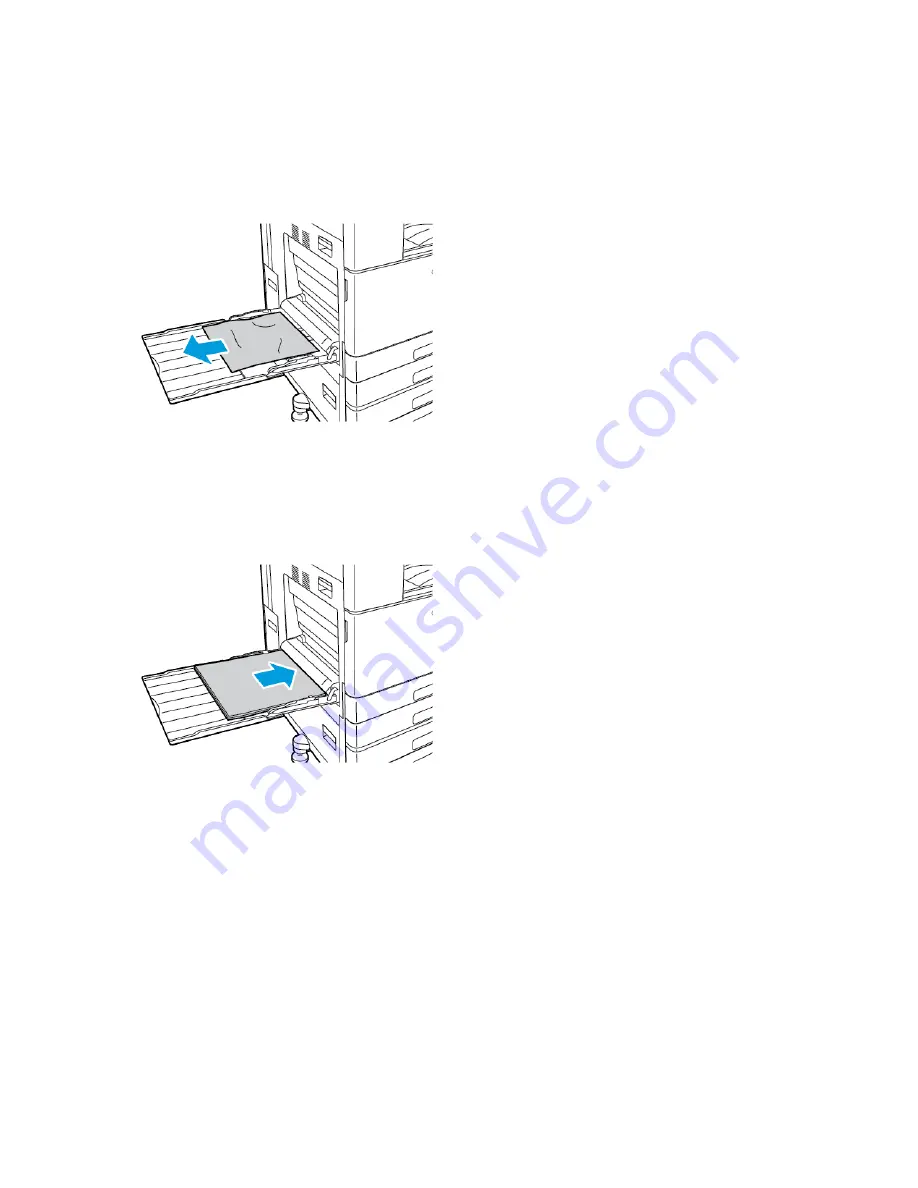
C
Clleeaarriinngg PPaappeerr JJaam
mss ffrroom
m tthhee B
Byyppaassss TTrraayy
To resolve the error that appears on the control panel, clear all paper from the paper path.
1. Remove the jammed paper from the tray. Ensure that the paper-feed entrance, where the tray
connects to the printer, is clear.
2. If the paper is torn, check inside the printer for torn pieces of paper.
3. Before you reload paper into the Bypass Tray, fan the paper, then ensure that all four corners are
aligned.
4. Insert the paper into the Bypass Tray with the print side face down. Ensure that the leading edge
of the paper lightly touches the paper-feed entrance.
5. When paper trays are set to Fully Adjustable, you are prompted to verify or change the paper
settings.
• To confirm the same paper size, type, or color, touch
OK
.
• To select a new paper size, type, or color, touch the current setting, then select a new setting.
When finished, touch
OK
.
6. To return to the Home screen, press the
Home
button.
190
Xerox
®
VersaLink
®
C8000W Color Printer
User Guide
Summary of Contents for VersaLink C8000W
Page 1: ...Version 1 0 September 2020 702P08317 Xerox VersaLink C8000W Color Printer User Guide...
Page 62: ...62 Xerox VersaLink C8000W Color Printer User Guide Customize and Personalize...
Page 78: ...78 Xerox VersaLink C8000W Color Printer User Guide Xerox Apps...
Page 106: ...106 Xerox VersaLink C8000W Color Printer User Guide Printing...
Page 144: ...144 Xerox VersaLink C8000W Color Printer User Guide Paper and Media...
Page 232: ...232 Xerox VersaLink C8000W Color Printer User Guide Troubleshooting...
Page 254: ...254 Xerox VersaLink C8000W Color Printer User Guide Regulatory Information...
Page 261: ......
Page 262: ......






























