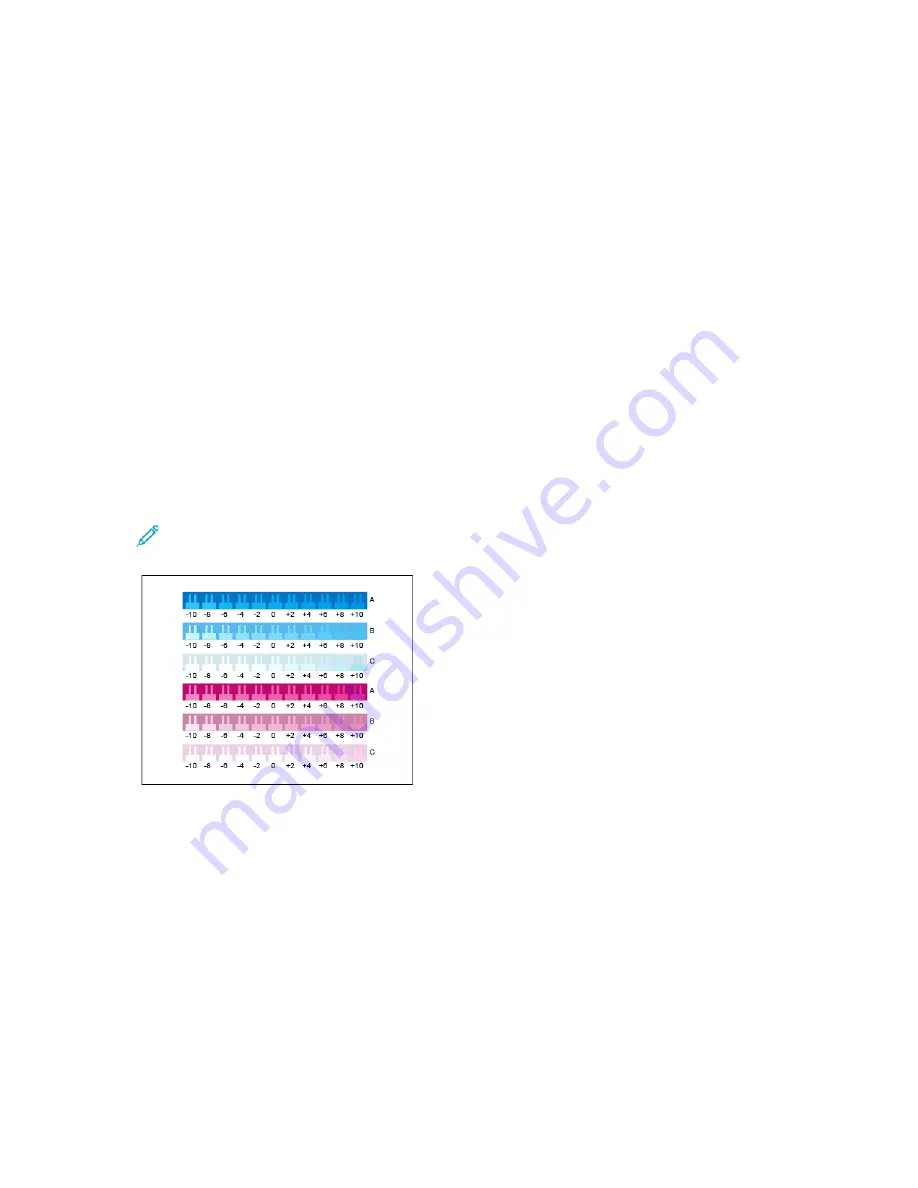
Starting a Color Density Calibration
To begin your calibration and print the calibration pages:
1. At the printer control panel, press the
Home
button.
2. Log in as administrator. For details, refer to the
System Administrator Guide
at
.
3. Touch
Device
→
Support
→
Color Calibration
.
4. To select the type of lighting you use for viewing calibration pages, touch
Lighting Type
, then
touch a selection.
5. To select the Color Density adjustment, for Calibration Type, select
Color Density Only
.
6. To begin your calibration and print the calibration pages on white paper, touch
Next
.
7. To run the calibration procedure, follow the onscreen instructions, or refer to
Performing a Color Density Calibration
To perform a Color Density Calibration:
1. To evaluate the current calibration for cyan and magenta density, hold the Cyan/Magenta
Calibration page at an arm length away.
Note:
To obtain accurate adjustments, ensure that your environment lighting matches the
Lighting Type
selected in Starting a Color Density Calibration.
2. To determine the best match, evaluate the comb pattern in the dark cyan and magenta rows,
labeled A. Mark the section where the bottom comb most closely blends into the background
color. If the best match is between two combs, write down a number value between the two
printed comb values. A close match for the zero comb means that the row is calibrated.
3. If the best comb for any row is a value other than zero, an adjustment is required. On the touch
screen, touch
Edit
, then for that color, touch
A
. Move the slider to the value that you want. When
finished, to save the values and print a revised calibration page, touch
OK
.
4. Repeat the process by marking the best match for the medium and light rows, labeled B and C.
5. Use the updated calibration page to repeat the process until the best comb for every cyan and
magenta row is zero. To continue to the green and white color density adjustments, touch
Next
.
154
Xerox
®
VersaLink
®
C8000W Color Printer
User Guide
Summary of Contents for VersaLink C8000W
Page 1: ...Version 1 0 September 2020 702P08317 Xerox VersaLink C8000W Color Printer User Guide...
Page 62: ...62 Xerox VersaLink C8000W Color Printer User Guide Customize and Personalize...
Page 78: ...78 Xerox VersaLink C8000W Color Printer User Guide Xerox Apps...
Page 106: ...106 Xerox VersaLink C8000W Color Printer User Guide Printing...
Page 144: ...144 Xerox VersaLink C8000W Color Printer User Guide Paper and Media...
Page 232: ...232 Xerox VersaLink C8000W Color Printer User Guide Troubleshooting...
Page 254: ...254 Xerox VersaLink C8000W Color Printer User Guide Regulatory Information...
Page 261: ......
Page 262: ......






























