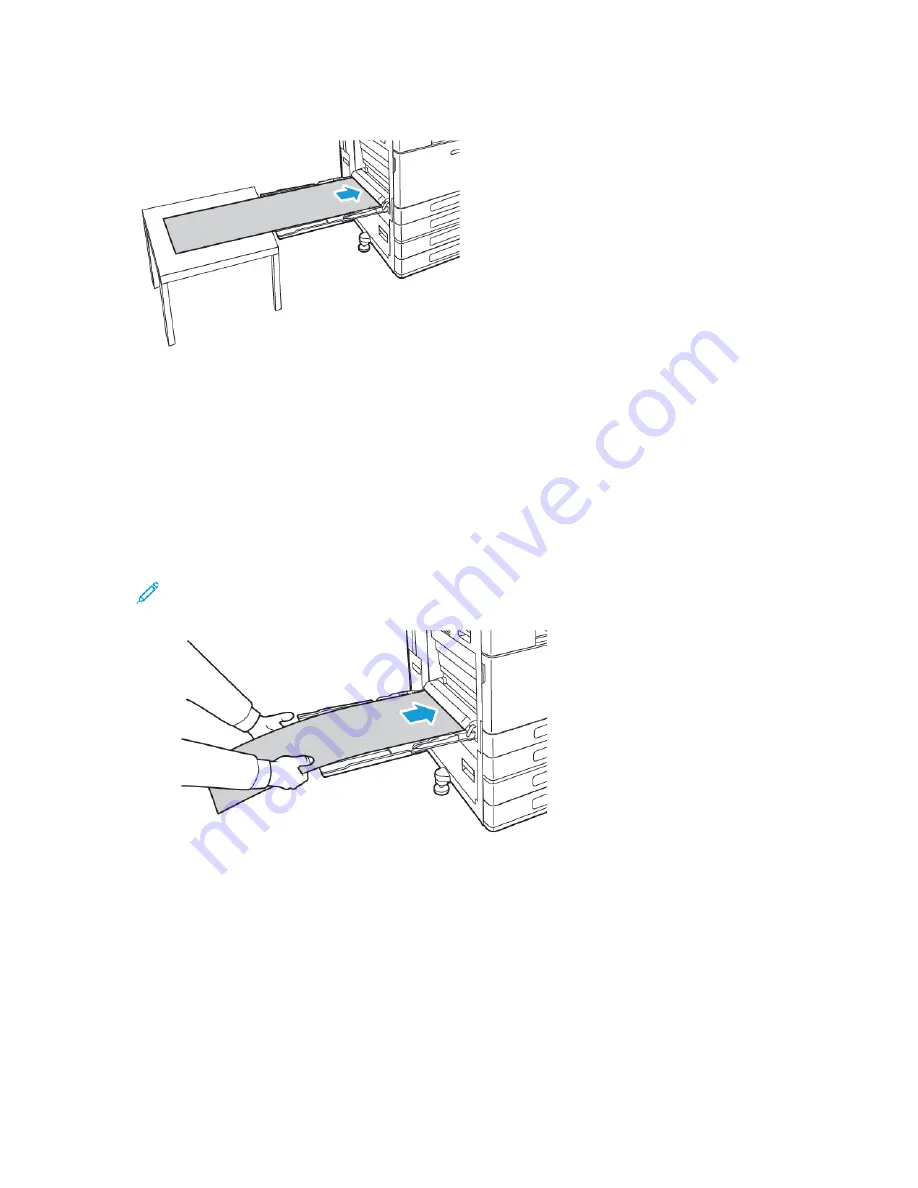
3. Load banner paper in the tray. Load paper with the short edge leading into the printer.
4. Adjust the width guides until they touch the edges of the paper.
5. At the control panel, select the correct paper size, type, and color.
a.
To define the paper size, touch
Size
, then touch
Custom
. In the Custom Paper Size window,
enter the width and length of the banner paper, then touch
OK
.
b.
To define the paper type, touch
Type
, then select the correct paper type.
c.
To define the paper color, touch
Color
, then select the correct paper color.
6. To confirm the settings, touch
OK
.
7. To return to the Home screen, press the
Home
button.
Note:
As the paper feeds into the printer, support the paper with your hands. To prevent
paper jams, feed one sheet of paper at a time.
Xerox
®
VersaLink
®
C8000W Color Printer
User Guide
143
Summary of Contents for VersaLink C8000W
Page 1: ...Version 1 0 September 2020 702P08317 Xerox VersaLink C8000W Color Printer User Guide...
Page 62: ...62 Xerox VersaLink C8000W Color Printer User Guide Customize and Personalize...
Page 78: ...78 Xerox VersaLink C8000W Color Printer User Guide Xerox Apps...
Page 106: ...106 Xerox VersaLink C8000W Color Printer User Guide Printing...
Page 144: ...144 Xerox VersaLink C8000W Color Printer User Guide Paper and Media...
Page 232: ...232 Xerox VersaLink C8000W Color Printer User Guide Troubleshooting...
Page 254: ...254 Xerox VersaLink C8000W Color Printer User Guide Regulatory Information...
Page 261: ......
Page 262: ......






























