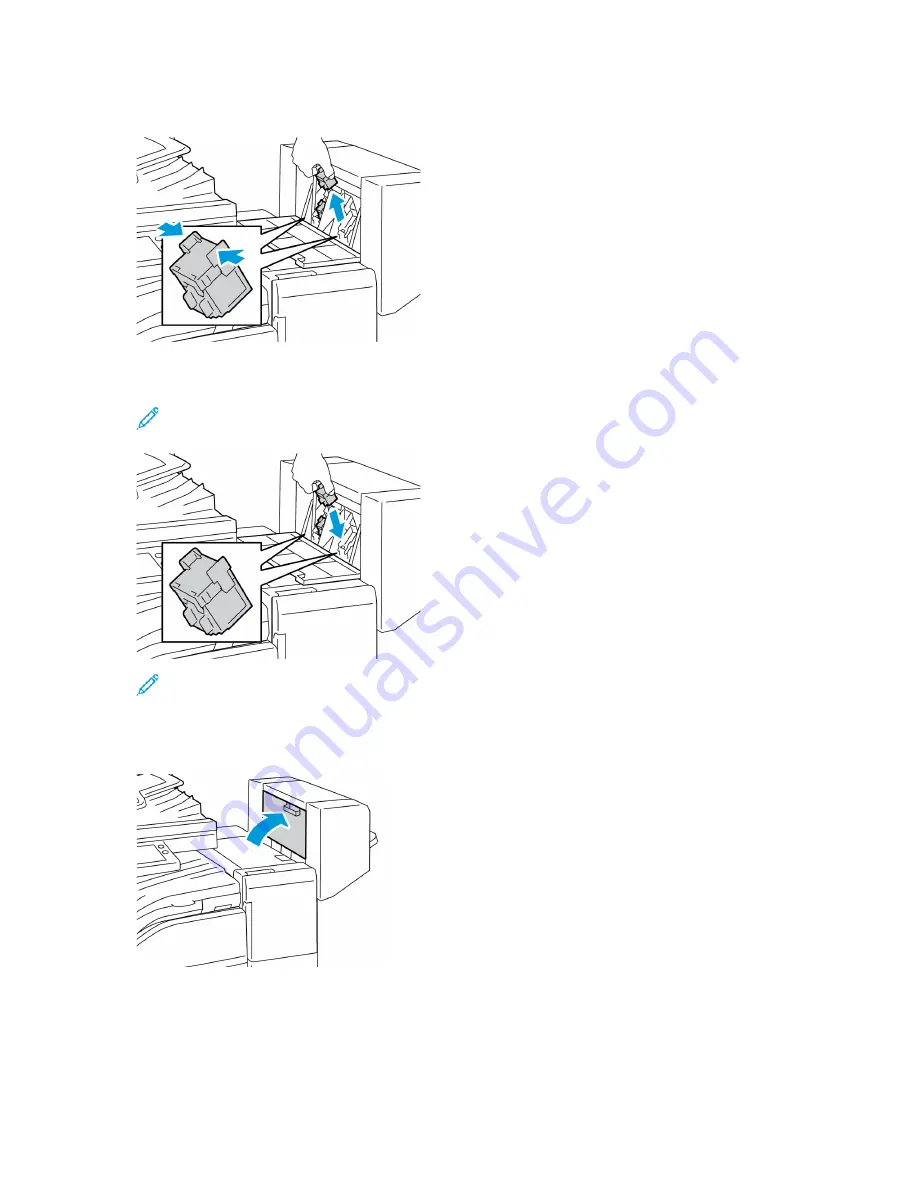
3. Hold the tabs on both sides of the staple cartridge and pull the cartridge out of the finisher.
4. Hold the tabs on both sides of the new staple cartridge and insert the cartridge into the original
position in the finisher.
Note:
If you have trouble inserting the cartridge, ensure that the staples are positioned
correctly in the cartridge.
Note:
The booklet maker uses two staple cartridges. Booklet stapling requires that both
staple cartridges contain staples.
5. Repeat the procedure for the other staple cartridge.
6. Close the booklet maker side cover.
218
Xerox
®
VersaLink
®
C70XX Color Multifunction Printer
User Guide
Summary of Contents for VersaLink C70 Series
Page 68: ...68 Xerox VersaLink C70XX Color Multifunction Printer User Guide Customize and Personalize ...
Page 226: ...226 Xerox VersaLink C70XX Color Multifunction Printer User Guide Maintenance ...
Page 298: ...298 Xerox VersaLink C70XX Color Multifunction Printer User Guide Specifications ...
Page 314: ...314 Xerox VersaLink C70XX Color Multifunction Printer User Guide Regulatory Information ...
Page 331: ......
Page 332: ......
















































