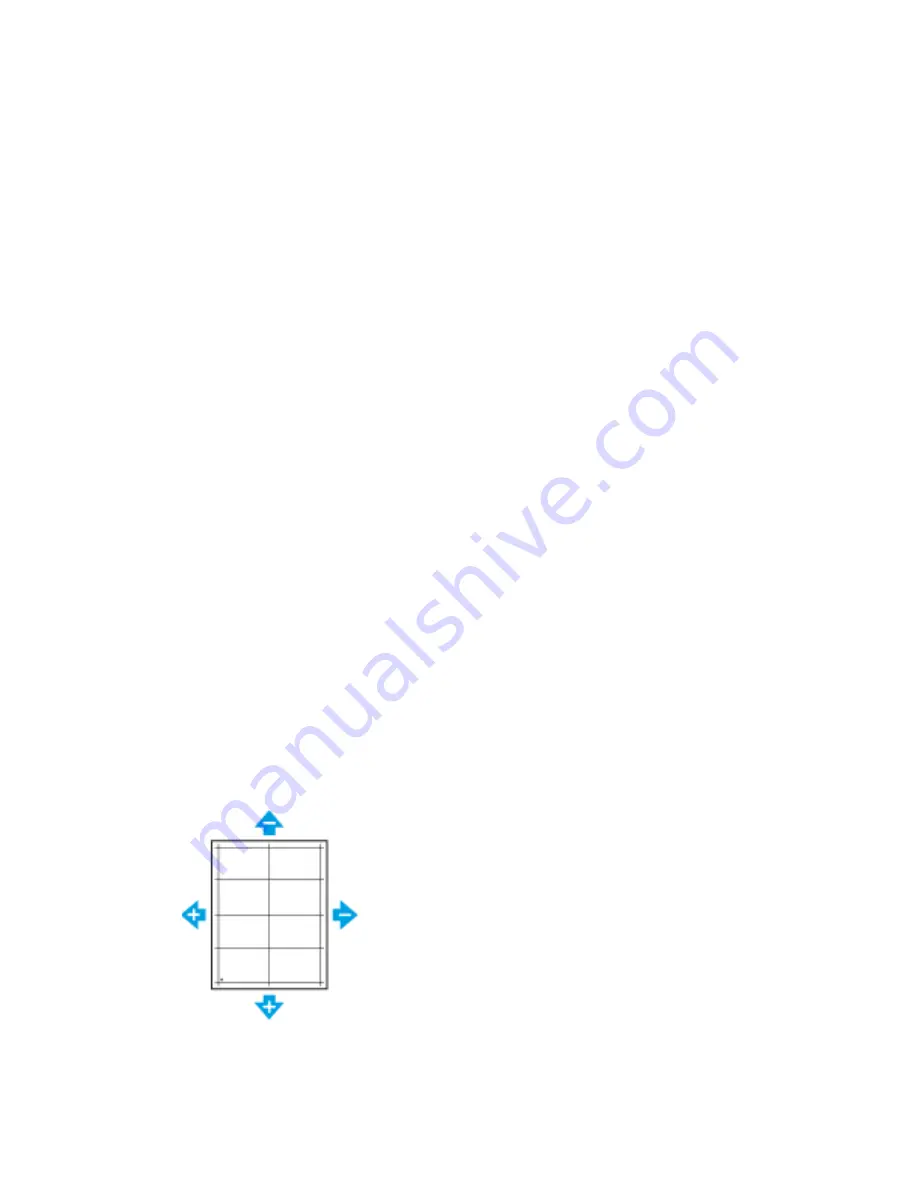
Adjustments and Maintenance Procedures
C
Coolloorr RReeggiissttrraattiioonn
The printer automatically adjusts the color registration when automatic adjustment is turned on. You
can also adjust color registration manually any time the printer is idle. You must adjust the color
registration any time the printer is moved. If you are having printing problems, adjust the color
registration.
PPeerrffoorrm
miinngg aa PPaappeerr RReeggiissttrraattiioonn A
Addjjuussttm
meenntt
1. At the control panel, press the
Home
button.
2. Log in as administrator. For details, refer to the
System Administrator Guide
at
3. Touch
Device
→
Support
→
Image Position
.
4. To adjust registration, select the source paper tray.
a. Touch
Paper Supply
.
b. Touch the desired tray.
5. Using the chart printed in
, select the side for registration.
a. For adjusting Side 1, touch
Adjusted Side
, then touch
Side 1
.
b. For adjusting Side 2, touch
Adjusted Side
, then touch
Side 2
.
6. To adjust the registration, touch
Lead/Side Registration
.
a. To adjust the side-to-side registration, for
Side Registration
, touch the
Plus
icon (
+
) or the
Minus
icon (
-
).
b. To adjust the top-to-bottom registration, for
Lead Registration
, touch the
Plus
icon (
+
) or the
Minus
icon (
-
).
For reference, position the chart so that Side-1 or Side-2 dots are at the bottom of the page.
• For Lead Registration, a positive value shifts the image down the page.
• For Side Registration, a positive value shifts the image to the left.
7. To save your settings, touch
OK
.
8. As needed, to enter additional values, repeat the previous steps.
Xerox
®
VersaLink
®
C70XX Color Multifunction Printer
User Guide
199
Summary of Contents for VersaLink C70 Series
Page 68: ...68 Xerox VersaLink C70XX Color Multifunction Printer User Guide Customize and Personalize ...
Page 226: ...226 Xerox VersaLink C70XX Color Multifunction Printer User Guide Maintenance ...
Page 298: ...298 Xerox VersaLink C70XX Color Multifunction Printer User Guide Specifications ...
Page 314: ...314 Xerox VersaLink C70XX Color Multifunction Printer User Guide Regulatory Information ...
Page 331: ......
Page 332: ......






























