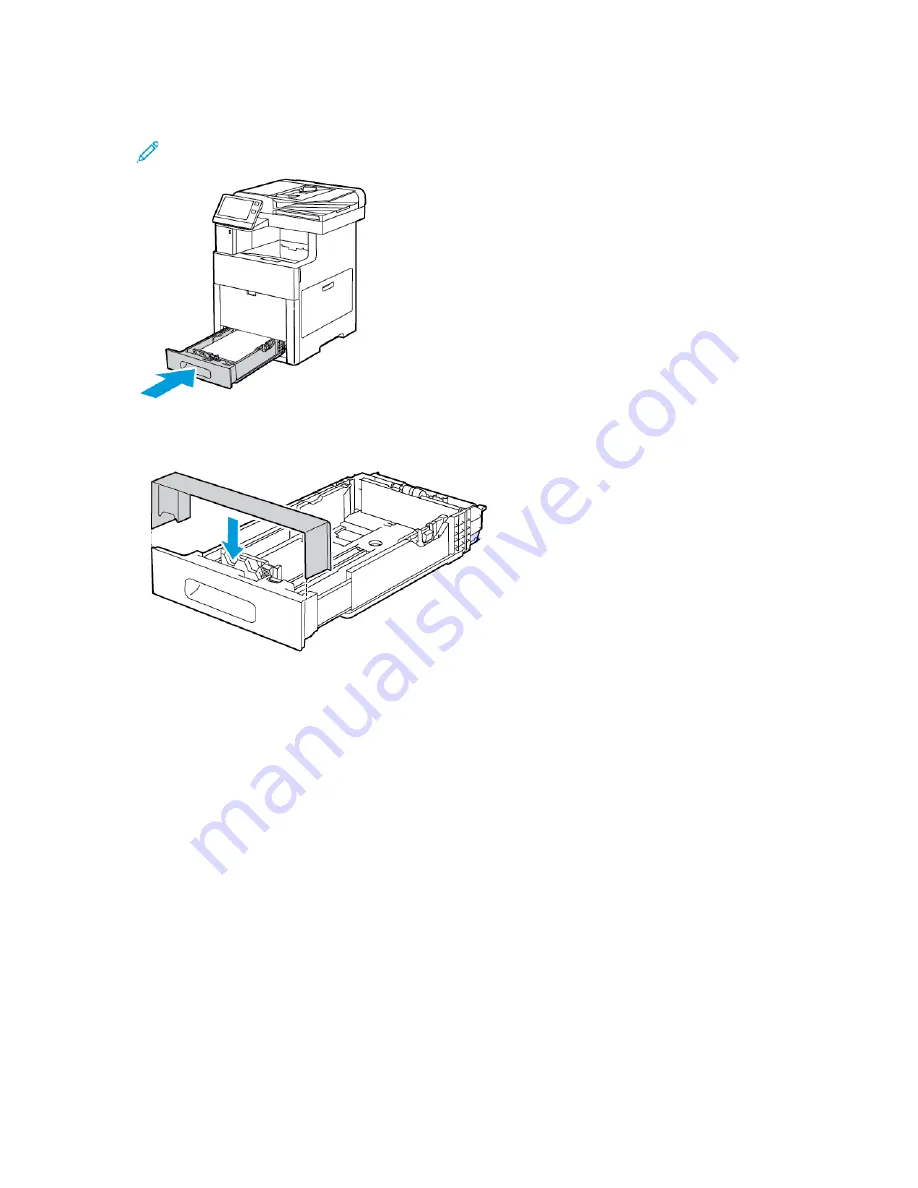
7. Insert the tray into the printer.
Note:
To avoid paper jams, do not remove the paper cover when printing is in progress.
8. If the tray is extended for Legal-size paper, the tray protrudes when it is inserted fully into the
printer. You can place a cover over the area protruding out of the tray.
9.
If the Tray Mode is set to Fully Adjustable, the printer prompts you to set the paper type, size
and color.
a.
If the paper type, size and color are correct, touch
OK
.
b.
If the paper type, size or color are incorrect, change the settings.
• To select a paper type, touch the current paper type, then from the list, select the type.
• To select a paper size, touch the current size setting, then from the list, select the size.
• To select a different paper color, touch the current paper color, then from the list, select
the color.
c.
To save the settings, touch
OK
.
10.
To change a paper tray to Dedicated Mode:
a.
At the printer control panel, press the
Home
button.
b.
Touch
Device
→
Paper Trays
.
c.
Touch the desired tray.
Xerox
®
VersaLink
®
C605 Color Multifunction Printer
User Guide
165
Summary of Contents for VersaLink C605
Page 1: ...VERSION 4 0 MARCH 2019 702P05472 Xerox VersaLink C605 Color Multifunction Printer User Guide ...
Page 10: ......
Page 39: ...Xerox VersaLink C605 Color Multifunction Printer User Guide 39 Getting Started ...
Page 70: ......
Page 130: ......
Page 180: ......
Page 268: ......
Page 275: ...Xerox VersaLink C605 Color Multifunction Printer User Guide 275 D Apps Features ...
Page 284: ......
Page 285: ......






























