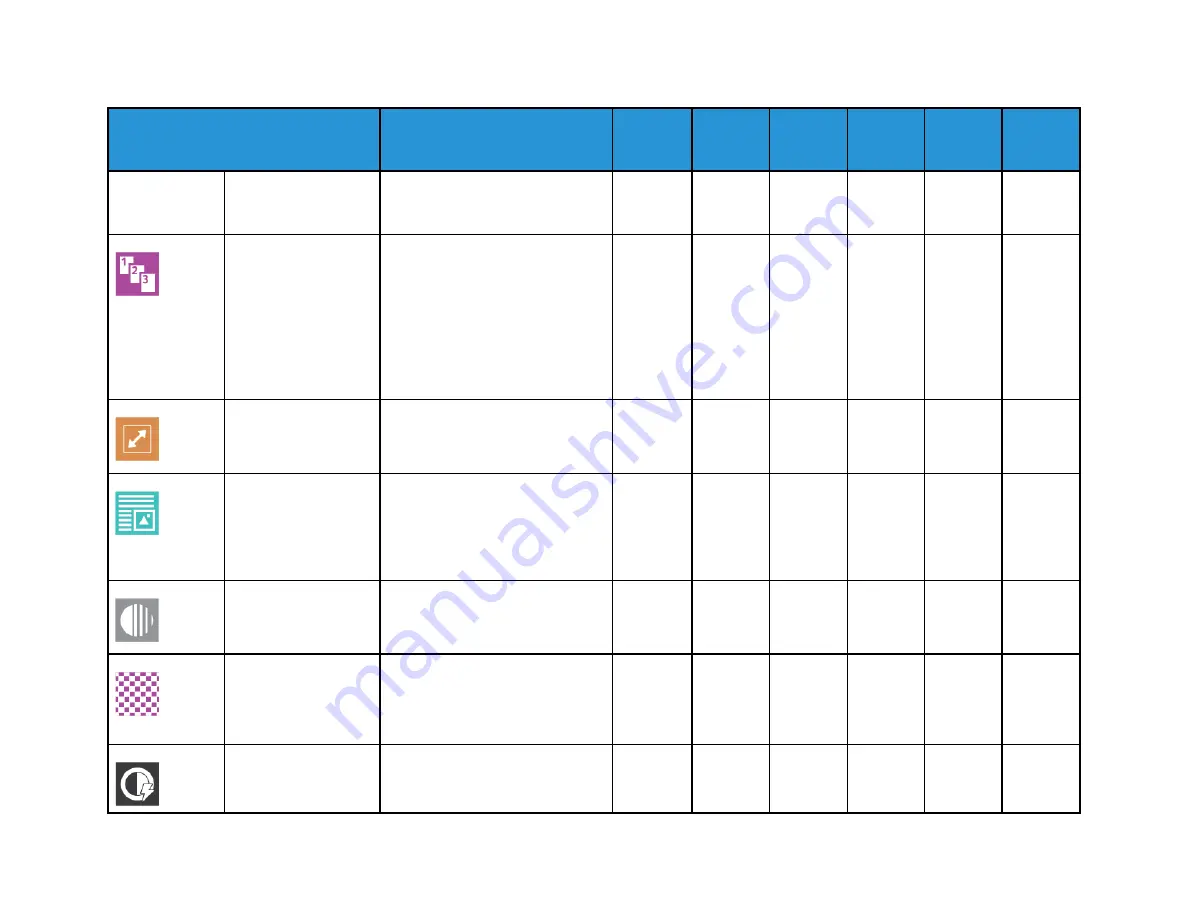
X
erox
®
V
ersaLink
®
C405
C
olor
Multif
unction
Printer
User
Guide
263
Feature
Description
Copy
Fax
Server
Fax
Scan To
ID Card
Copy
chooses the paper tray based on
the original document size and
the selected settings.
Collated
You can collate multiple-page
copy jobs automatically. For
example, when making three
1-Sided copies of a six-page
document, the copies are printed
in this order:
1, 2, 3, 4, 5, 6; 1, 2, 3, 4, 5, 6; 1, 2,
3, 4, 5, 6.
•
Reduce/Enlarge
You can reduce the image to as
little as 25% of its original size or
enlarge it as much as 400%.
•
•
Original Type
The printer optimizes the image
quality of the copies based on the
type of images in the original
document and how the original
image was created.
•
•
•
•
•
•
Lighten/Darken
Use the Lighten/Darken slider to
make the output image or print
lighter or darker.
•
•
•
•
•
•
Sharpness
Use this option to sharpen the
output image or print. For best
results, sharpen text images and
soften photos.
•
•
•
•
•
Image Enhancement
Use the Image Enhancement
options to select Background
•
•
Apps
Summary of Contents for VersaLink C405
Page 10: ...10 Xerox VersaLink C405 Color Multifunction Printer User Guide Table of Contents ...
Page 66: ...66 Xerox VersaLink C405 Color Multifunction Printer User Guide Customize and Personalize ...
Page 128: ...128 Xerox VersaLink C405 Color Multifunction Printer User Guide Xerox Apps ...
Page 168: ...168 Xerox VersaLink C405 Color Multifunction Printer User Guide Paper and Media ...
Page 194: ...194 Xerox VersaLink C405 Color Multifunction Printer User Guide Maintenance ...
Page 228: ...228 Xerox VersaLink C405 Color Multifunction Printer User Guide Troubleshooting ...
Page 254: ...254 Xerox VersaLink C405 Color Multifunction Printer User Guide Regulatory Information ...
Page 261: ...Xerox VersaLink C405 Color Multifunction Printer User Guide 261 D Apps Features ...
Page 270: ...270 Xerox VersaLink C405 Color Multifunction Printer User Guide Apps Features ...
Page 271: ......
Page 272: ......










































