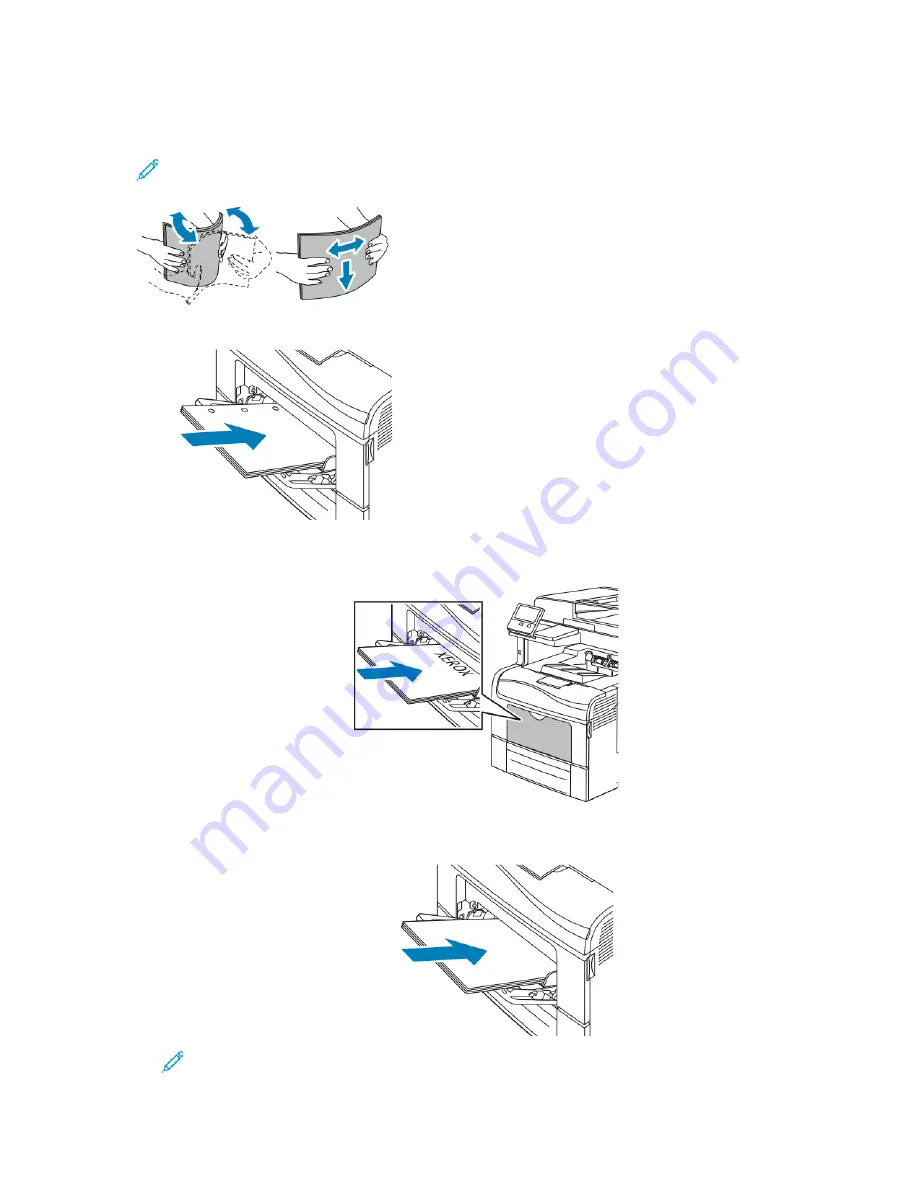
4. Flex the sheets back and forth and fan them, then align the edges of the stack on a level surface.
This procedure separates any sheets that are stuck together and reduces the possibility of jams.
Note:
To avoid jams and misfeeds, do not remove paper from its packaging until you are
ready to use it.
5. Load the paper in the tray. Load hole-punched paper with the holes to the left.
• For 1-sided printing, load letterhead or pre-printed paper face up with the top edge going into
the printer.
• For 2-sided printing, load letterhead and pre-printed paper face down with the top edge going
into the printer.
Note:
Do not load paper above the maximum fill line. Overfilling can cause paper jams.
Xerox
®
VersaLink
®
C405 Color Multifunction Printer
User Guide
159
Summary of Contents for VersaLink C405
Page 10: ...10 Xerox VersaLink C405 Color Multifunction Printer User Guide Table of Contents ...
Page 66: ...66 Xerox VersaLink C405 Color Multifunction Printer User Guide Customize and Personalize ...
Page 128: ...128 Xerox VersaLink C405 Color Multifunction Printer User Guide Xerox Apps ...
Page 168: ...168 Xerox VersaLink C405 Color Multifunction Printer User Guide Paper and Media ...
Page 194: ...194 Xerox VersaLink C405 Color Multifunction Printer User Guide Maintenance ...
Page 228: ...228 Xerox VersaLink C405 Color Multifunction Printer User Guide Troubleshooting ...
Page 254: ...254 Xerox VersaLink C405 Color Multifunction Printer User Guide Regulatory Information ...
Page 261: ...Xerox VersaLink C405 Color Multifunction Printer User Guide 261 D Apps Features ...
Page 270: ...270 Xerox VersaLink C405 Color Multifunction Printer User Guide Apps Features ...
Page 271: ......
Page 272: ......
















































