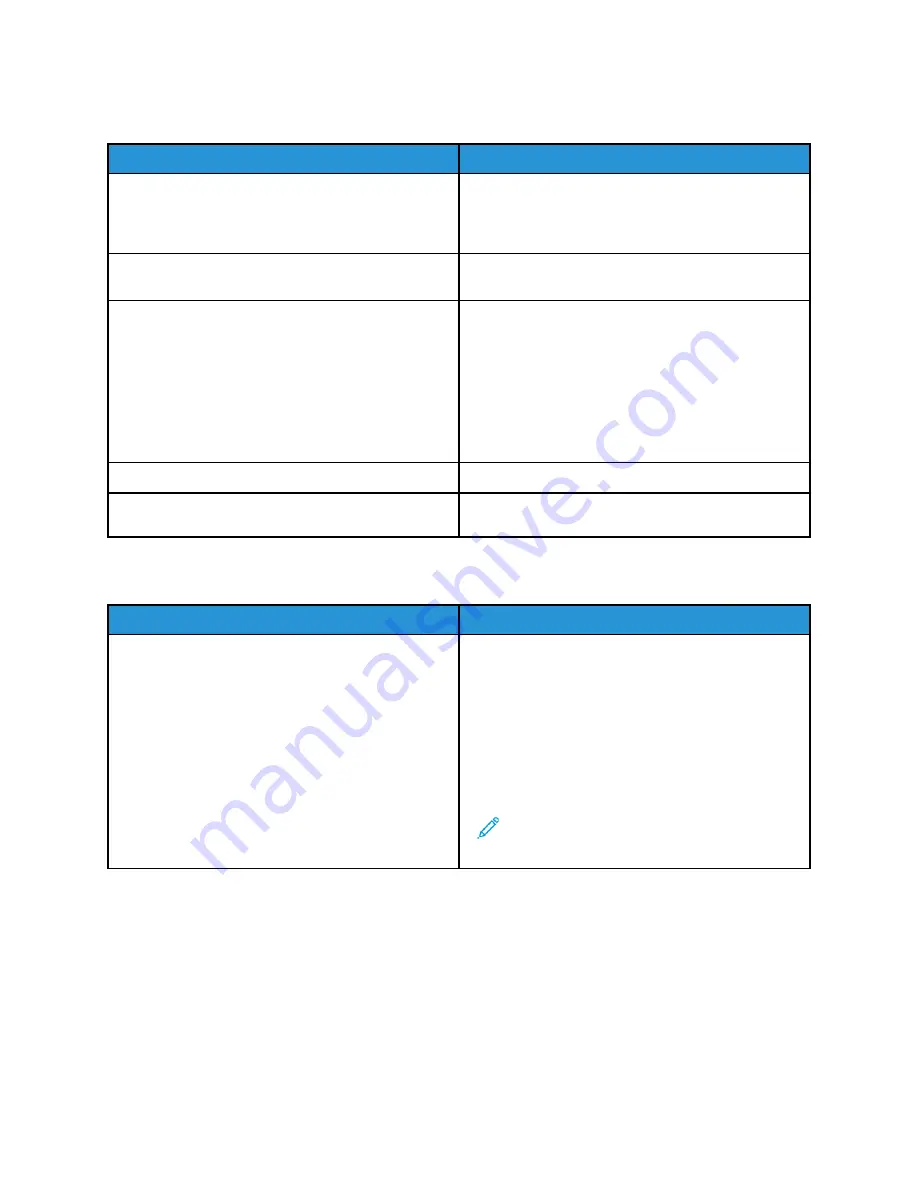
PPrriinnttiinngg TTaakkeess TToooo LLoonngg
Probable Causes
Solutions
The printer is set to a slower printing mode. For
example, the printer is set to print on Heavyweight
paper or Envelopes.
It takes more time to print on certain types of special
paper. Ensure that the paper type is set properly in
the print driver and at the printer control panel. For
details, refer to
.
The printer is in Power Saver mode.
It takes time for printing to start when the printer is
coming out of Power Saver mode.
The way the printer was installed on the network
could be an issue.
Determine if a print spooler or a computer sharing
the printer is buffering all print jobs and then
spooling them to the printer. Spooling can slow print
speeds. To test the speed of the printer, print some
information pages such as the Demonstration Print.
For details, refer to
. If the page
prints at the rated speed of the printer, there could
be a network or printer installation issue. For more
help, contact the system administrator.
The job is complex.
Wait. No action needed.
The print-quality mode in the driver is set to
Enhanced.
Change the print-quality mode in the print driver to
Standard.
D
Dooccuum
meenntt PPrriinnttss ffrroom
m W
Wrroonngg TTrraayy
Probable Causes
Solutions
Application and print driver have conflicting tray
selections.
1 Check the tray selected in the print driver.
2 Access the page setup or printer settings of the
application from which you are printing.
3 Set the paper source to match the tray selected in
the print driver or set the paper source to
Automatically Select
.
4 Check that you have the latest print driver
installed. For details, go to
.
Note:
To have the print driver select the tray,
set the tray used as the paper source to
Auto
Selection Enabled
.
203






























