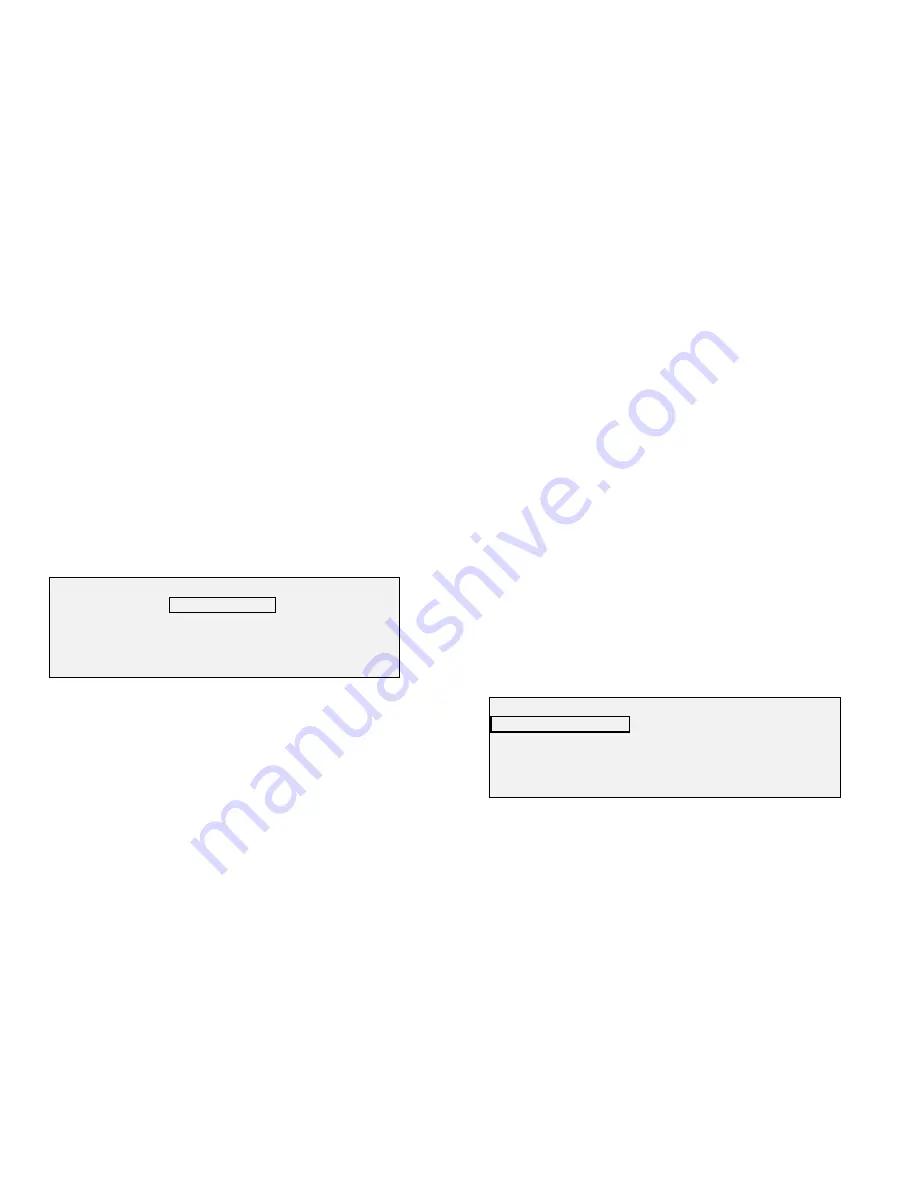
8825/8830 DDS User Guide/104
Job Accounting – Setup and Administration
(continued)
Obtaining Reports
Obtaining a displayed report - no password required
(continued)
You may gain access to the USER ACCOUNTING screen without entering a
password by the following actions:
1. Press
the
Menu key.
2. Press
the
Next key to select SYSTEM INFORMATION.
3. Press
the
Enter key to confirm the choice.
4. Similarly, select and confirm USER ACCOUNTING from the SYSTEM
INFORMATION screen.
5. Enter the desired account number, and press the Enter key. The USER
ACCOUNTING screen is displayed.
6. Enter the account number, or the account/ subaccount number.
7. Press
the
Enter
key. The usage figures for that account or account/
subaccount are displayed.
8. To display the values for another account, enter the account number and
press the Enter key.
9. Press
the
Menu key to return directly to the READY.... screen.
Obtaining reports - password required
When performing the administration of the job accounting system, it is
possible to obtain reports two ways:
•
Display the usage figures for a single account or account/ subaccount on
the DDS User Interface. The report is identical to that shown on the
USER ACCOUNTING screen, described above, but the screen itself is
called DISPLAY REPORT.
•
Write the report for the system account and all user accounts to a floppy
disk for later analysis.
To choose either of these options:
1. Press
the
Menu key.
2. Press
the
Next
key to highlight SYSTEM ADMINISTRATION.
3. Press the Enter key to confirm the choice.
4. Enter the System Administration password and press the Enter key.
5. Press the Next key to select JOB ACCOUNTING.
6. Press the Enter key to confirm the choice.
7. Press the Next key to select REPORTS, and press the Enter key.
The REPORTS screen is displayed.
REPORTS
DISPLAY
WRITE TO DISK
USER ACCOUNTING (FT
2
)
ACCOUNT:
5555.123
BOND:
0
FILM:
0
VELLUM: 0
SCAN:
0






























