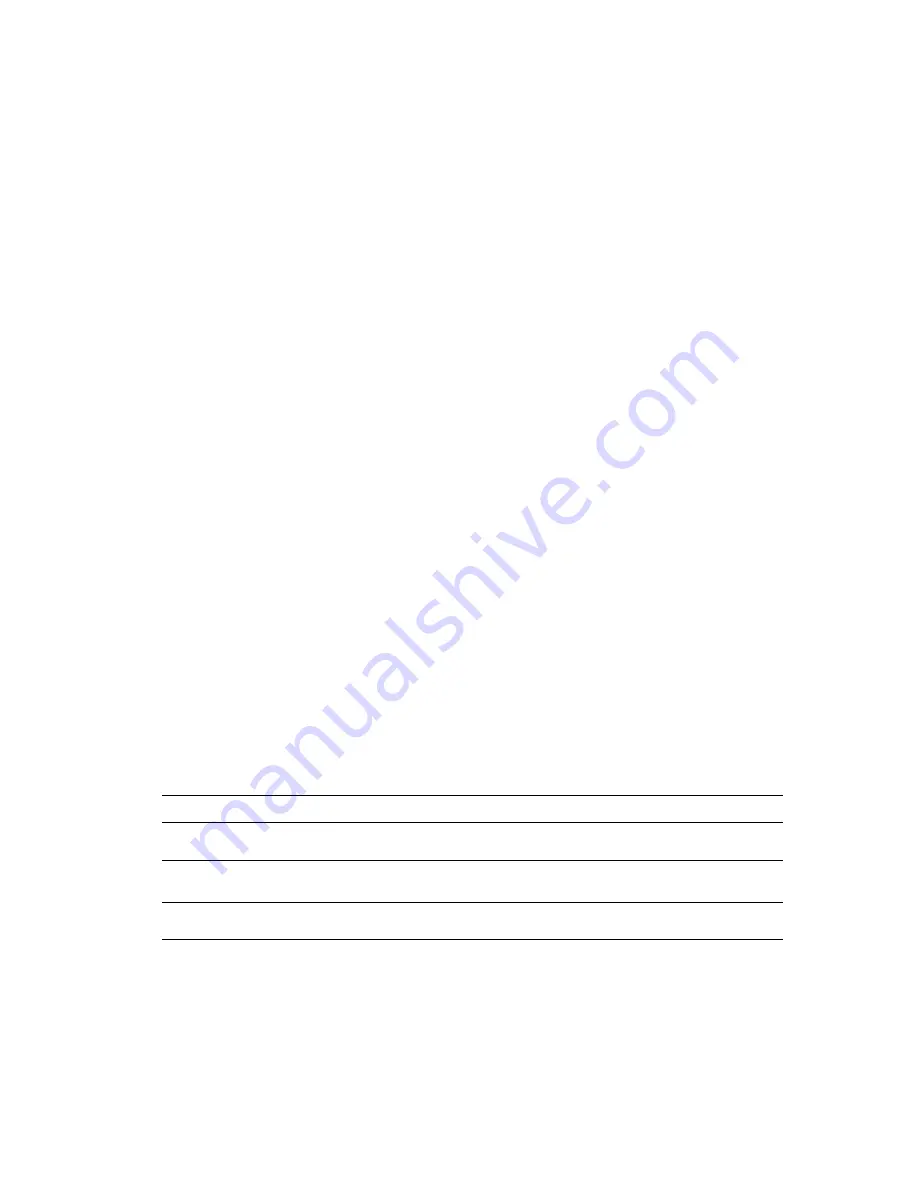
Adjusting Printing Options
Phaser® 6250 Color Laser Printer
2-20
Selecting Properties for an Individual Job (Mac)
To select print settings for a particular job, change the driver settings before sending the job to
the printer.
1.
With the document open in your application, click File, then click Print.
2.
Select the desired printing options from the menus and drop-down lists that are displayed.
Note
In Macintosh OS X, click Save Preset on the Print menu screen to save the current
printer settings. You can create multiple presets and save each with its own distinctive
name and printer settings. To print jobs using specific printer settings, click the
applicable saved preset in the Presets list.
3.
Click Print to print the job.
Selecting Print-Quality Modes
To select the print-quality mode in a supported driver:
■
Windows 98, Windows Me PostScript driver:
On the Setup tab select a print quality mode.
■
Windows 2000, Windows XP, Windows Server 2003 Windows NT PostScript driver:
On the Paper/Quality tab, select a print-quality mode.
■
Mac OS 9 driver:
In the Print dialog box, click General, select Print Quality from the drop-down list, then
select the desired mode for Quality.
■
Mac OS X (version 10.1 and higher) driver:
In the Print dialog box, select the Printer Features drop-down list, then select the
Print Quality/Color tab. Select the desired mode for Quality.
Type of Print Job
Print-Quality Mode
General-purpose mode for crisp, bright color prints.
Recommended for most office use.
Enhanced
Highest-quality color print job with very smooth color shades.
Recommended for photo prints, proof prints, and press modes.
Photo
(Not available on 6250B printers.)
Draft print job used to check layout. Provides lighter toner usage
than the Enhanced setting.
Draft






























