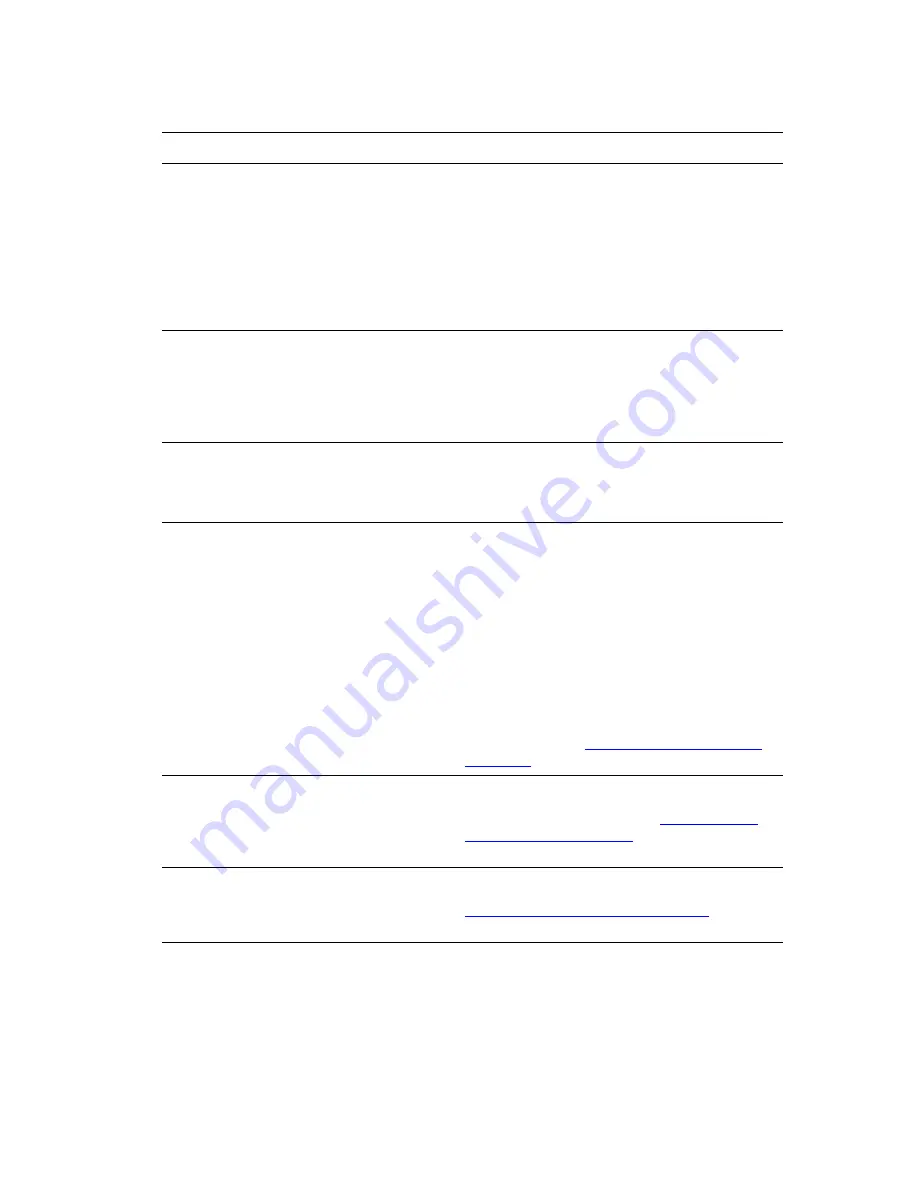
Print-Quality Problems
Phaser® 6250 Color Laser Printer
4-15
Grays Not Neutral
The grays on the printed page are not neutral;
they contain color tints.
■
Calibrate the printer’s colors. Calibrating adjusts
the lightness level and color balance of the
printer.
At the printer’s front panel, select
Troubleshooting
, select
Print Quality
Problems
, select
Calibrate Colors
,
select
Tutorial Page
then press the
OK
button.
■
Follow the instructions on the Tutorial Page to
lighten or darken colors.
Colors Vary Between Computers
The colors printed from one computer do not
match the colors printed from a different
computer.
1.
Confirm that the driver settings for
Print-Quality
and
Color Correction
are identical on both
computers.
2.
Adjust the settings as needed. Driver settings
override the settings made at the printer’s front
panel.
Color Settings Not Applied
Changing color settings at the printer’s front
panel does not affect the colors in the printed
document.
In the printer driver, change the settings for
Print-
Quality
and
Color Correction
. Driver settings
override the settings made at the printer’s front
panel.
Colors Do Not Match
The color produced by the printer is different
from the color that it must match.
1.
Confirm that the settings for
Print-Quality
and
Color Correction
are identical in the printer
driver and at the printer’s front panel.
2.
At the printer’s front panel, select
Information
Pages
, select
Sample Pages
, select either
RGB
Sampler Pages
or
CMYK Sampler Pages
, then
press the
OK
button to print a color sampler.
3.
Use the values on the color sampler to set the
colors in your document.
For detailed instructions about color matching, see
“Using Color” in the “Printing” section on the
User
Documentation CD-ROM
, or access the infoSMART
Knowledge Base at
www.xerox.com/officeprinting/
infoSMART
.
Printed Colors Do Not Match Monitor Colors
The color produced by the printer looks different
from the color that appears on the monitor.
For information about color matching between the
monitor and the printed document, see the
infoSMART Knowledge Base at:
www.xerox.com/
officeprinting/PhaserSMART
. View document #
11202
.
PANTONE
®
Colors Do Not Match
Colors printed on the document do not match
the Phaser 6250 PANTONE color chart.
For information about PANTONE color matching,
see the infoSMART Knowledge Base at
www.xerox.com/officeprinting/infoSMART
. View
document #
7456
.
Diagnosing Print-Quality Problems (Continued)
Problem
Solution






























