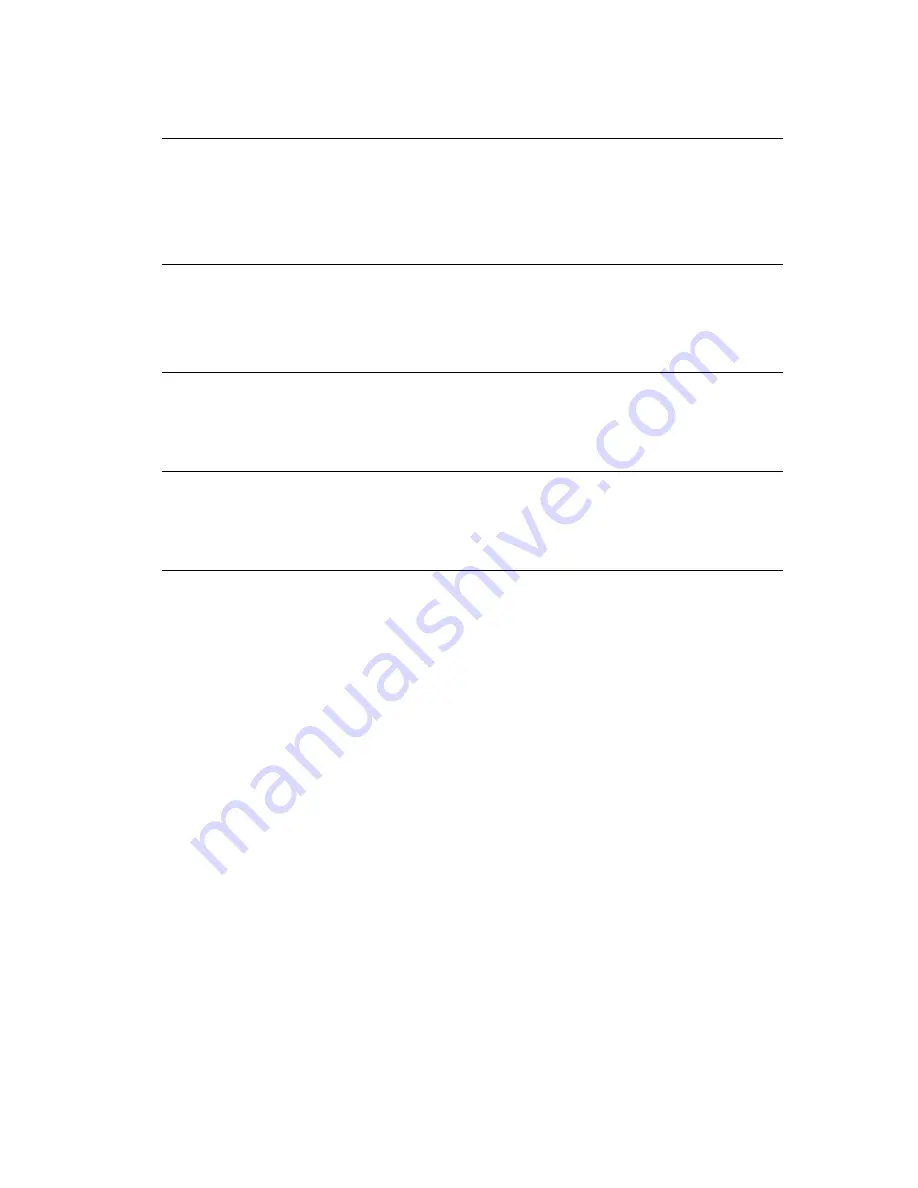
Specialty Printing
Phaser® 6200 Color Laser Printer
12
Manual 2-sided printing
If the printer doesn’t have a duplex unit, you can still have the printer print on both sides of the paper.
However, you must have the printer print all of the odd-numbered pages first, reinsert the printed pages
in the tray, then have the printer print the even-numbered pages.
You can use Trays 1-3 or the Multi-Purpose Tray for manual 2-sided printing.
Paper specifics
■
When using the Multi-Purpose Tray, the paper must have a weight of 75 - 216 g/m
2
(20 - 58 lb.
bond).
■
When using the trays, the paper must have a weight of 75 - 105 g/m
2
(20 - 28 lb. bond).
■
For the best opacity and feed reliability, use Plain Paper that is 90 g/m
2
(24 lb. bond) paper.
■
2-sided printing on specialty paper can shorten the life of printer components.
■
For best results, do not use heavy toner coverage on side 1 of a manual 2-sided print. Increase the
top margin on side 1 to at least 12 mm (0.48 in.).
■
Print quality may be degraded on the second side of manual 2-sided prints.
Setting the printer driver for two-sided printing
Macintosh
LaserWriter 8.6
or
LaserWriter 8.7
1.
From the
File
menu, select
.
2.
In the
dialog box, click after
General
and select
Layout
from the
pull-down menu.
3.
Select
Print on Both Sides
.
4.
Select a binding preference.
Windows 95
,
Windows 98
, or
Windows Me
1.
From the
File
menu, select
.
2.
Click the
Properties
button.
3.
On the
Setup
tab, select
Print on 2 Sides
.
4.
Check or uncheck
Bind on Top Edge
.
Windows 2000
or
Windows XP
1.
From the
File
menu, select
.
2.
Click the
Properties
button.
3.
On the
Layout
tab for
Print on Both Sides (Duplex)
, select either
Flip on Long Edge
or
Flip on Short Edge
.
Windows NT
1.
From the
File
menu, select
.
2.
Click the
Properties
button.
3.
On the
Page Setup
tab for
Print on Both Sides (Duplex Printing)
,
select either
Long Edge
or
Short Edge
.





























