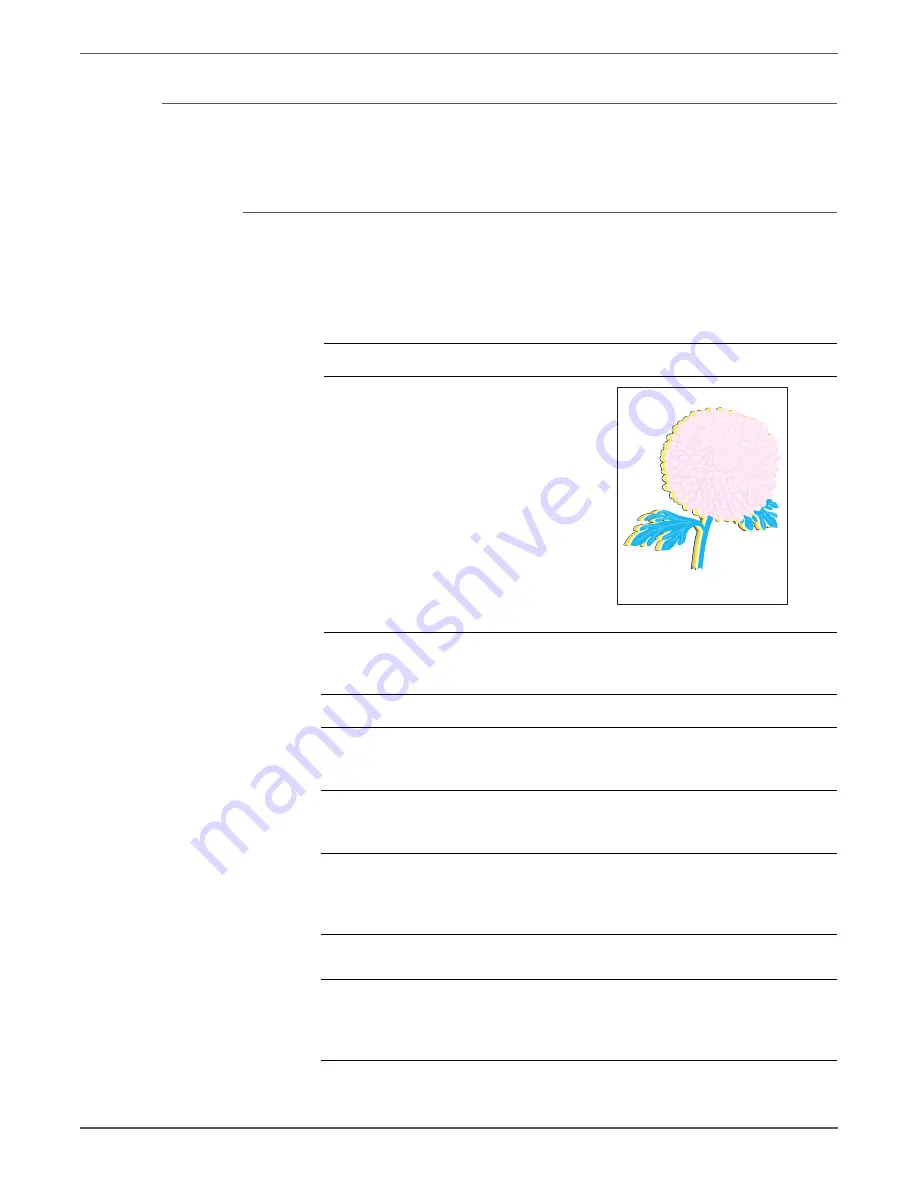
Phaser 6128MFP Service Manual
5-39
Print-Quality Troubleshooting
Color Registration
A printed yellow or black image is not overlapped on a cyan or magenta image
correctly.
Initial Actions
•
Check the paper transfer path.
•
Ensure there are no debris on the transfer path.
Troubleshooting Reference Table
Applicable Notes
Example Print
■
Imaging Unit (PL4.1.21)
■
Fuser (PL6.1.1)
■
Transfer Belt (PL6.1.7)
■
MCU Board (PL10.7.7)
Troubleshooting Procedure Table
Step
Actions and Questions
Yes
No
1
Cycle the printer power.
Does the mis-registration (color
shift) appear on the print?
Go to step 2.
Complete
2
Print a test page.
Is the image printed correctly?
Check the
printing data
for errors.
Go to step 3.
3
Check the paper being used and its
condition.
Is the paper dry and recommended
paper?
Go to step 5.
Replace with
dry, approved
paper, then go
to step 4.
4
Does the mis-registration (color
shift) appear on the print?
Go to step 5.
Complete
5
Open and close the Front Cover.
Does the Front Cover latch close
properly?
Complete
Replace any
defective parts,
then go to step
6.
Color Registration
Summary of Contents for Phaser 6128 MFP
Page 1: ...Phaser 6128MFP Multi Function Printer Phaser 6128MFP Service Manual ...
Page 2: ......
Page 14: ...xii Phaser 6128MFP Service Manual Contents ...
Page 24: ...xxii Phaser 6128MFP Service Manual ...
Page 54: ...1 30 Phaser 6128MFP Service Manual General Information ...
Page 120: ...2 66 Phaser 6128MFP Service Manual Theory of Operation ...
Page 270: ...3 150 Phaser 6128MFP Service Manual Error Messages and Codes ...
Page 408: ...5 62 Phaser 6128MFP Service Manual Print Quality Troubleshooting ...
Page 420: ...6 12 Phaser 6128MFP Service Manual Adjustments and Calibrations ...
Page 424: ...7 4 Phaser 6128MFP Service Manual Cleaning and Maintenance ...
Page 604: ...I 6 Phaser 6128MFP Service Manual ...
Page 605: ......






























