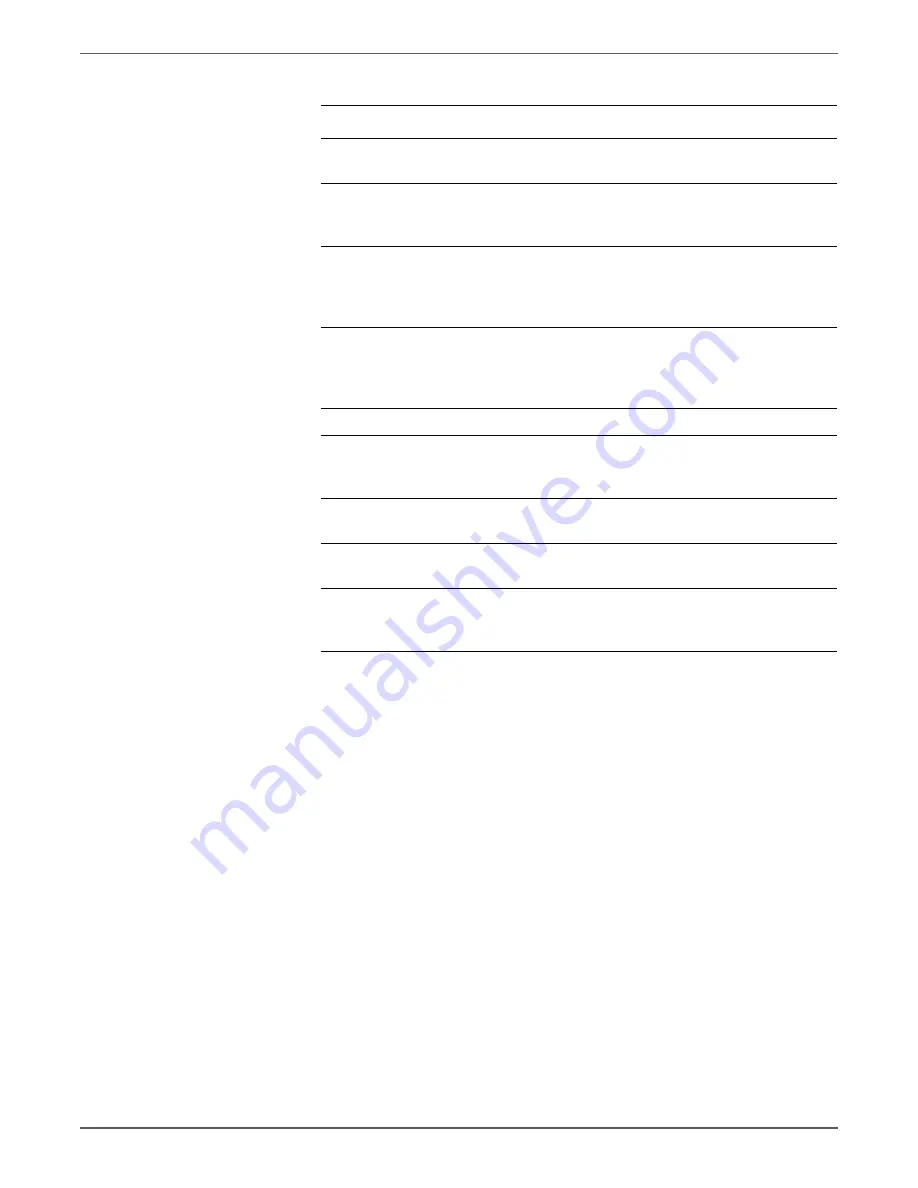
Phaser 6128MFP Service Manual
5-21
Print-Quality Troubleshooting
6
Reseat all IP Board connectors.
Is the image printed correctly?
Complete
Go to step 7.
7
Open and close the Front Cover to
reseat the Transfer Belt.
Is the image printed correctly?
Complete
Go to step 8.
8
Check after reseating the HVPS
Board
Reseat the HVPS Board.
Is the image printed correctly?
Complete
Go to step 9.
9
Check the connections between the
Laser Unit and MCU Board.
Are P/J40, P/J 41, P/J411 and P/J
412 connected correctly?
Go to step 10.
Reconnect the
connectors
securely, then
go to step 10.
10
Is the image printed correctly?
Complete
Go to step 11.
11
Replace the Imaging Unit
(page 8-8).
Is the image printed correctly?
Complete
Go to step 12.
12
Replace the Fuser (page 8-11).
Is the image printed correctly?
Complete
Go to step 13.
13
Replace the IP Board (page 8-41).
Is the image printed correctly?
Complete
Go to step 14.
14
Replace the Laser Unit (page 8-98).
Is the image printed correctly?
Complete
Replace the
MCU Board
(page 8-57).
Troubleshooting Procedure Table (continued)
Step
Actions and Questions
Yes
No
Summary of Contents for Phaser 6128 MFP
Page 1: ...Phaser 6128MFP Multi Function Printer Phaser 6128MFP Service Manual ...
Page 2: ......
Page 14: ...xii Phaser 6128MFP Service Manual Contents ...
Page 24: ...xxii Phaser 6128MFP Service Manual ...
Page 54: ...1 30 Phaser 6128MFP Service Manual General Information ...
Page 120: ...2 66 Phaser 6128MFP Service Manual Theory of Operation ...
Page 270: ...3 150 Phaser 6128MFP Service Manual Error Messages and Codes ...
Page 408: ...5 62 Phaser 6128MFP Service Manual Print Quality Troubleshooting ...
Page 420: ...6 12 Phaser 6128MFP Service Manual Adjustments and Calibrations ...
Page 424: ...7 4 Phaser 6128MFP Service Manual Cleaning and Maintenance ...
Page 604: ...I 6 Phaser 6128MFP Service Manual ...
Page 605: ......






























