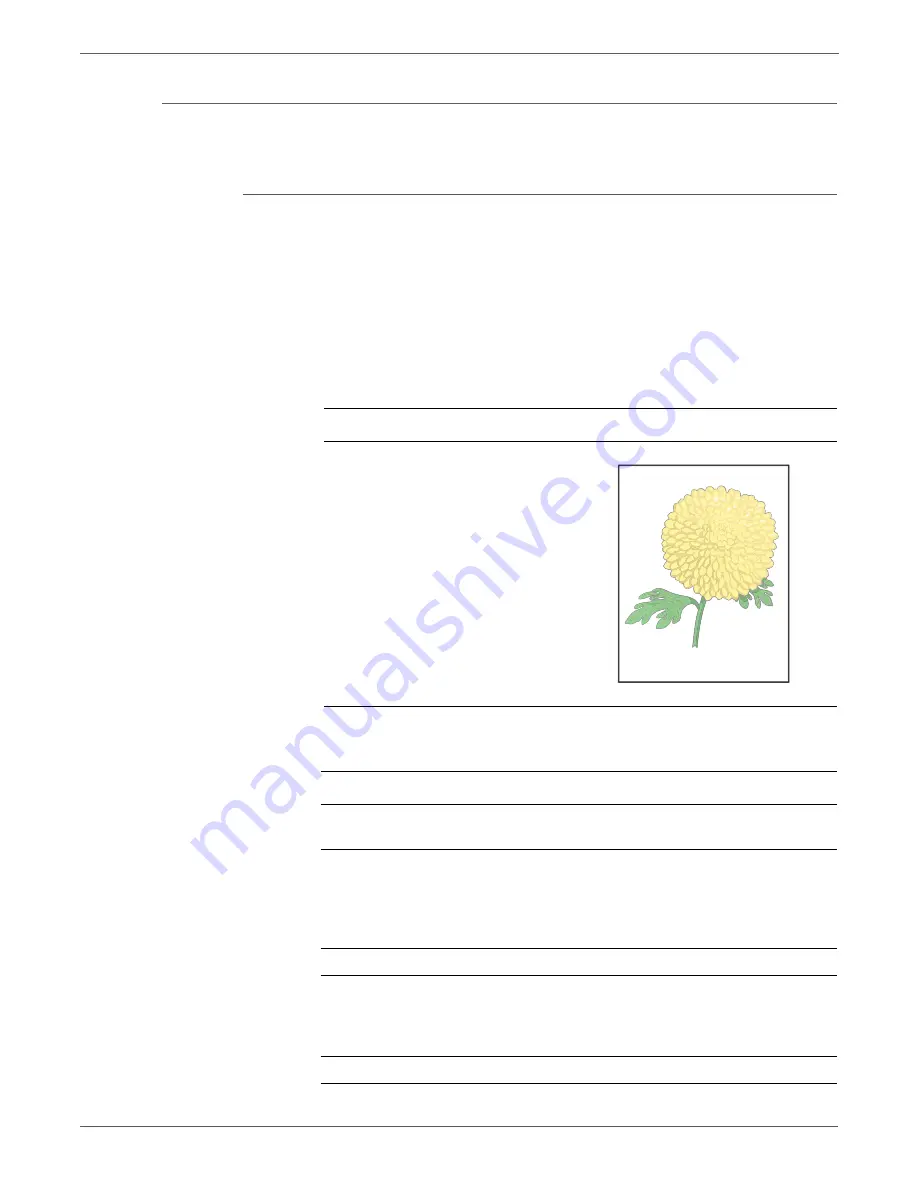
5-8
Phaser 6128MFP Service Manual
Print-Quality Troubleshooting
Light or Undertone Print
The overall image density is too light in all colors.
Initial Actions
•
Check the Imaging Unit life counter.
•
Set the print mode to Enhanced.
•
Check for obstructions or debris in the beam path between the Laser and the
Imaging Units.
•
Check the media settings at the Control Panel.
Troubleshooting Reference Table
Applicable Parts
Example Print
■
Laser Unit kit(PL4.1.99)
■
Imaging Unit (PL4.1.21)
■
Dispense Assy (PL5.1.3)
■
Toner Cartridge K (PL5.1.21)
■
Toner Cartridge C (PL5.1.22)
■
Toner Cartridge M (PL5.1.23)
■
Toner Cartridge Y (PL5.1.24)
■
Transfer Belt (PL6.1.7)
■
IP Board (PL10.6.6)
■
MCU Board (PL10.7.7)
Troubleshooting Procedure Table
Step
Actions and Questions
Yes
No
1
Check the toner type.
Are the cartridges genuine Xerox?
Go to step 2.
Replace with
Xerox toner.
2
Check the media condition.
Is the media the recommended
type?
Go to step 4.
Replace the
media with a
recommended
one, then go to
step 3.
3
Is the image printed correctly?
Complete
Go to step 4.
4
Check the print mode.
Is the
Standard Mode
selected?
Select
Enhanced
Mode
, then go
to step 5.
Go to step 6.
5
Is the image printed correctly?
Complete
Go to step6.
Light or Undertone Print
Summary of Contents for Phaser 6128 MFP
Page 1: ...Phaser 6128MFP Multi Function Printer Phaser 6128MFP Service Manual ...
Page 2: ......
Page 14: ...xii Phaser 6128MFP Service Manual Contents ...
Page 24: ...xxii Phaser 6128MFP Service Manual ...
Page 54: ...1 30 Phaser 6128MFP Service Manual General Information ...
Page 120: ...2 66 Phaser 6128MFP Service Manual Theory of Operation ...
Page 270: ...3 150 Phaser 6128MFP Service Manual Error Messages and Codes ...
Page 408: ...5 62 Phaser 6128MFP Service Manual Print Quality Troubleshooting ...
Page 420: ...6 12 Phaser 6128MFP Service Manual Adjustments and Calibrations ...
Page 424: ...7 4 Phaser 6128MFP Service Manual Cleaning and Maintenance ...
Page 604: ...I 6 Phaser 6128MFP Service Manual ...
Page 605: ......






























