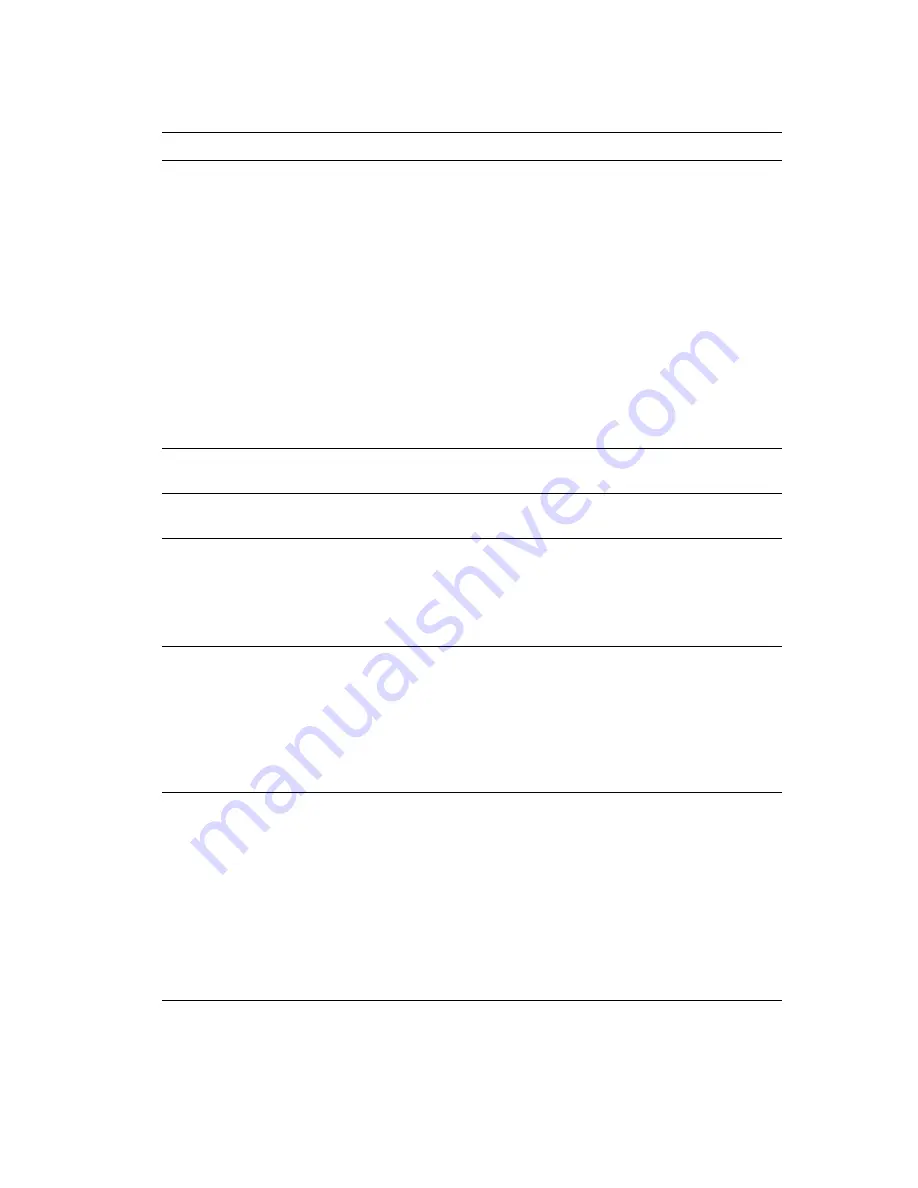
Front Panel Messages
Phaser® 5500 Laser Printer
4-68
Stacker Lower Tray Failure
An error was detected in the Stacker Lower Tray. Printing
continues using the Standard Output Tray.
1.
Turn power off.
2.
Verify Finisher wire harnesses are properly connected
by unplugging and reconnecting.
3.
Turn power on.
4.
If error continues, call Service.
or
1.
Remove the paper from the Stacker Lower Tray.
2.
If error continues, turn power off.
3.
Verify Finisher wire harnesses are properly connected
by unplugging and reconnecting.
4.
Turn power on.
5.
If error continues, call Service.
Stacker Upper Tray Is Full, Unload
Paper
Remove the paper from the indicated output tray.
Standard Output Tray Is Full, Unload
Paper
Remove the paper from the indicated output tray.
Staple Cartridge Is Low Or Missing
Install a Staple Cartridge.
1.
Open Door G.
2.
Insert Staple Cartridge P/N 008R12941 above R1
area.
3.
Close Door G.
Stapler Failure
An error was detected in the Stapler. Printing continues
without stapling.
1.
Turn power off.
2.
Verify Finisher wire harnesses are properly connected
by unplugging and reconnecting.
3.
Turn power on.
4.
If error continues, call Service.
Stapler Failure
An error was detected in the Stapler. Printing continues
without stapling.
1.
Lift Door H and remove the paper.
2.
Close Door H.
3.
Open and close Door G.
4.
If error continues, turn power off.
5.
Verify Finisher wire harnesses are properly connected
by unplugging and reconnecting.
6.
Turn power on.
7.
If error continues, call Service.
Error or Warning Messages (Continued)
Message
Description






























