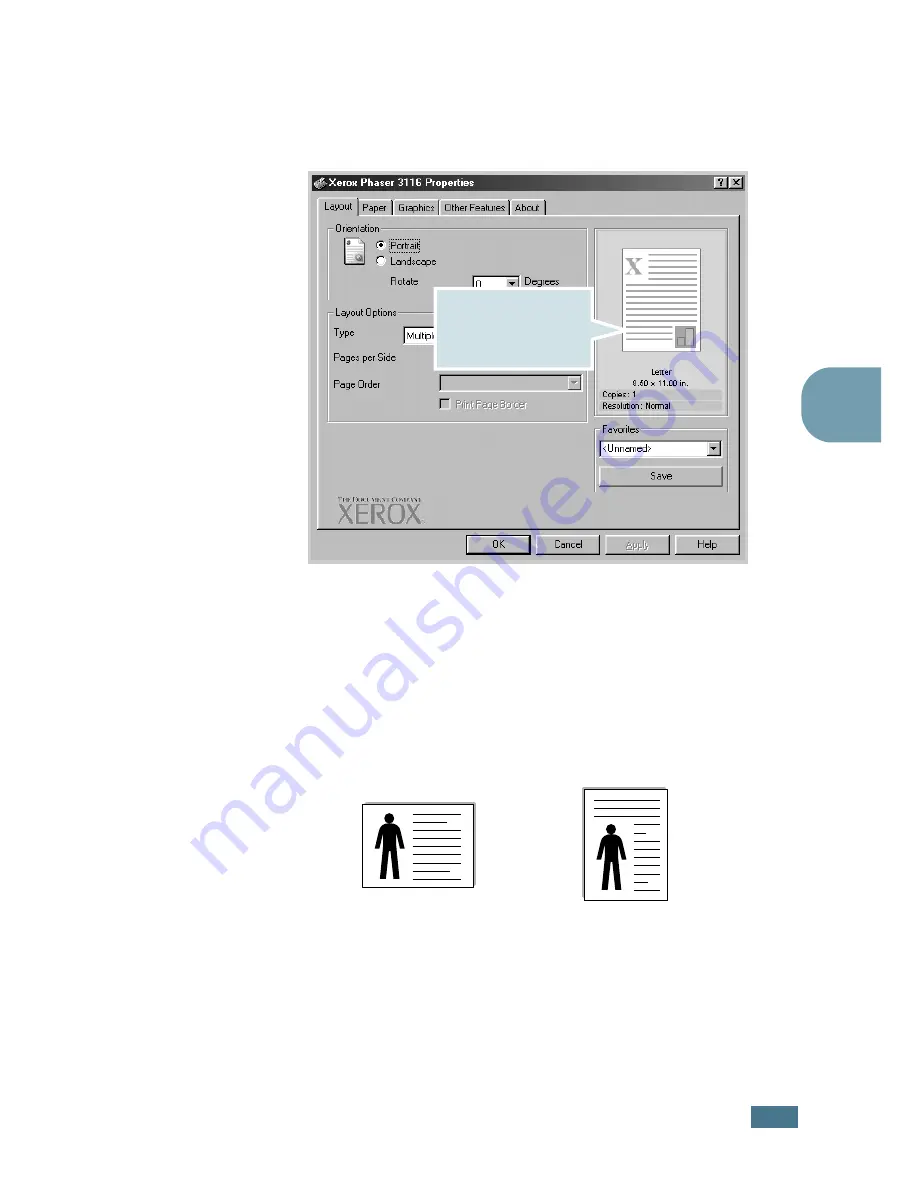
P
RINTING
T
ASKS
4.
3
4
4
Now you see the Xerox Phaser 3116 Properties window,
which allows you to access all the information you will need
when using your printer.
The
Layout
tab is first displayed.
If necessary, select the
Orientation
option.
The
Orientation
option allows you to select the direction in
which information is printed on a page.
•
Portrait
prints across the width of the page, letter style.
•
Landscape
prints across the length of the page, spreadsheet
style.
•
Rotate
allows you to rotate the page in the selected degrees.
You can select
0
or
180
degrees.
5
From the
Paper
tab, select the paper source, size and type.
For further details, see page 4.6.
6
Click other tabs on the top of the Xerox Phaser 3116
Properties window to access other features, if needed.
The preview image
shows the sample page
with the settings you
currently specified.
Portrait
Landscape
Summary of Contents for PHASER 3116
Page 1: ...Phaser 3116 ...
Page 23: ...INTRODUCTION 1 8 NOTE ...
Page 129: ...APPENDIX 7 18 NOTE ...
Page 132: ......
















































