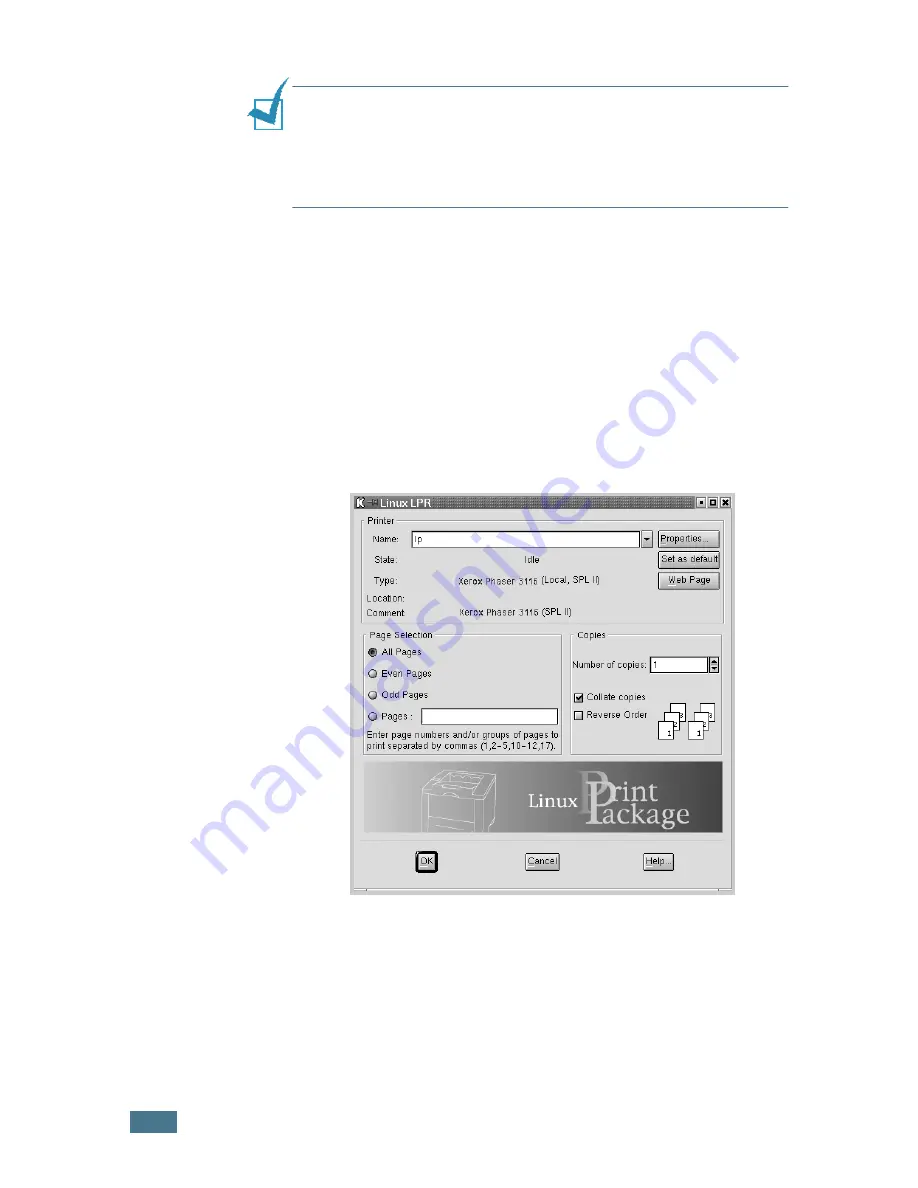
A
PPENDIX
7.
10
Note
: Regular users are able to override the system-wide default
settings defined by the administrator. When a regular user clicks
Apply
, these custom settings will be saved in the user’s profile and
may be later used with LLPR. If the administrator is running the
configuration tool, then the settings will be saved as the new
global defaults.
Changing LLPR Properties
You can fine tune the printer’s properties by opening the LLPR
Properties window.
To open the
LLPR Properties
window:
1
From the application you are using, select the
command.
2
When the Linux LPR window opens, click
Properties
.
You can also open the LLPR window by using the following:
• Click the Startup Menu icon at the bottom of the screen
and select
Linux Printer
and then
Linux LPR
.
• If the Linux Printer Configuration window is currently
open, select
Test Print
from the
menu.
Summary of Contents for PHASER 3116
Page 1: ...Phaser 3116 ...
Page 23: ...INTRODUCTION 1 8 NOTE ...
Page 129: ...APPENDIX 7 18 NOTE ...
Page 132: ......


























