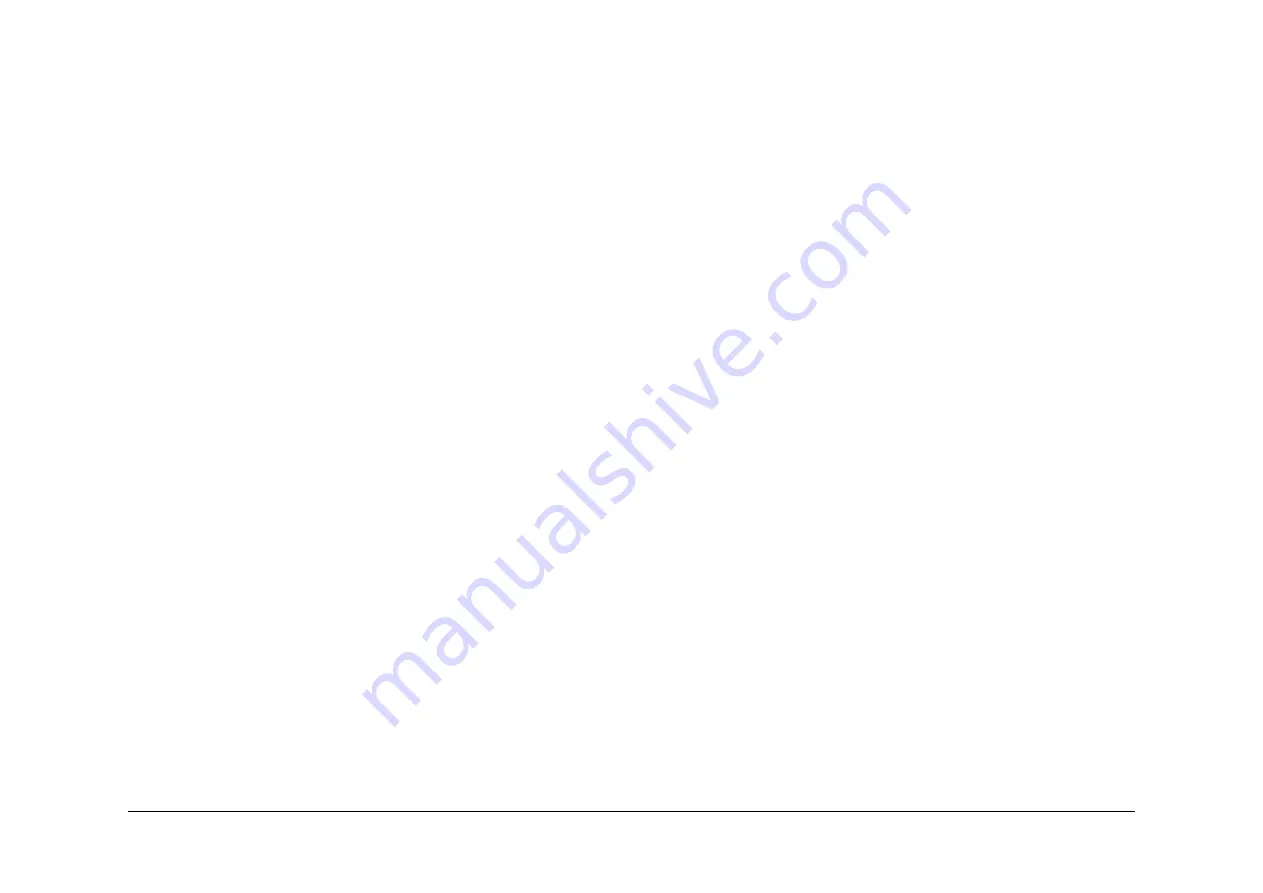
December 2006
6-31
WorkCentre M20, 4118, FaxCentre 2218 Family
GP 8, GP 9
General Procedures and Information
GP 8 Firmware Upgrade
Purpose
To give details of the 2 possible firmware upgrade procedures, local and remote:
•
Local Machine
•
Remote FAX (M20F)
Local Machine
RCP (Remote Control Panel) mode
Use this method if the machine can be connected to a PC via a parallel port or USB port.
1.
Connect the PC to the machine with either a parallel cable or USB cable.
2.
Execute RCP and select Firmware Update. Current firmware version and emulation ver-
sion are displayed in the current version window.
3.
Use the browse function to locate the firmware file to update.
4.
Click the Update icon, the firmware file is transmitted to the machine automatically. The
machine will initialize when the update is complete.
5.
Click the Refresh icon and check what has been updated.
DOS Command mode
Use this method if the machine can be connected to a PC via a parallel port only.
1.
The following files are required; down.bat, down_com.bin, fprt.exe, and Rom File: file
name for upgrade. Save the files in the same folder.
2.
Open the DOS command window.
3.
In the DOS window, input as below and push the enter key. It will then automatically
upgrade. There are two commands for which can be used. Use the correct command
depending on the condition of machine:
a.
When the machine is in idle condition, use down “rom file”.
b.
When the machine is in idle condition (TECH MODE/MAINTENANCE/FLASH
UPGRADE/LOCAL) use fprt “rom file”.
NOTE: Do not turn off the power during the upgrade process.
Remote FAX (M20F)
Use this is a function to update a remote machine that has a fax. A local fax machine that has
the latest firmware can send files to the remote fax machine through the telephone line.
NOTE: To perform this procedure successfully, the sending and receiving machines must be
identical configurations.
1.
Operate the local fax machine that has the latest firmware to prepare for the upgrade,
(TECH MODE/MAINTENANCE/FLASH UPGRADE/REMOTE).
2.
Input the fax number of the machine to be upgraded.
NOTE: Several machines can be upgraded at the same time. In this case, enter the fax
number of each machine.
3.
After pressing the enter button, the firmware file will be sent. This procedure will take
approximately 15 minutes.
NOTE: A sending fax machine must be set up as ECM mode. The receiving machines memory
must be set up as 100%. If not, the function will not operate successfully.
GP 9 Identify Sale Date
Purpose
This function confirms the date that the consumer bought the product and the date that the
product was first used. The machine recognizes the first scan page count, print page count etc.
Procedure
Perform the following:
1.
Press MENU, #, 1, 9, 3, # in sequence.
NOTE: The Firmware version will be displayed on the LCD.
2.
Press 1: The LCD display shows the "Updated date"
Press 2: The LCD display shows "Product first use date"
NOTE: These contents are remembered after a memory delete (Clear All Memory).
3.
To exit sale date, switch off the machine then switch on the machine.
Summary of Contents for M20 - WorkCentre B/W Laser
Page 2: ......
Page 4: ......
Page 5: ...December 2006 Xerox WorkCentre M20 4118 FaxCentre 2218 Family Service Manual...
Page 10: ...December 2006 ii WorkCentre M20 4118 FaxCentre 2218 Family Introduction...
Page 40: ...December 2006 1 2 WorkCentre M20 4118 FaxCentre 2218 Family Service Call Procedures...
Page 46: ...December 2006 1 8 WorkCentre M20 4118 FaxCentre 2218 Family SCP 7 Service Call Procedures...
Page 48: ...December 2006 2 2 WorkCentre M20 4118 FaxCentre 2218 Family Status Indicator RAPs...
Page 54: ...December 2006 2 8 WorkCentre M20 4118 FaxCentre 2218 Family 6 1 Status Indicator RAPs...
Page 64: ...December 2006 2 18 WorkCentre M20 4118 FaxCentre 2218 Family 9 5 9 6 Status Indicator RAPs...
Page 68: ...December 2006 2 22 WorkCentre M20 4118 FaxCentre 2218 Family 10 3 Status Indicator RAPs...
Page 72: ...December 2006 2 26 WorkCentre M20 4118 FaxCentre 2218 Family 20 3 Status Indicator RAPs...
Page 78: ...December 2006 3 2 WorkCentre M20 4118 FaxCentre 2218 Family Image Quality...
Page 100: ...December 2006 4 2 WorkCentre M20 4118 FaxCentre 2218 Family Repairs and Adjustments...
Page 110: ...December 2006 4 12 WorkCentre M20 4118 FaxCentre 2218 Family REP 1 7 Repairs and Adjustments...
Page 134: ...December 2006 4 36 WorkCentre M20 4118 FaxCentre 2218 Family REP 5 3 Repairs and Adjustments...
Page 138: ...December 2006 4 40 WorkCentre M20 4118 FaxCentre 2218 Family REP 7 1 Repairs and Adjustments...
Page 146: ...December 2006 4 48 WorkCentre M20 4118 FaxCentre 2218 Family REP 8 6 Repairs and Adjustments...
Page 158: ...December 2006 4 60 WorkCentre M20 4118 FaxCentre 2218 Family ADJ 1 1 Repairs and Adjustments...
Page 162: ...December 2006 5 2 WorkCentre M20 4118 FaxCentre 2218 Family Parts Lists...
Page 206: ...December 2006 5 46 WorkCentre M20 4118 FaxCentre 2218 Family Part Number Index Parts Lists...
Page 208: ...December 2006 6 2 WorkCentre M20 4118 FaxCentre 2218 Family General Procedures and Information...
Page 280: ...December 2006 7 2 WorkCentre M20 4118 FaxCentre 2218 Family Wiring Data...
Page 308: ...December 2006 7 30 WorkCentre M20 4118 FaxCentre 2218 Family Wiring Data...
Page 310: ...December 2006 8 2 WorkCentre M20 4118 FaxCentre 2218 Family Accessories...
Page 314: ...December 2006 8 6 WorkCentre M20 4118 FaxCentre 2218 Family ACC 2 Accessories...






























