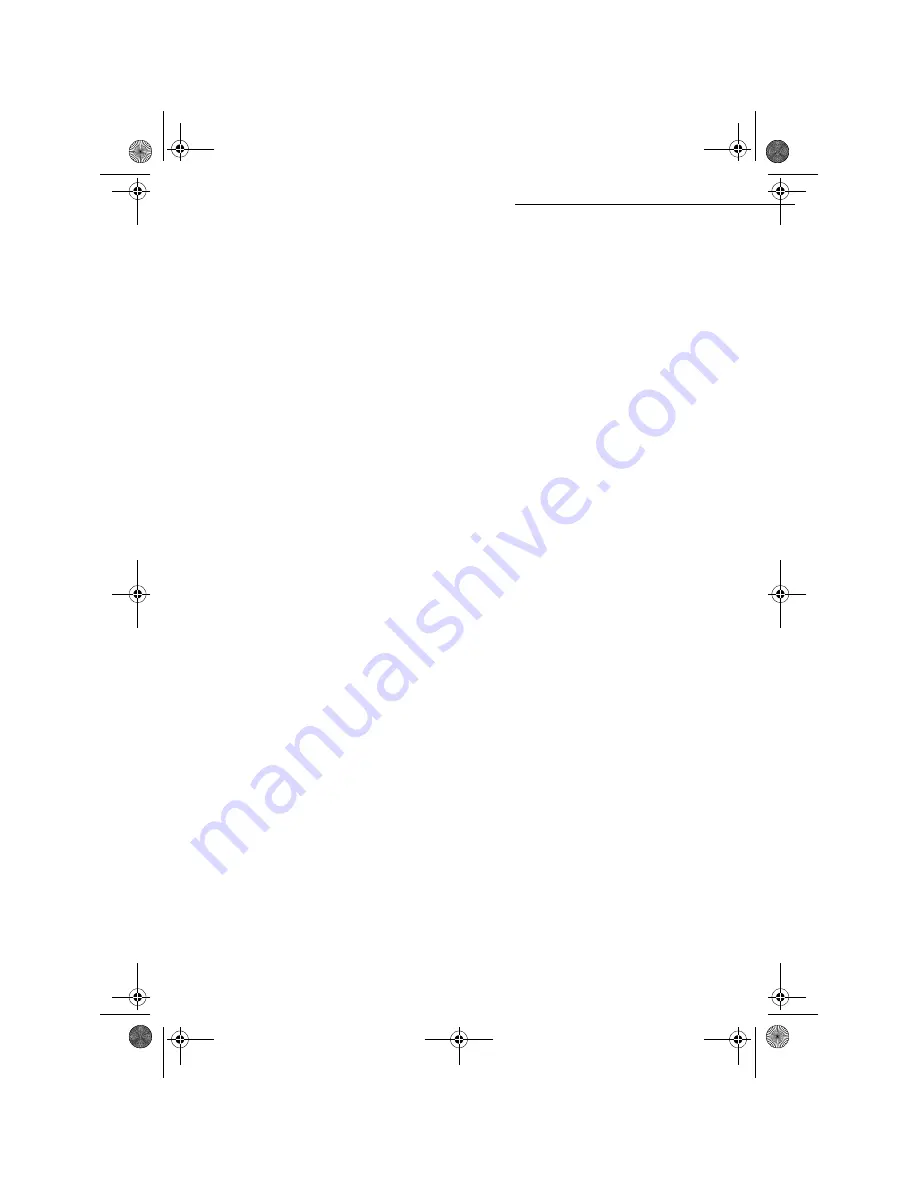
- 6 -
Date en cours : 11 août 2004
\\Sct01002\BE31-DOC\DOC 31 - En cours\Travaux en cours\Fax\MFL V 2\LU 251 523 984B MFL_V2 FAXCENTRE F116_F116L XEROX
FR_GB_ESP\Anglais\MFL 251 523 984_ FAXCENTRE F116_F116 L USTDM.fm
MFL 251 523 984_ FAXCENTRE F116_F116 L US.book Page 6 Mercredi, 11. août 2004 4:48 16











































