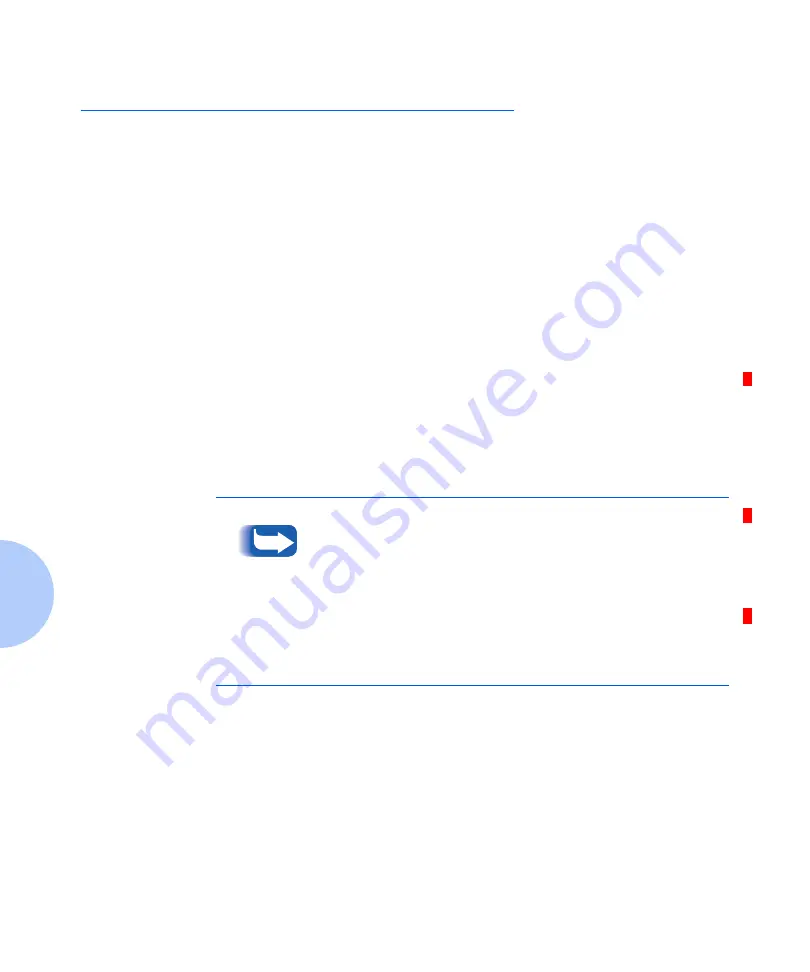
Obtaining Service
5-18
❖
DocuPrint P14 User Guide
Obtaining Service
If you’re unable to solve your printer problems, you may
want to call the Xerox Helpline for service. Before you call,
however, check these things:
•
Is the power cord plugged into the printer?
•
Is the power cord plugged directly into a wall outlet?
•
Is your printer connected properly to your computer?
•
Are all other devices attached to your printer plugged
in and turned on?
•
Is the wall outlet turned off by any switches?
•
Has a power outage occurred in your area?
•
Is a laser print cartridge installed in the printer?
•
Is the cover closed completely?
Once you’ve checked all these things, turn your printer off
and back on again. If your printer is still not operating
properly, call for service.
If the READY light is on, print out a configuration sheet by
pressing and holding down the control panel button for
about four seconds until all indicators blink briefly, then let
go of the button. See the section “Control Panel Button”
(page 3-21).
The configuration sheet lists your printer model, any
options you have installed, and your user default settings.
The service representative will probably ask for this
information.
Summary of Contents for DocuPrint P14
Page 1: ...The Xerox DocuPrint P14 Personal Laser Printer User Guide ...
Page 97: ...Appendix A Printer Specifications A 1 Printer Specifications A p p e n d i x A ...
Page 100: ...A 4 DocuPrint P14 User Guide ...
Page 116: ...Operational Safety B 16 DocuPrint P14 User Guide ...
Page 120: ...Energy Star C 4 DocuPrint P14 User Guide ...
Page 132: ...D 12 DocuPrint P14 User Guide ...
Page 133: ......






























