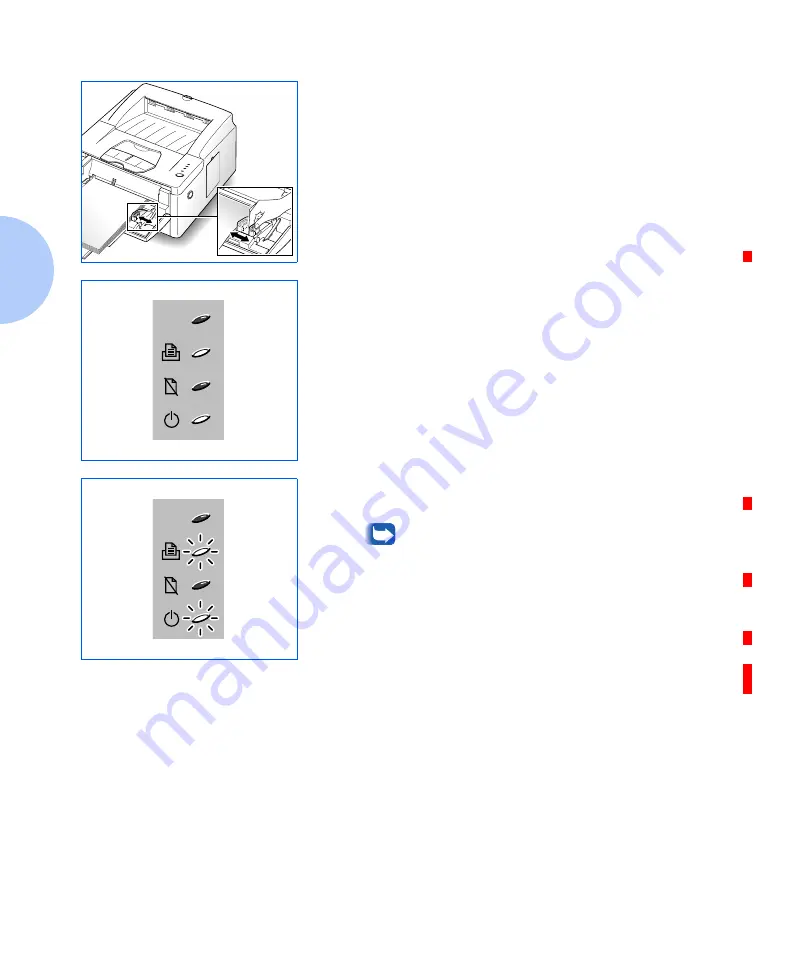
Loading Print Media
2-12
❖
DocuPrint P14 User Guide
6
Slide the width guide against the print media to secure it
in place.
7
Before you start the print job, make sure that the paper
source, paper size, and paper type settings in your
software application are correct for the print material you
are using.
If printing using manual feed, continue to Step 8.
8
Gently insert the print material into the printer until the
printer starts to pull it in, then let it go. The MANUAL and
READY lights come on as shown.
9
When the MANUAL and READY lights are both blinking,
place the next sheet in the MSF.
If Auto Continue is available in your printer
driver and if you set the option to
ON
, the
printer will automatically use paper in the
paper tray if you do not feed paper into the
manual feed slot within 15 seconds.
With Auto Continue set to
OFF
, the printer will
not print unless you feed paper into the MSF. If
you press and hold the operator panel button
for about 4 seconds, the printer uses just one
sheet from the paper tray and waits the next
sheet from the manual feed slot.
Summary of Contents for DocuPrint P14
Page 1: ...The Xerox DocuPrint P14 Personal Laser Printer User Guide ...
Page 97: ...Appendix A Printer Specifications A 1 Printer Specifications A p p e n d i x A ...
Page 100: ...A 4 DocuPrint P14 User Guide ...
Page 116: ...Operational Safety B 16 DocuPrint P14 User Guide ...
Page 120: ...Energy Star C 4 DocuPrint P14 User Guide ...
Page 132: ...D 12 DocuPrint P14 User Guide ...
Page 133: ......






























