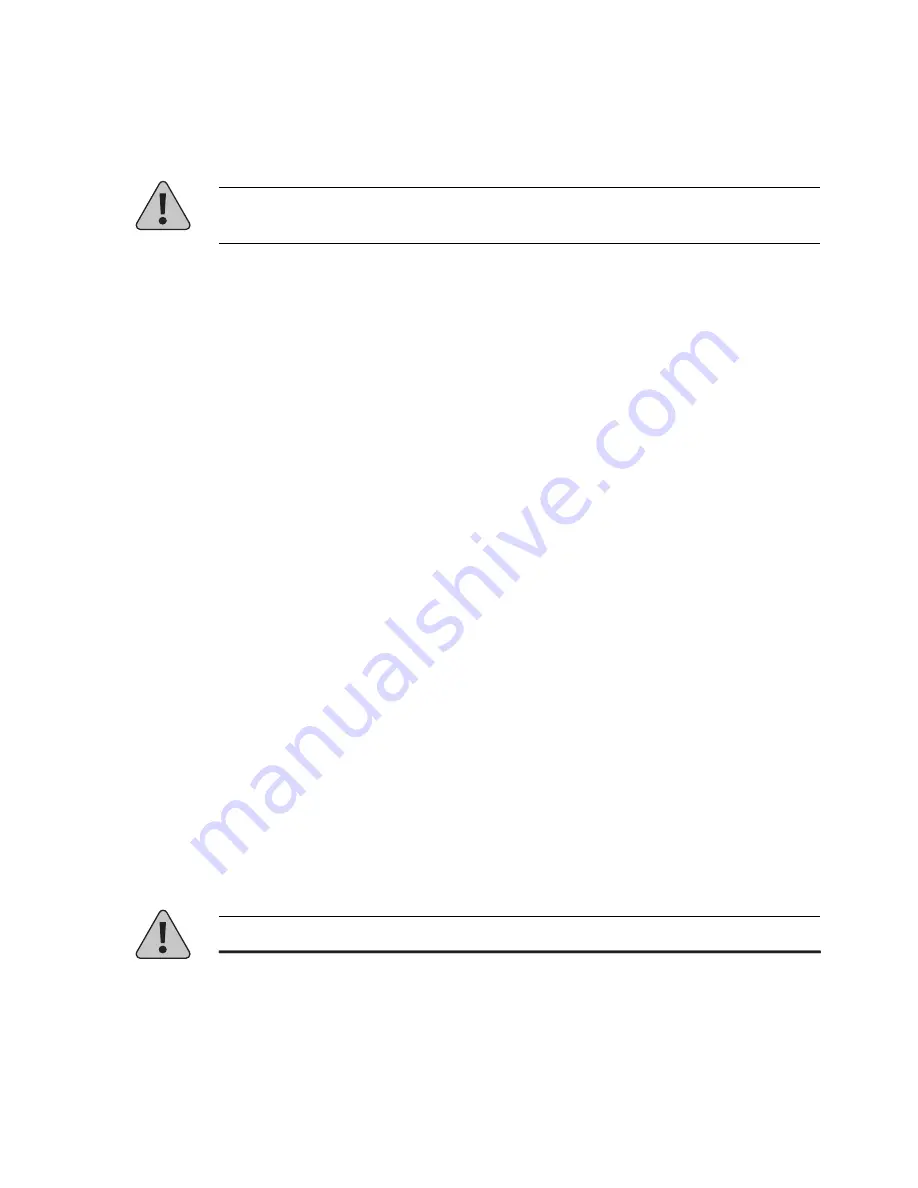
Version 1.8 2/4/99
13
PROCEDURE F
UPGRADE PROCEDURE VIA CENTREWARE
INTERNET SERVICES
Warning: Once the upgrade process has begun, DO NOT power off your
printer!
1. Print a Configuration sheet. Keep this page for future reference. For
directions on doing this, reference the section labeled Before you
Upgrade.
2. Launch your web browser and connect to the printer URL (typically
http://ipaddress)
3. Select the Print page to get to the File Download dialog.
4. In the File: box enter the path and name of the upgrade file, or select
the Browse.. button to select the upgrade file.
5. Select the Start button.
6. The upgrade file will be sent to the printer. The upgrade should take
less than 10 minutes to perform.
7. To confirm upgrade is successful, refer to the section labeled
Determining a Successful Upgrade.
IF YOU HAVE PROBLEMS:
•
If having problems with time-outs when sending the file using a proxy
server, try turning off the proxy server and sending the file again.
Alternatively, the printer IP address can be entered individually as an
address, for which a proxy should not be used.
•
Check your browser version to be sure your are using the correct
version. The upgrade procedure requires Netscape 3.0 or later or
Internet Explorer 4.0 or later
•
Try to ping the printer to make sure it is a valid ip address
•
In addition, consult the section labeled General Troubleshooting.
Warning: If the download was not successful, upgrade via the parallel port!

































