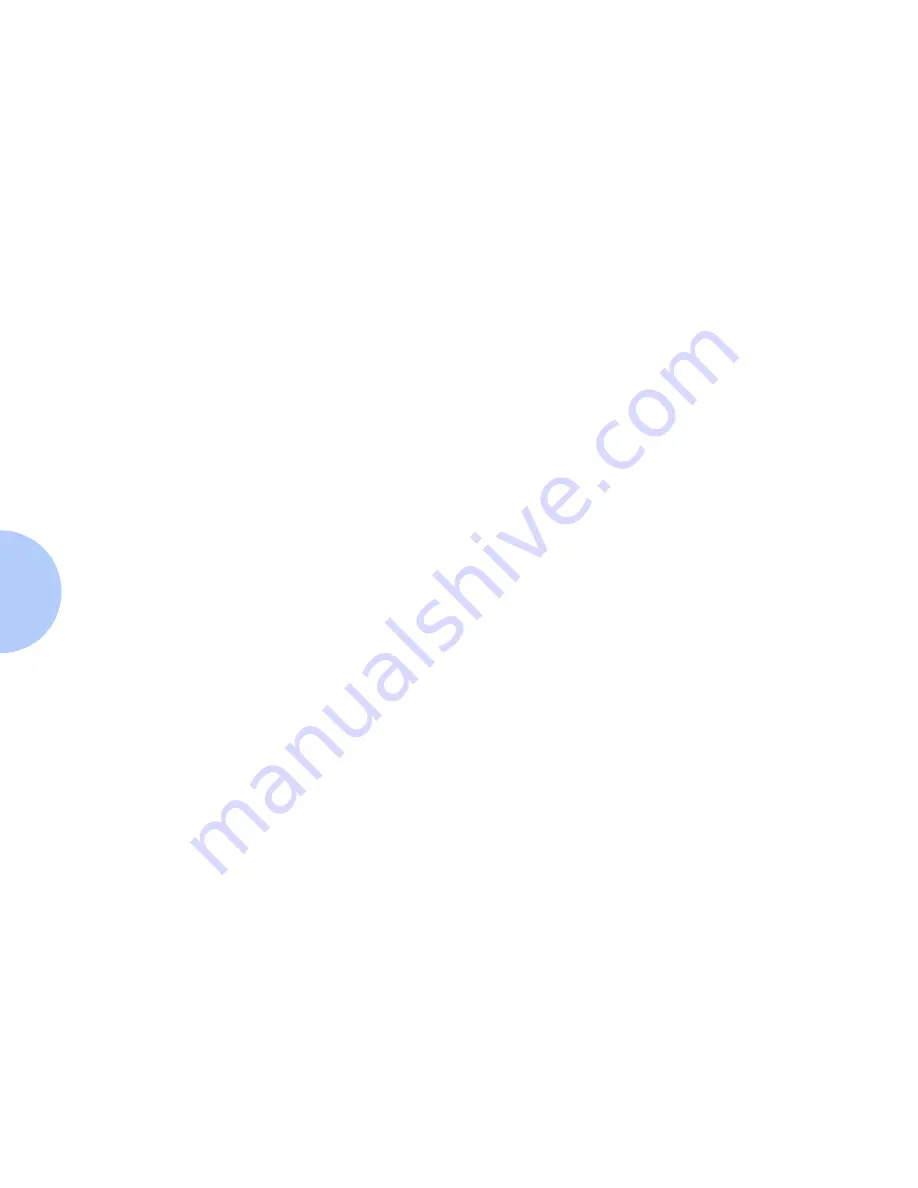
Automatic Tray Switching
4-22
❖
DocuPrint N17/N17b User Guide
Automatic Tray
Switching
Automatic tray switching, available for both PCL and
PostScript jobs, enables you to group two or more input
trays together into one logical tray, and in a specific order
in which the trays will be searched to satisfy an input
request. Tray switching is useful for:
•
Increasing paper capacity.
When the current paper tray runs out of paper, the
printer automatically switches to the next tray in the
sequence, provided the paper size and type in the next
tray is the same size and type as that in the current
tray.
•
Searching for the correct paper size and type.
•
If the paper size and type specified in your software
application does not match the paper loaded in the
current paper tray, the printer automatically searches
the next tray in the sequence for a paper size and type
that matches.
Tray switching is made possible via the Tray Sequence
item in the Control Panel’s Tray Menu. It enables
grouping of Tray 1 in the printer, the MBF, and optional
Trays 2 and 3 (if installed) into a variety of sequence
combinations. Tray switching can also be turned off.
Following is a description of the settings and rules for
using the Tray Sequence function, along with examples of
its use. For more information on using the Control Panel
to set Tray Sequence, refer to Chapter 3
of the System
Administrator Guide
.
Summary of Contents for DocuPrint N17
Page 1: ...The Xerox DocuPrint N17 and N17b Network Laser Printers User Guide Version 1 8...
Page 6: ...TOC 4 DocuPrint N17 N17b User Guide...
Page 24: ...2 8 DocuPrint N17 N17b User Guide...
Page 30: ...3 6 DocuPrint N17 N17b User Guide...
Page 56: ...4 26 DocuPrint N17 N17b User Guide...
Page 76: ...5 20 DocuPrint N17 N17b User Guide...
Page 93: ...Chapter 8 References 8 1 References C h a p t e r 8...
Page 96: ...8 4 DocuPrint N17 N17b User Guide...
Page 98: ...CE Declaration A 2 DocuPrint N17 N17b User Guide...
Page 99: ...CE Declaration Appendix A CE Declaration A 3...
Page 100: ...A 4 DocuPrint N17 N17b User Guide...
















































