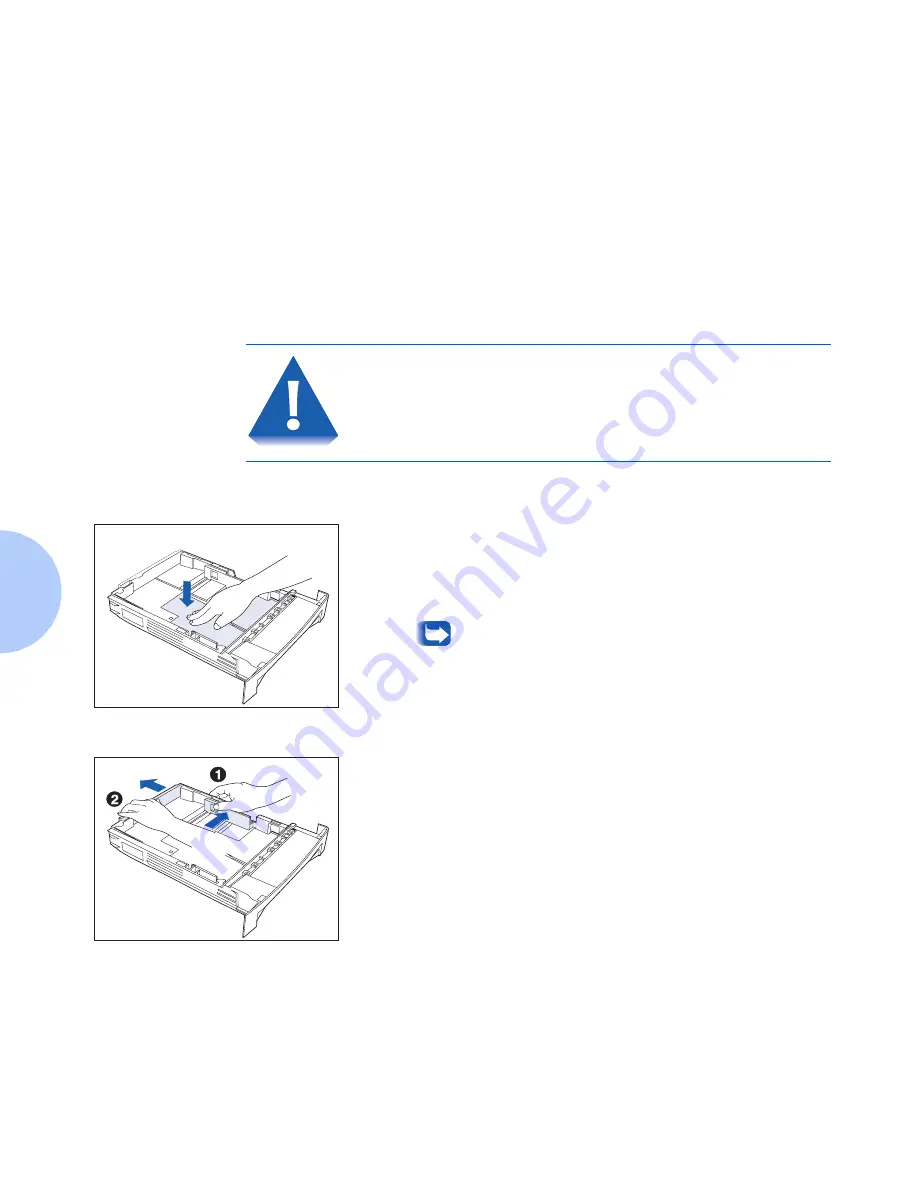
Loading Paper
4-6
❖
DocuPrint N17/N17b User Guide
Loading Paper
The DocuPrint N17 accepts paper into Tray 1 (see below),
the MBF (see page 4-9), the optional 500-sheet Paper
Deck and Cassette (see page 4-14), the optional
2,000-sheet High Capacity Feeder (see page 4-17), and
the optional Envelope Feeder (see page 4-20).
Using Tray 1
Tray 1 holds 250 sheets of 20 lb (75 g/m
2
) paper. Refer to
the section “Selecting Paper” (page 4-2) for acceptable
paper sizes and weights.
• Do not attempt to load ANY tray during printing.
• Do not overfill the tray.
1
Press down on the bottom plate of the paper tray until it
clicks into position.
If you are not changing paper size, go to Step 4 on page
4-7. Otherwise, continue to Step 2.
If you are changing to a smaller size, perform
Steps 2 and 3 in reverse order.
2
Push in on the size lock button (1) and slide end guide A
(2) out.
Summary of Contents for DocuPrint N17
Page 1: ...The Xerox DocuPrint N17 and N17b Network Laser Printers User Guide Version 1 8...
Page 6: ...TOC 4 DocuPrint N17 N17b User Guide...
Page 24: ...2 8 DocuPrint N17 N17b User Guide...
Page 30: ...3 6 DocuPrint N17 N17b User Guide...
Page 56: ...4 26 DocuPrint N17 N17b User Guide...
Page 76: ...5 20 DocuPrint N17 N17b User Guide...
Page 93: ...Chapter 8 References 8 1 References C h a p t e r 8...
Page 96: ...8 4 DocuPrint N17 N17b User Guide...
Page 98: ...CE Declaration A 2 DocuPrint N17 N17b User Guide...
Page 99: ...CE Declaration Appendix A CE Declaration A 3...
Page 100: ...A 4 DocuPrint N17 N17b User Guide...






























