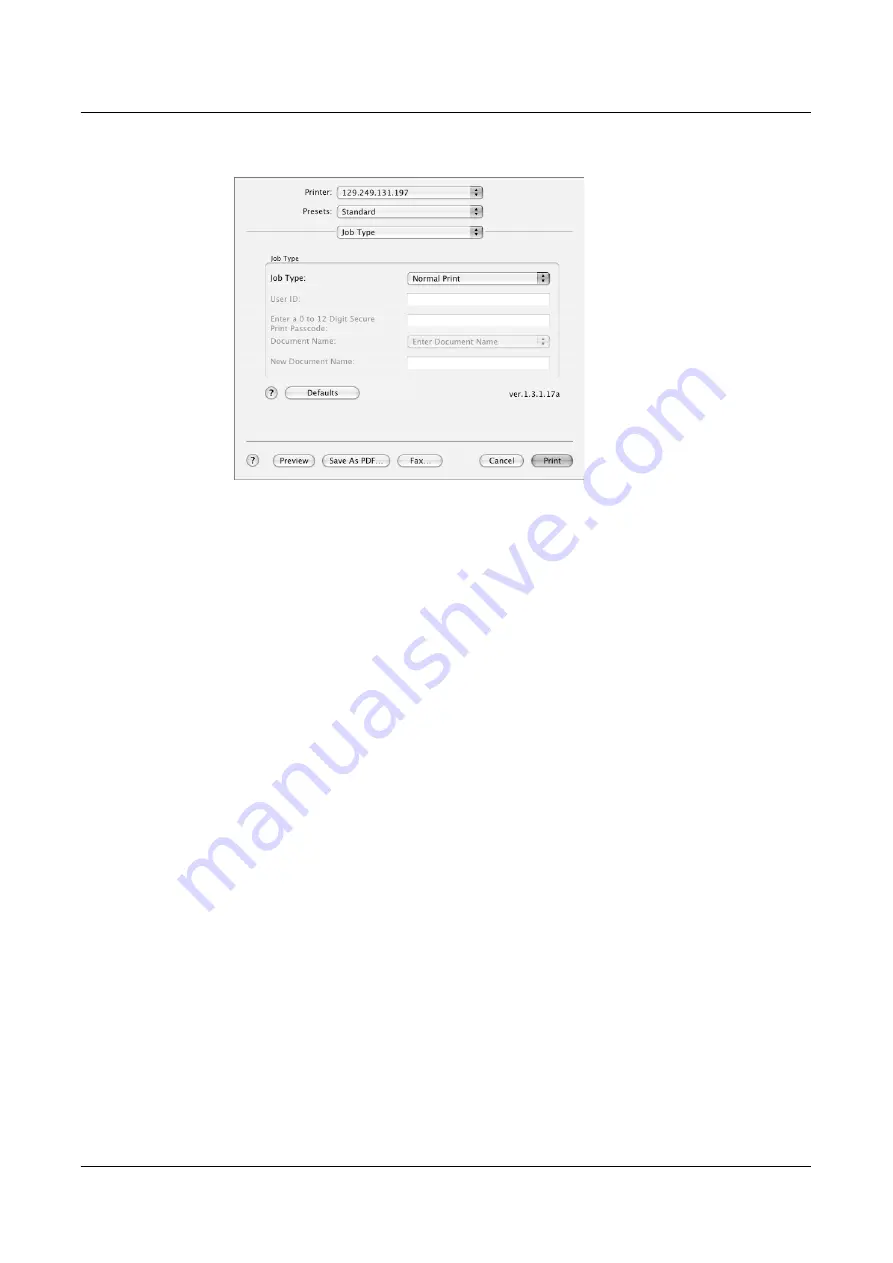
Installation and Configuration on Mac OS X 10.2.8/10.3.9/10.4.6
79
3.
Set the desired features.
Setting Items
Job Type
- Sets the type of your print job to [Normal Print], [Secure Print], or [Sample
Set].
Normal Print
- Prints a job without using the Secure Print or Sample Set feature.
Secure Print
- Temporarily stores a print job in the printer, rather than printing it
immediately, until you manually start the printing from the control panel.
Sample Set
- Allows you to print a proof copy of a multi-set job and prints the entire
sets once the print result has been verified. If you set the print quantity to 1, this
setting automatically changes to [Normal Print].
NOTE:
To select [Secure Print] and [Sample Set], [RAM Disk] under [Installable
Options] must be selected.
User ID
- Sets the user ID for the Secure Print or Sample Set feature with up to 8
alphanumeric characters.
Enter a 0 to 12 Digit Secure Print Passcode
- Sets the password associated with the
user ID for the Secure Print feature. The password can be up to 12 alphanumeric
characters. Asterisks (***) appear instead of text as you enter the password in this text
box.
Document Name
- Sets the method of specifying the name of the document that will
be stored in the printer using the Secure Print or Sample Set feature. [Use Existing
Name] automatically retrieves the document name from the application from which the
document will be printed. If the name exceeds 12 alphanumeric characters, only the
first 12 characters will be valid.
New Document Name
- [Document Name] is set to [Enter Document Name], enter the
document name with up to 12 alphanumeric characters.
Summary of Contents for DocuPrint C3120 DX
Page 1: ...DocuPrint C3210 DX PostScript User Guide...
Page 10: ...10...
Page 82: ...Installation and Configuration on Mac OS X 10 2 8 10 3 9 10 4 6 82...
Page 96: ...Barcode Settings 96...
Page 102: ...Appendix 102...
Page 104: ...Index 104 Windows 98 12 Windows Me 12 Windows NT 4 0 27 Windows Server 2003 45 Windows XP 45...
















































