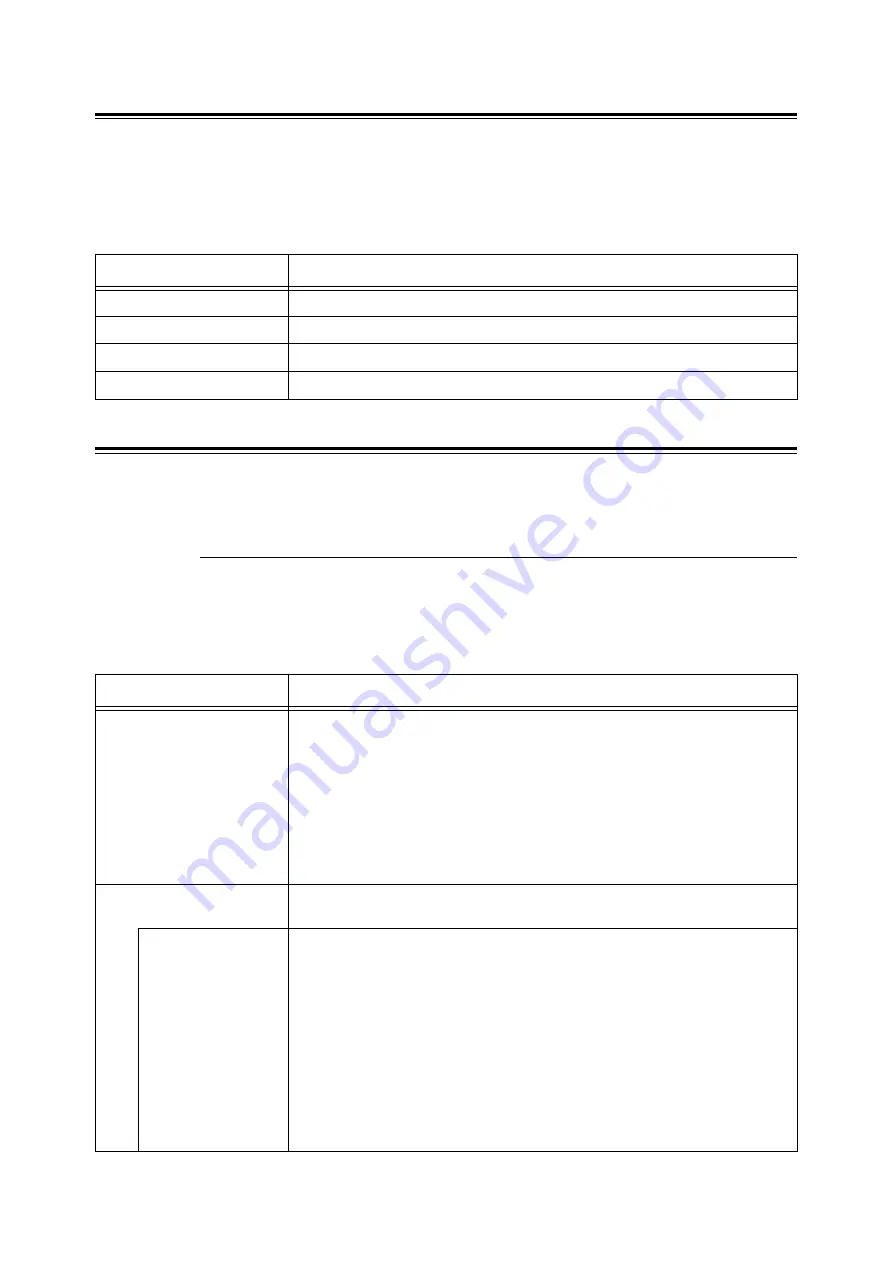
68
4 Setting on the Control Panel
Meter Readings
Displays the number of processed print jobs on the control panel. The meter is divided
according to the color modes.
Note
• For the procedures about checking the number of printed pages, refer to “Checking Total Printed Pages
Admin Menu
This menu contains nine submenus: [Wired Network], [ParallelSettings], [USB Settings],
[System Settings], [Maintenance Mode], [PDF], [PCL], [PostScript], and [Panel Settings].
Wired Network
Specifies printer settings affecting jobs sent to the printer through a network port.
Note
• The settings in the [Wired Network] cannot be set when entering this menu during printing.
• You must reboot the printer to activate the new settings. After making the settings, turn off the printer and
then turn it on again.
Item
Description
Meter 1
Displays the total number of pages printed in color.
Meter 2
Displays the total number of pages printed in black/white.
Meter 3
Normally not used.
Meter 4
Displays the total number of pages printed in black/white or color.
Item
Description
Ethernet
Specifies the communication speed and the modes of Ethernet.
• [Auto] (default)
Automatically changes between 10M Half Duplex, 10M Full Duplex, 100M Half
Duplex, and 100M Full Duplex.
• [10M Half Duplex]
• [10M Full Duplex]
• [100M Half Duplex]
• [100M Full Duplex]
TCP/IP
Specifies the settings to use the TCP/IP protocol.
Get IP Address
Specifies whether to automatically or manually retrieve the IP address.
• [DHCP / Autonet] (default)
Automatically sets the IP address.
• [BOOTP]
Uses BOOTP to set the IP address automatically.
• [RARP]
Uses RARP to set the IP address automatically.
• [DHCP]
Uses DHCP to set the IP address automatically.
• [Panel]
You can set the IP address manually by entering it on the operator panel.
Summary of Contents for DocuPrint C2100
Page 1: ...DocuPrint C3210 DX C2100 User Guide...
Page 142: ...142 A Appendix...
















































