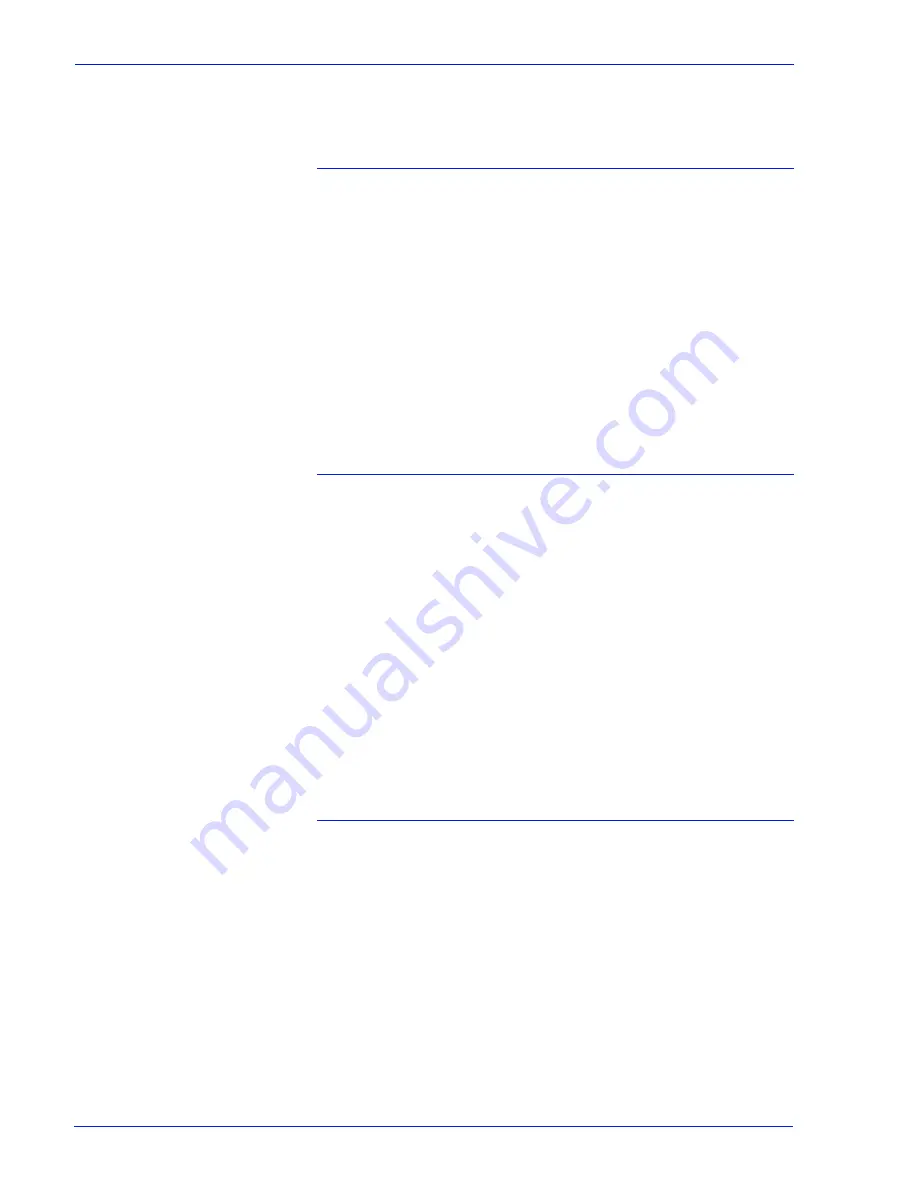
MICR User Guide
23
who have access to the printing system, as well as limiting what
they can bring to, or remove from, the printer environment.
Controlling access to critical files
A combination of fonts, logos, signatures, and forms are used in
developing a Xerox MICR application. One approach to securing
these files is to place them on media that can be physically
secured.
The Xerox MICR fonts are supplied on CD ROMs in the ship kit for
the printers. These fonts can be loaded on the printer prior to
printing the MICR document, deleted from the printer after all
MICR jobs have been printed, and physically secured while the
diskette is not in use.
For PCL fonts (such as MICR, signature, and logo fonts), you
must restart the system after deleting the fonts, to ensure that the
fonts are completely removed from the system.
Securing paper stocks
The ability of the Xerox MICR printing system to print a form,
signature, logo, and MICR line on a check at the same time as the
variable data eliminates the security problems involved in keeping
a supply of preprinted checks in storage.
However, because the security paper constitutes one of several
resources used to print the checks, securing the paper stock is a
wise extra precaution. Paper stock should be kept in locked
storage, in sealed boxes, with each ream separately wrapped and
sealed.
The amount of paper brought out of storage for printing can be
used as an audit cross-check against the number of sheets
printed. After the check sheets are printed, the stacked
documents should be carefully secured, because loose sheets are
susceptible to pilfering.
Responsible presence
The key to physical security in any document generation process
is a responsible presence. An individual or group must have the
responsibility of safeguarding the printing process. For critical
applications, the responsibility usually lies with the auditing
operation. In small organizations, the printer operator may be
responsible for security.
Physical security, and the presence of a responsible individual or
group whenever the system and supplies are not secured, can
create a higher level of security. Thus, two persons can have
custody of the printing facility, either by dual-key access to the
physical media or by knowledge of a password to access the data
files and run the print job.
Summary of Contents for DocuPrint 75 MX
Page 1: ...Xerox FreeFlow Print Server MICR User Guide Version 6 0 July 2007 701P47409...
Page 4: ...MICR User Guide ii Table of contents...
Page 14: ...10 MICR User Guide Figure 1 1 MICR Test Form...
Page 30: ...26 MICR User Guide...
Page 31: ......
Page 32: ......






































