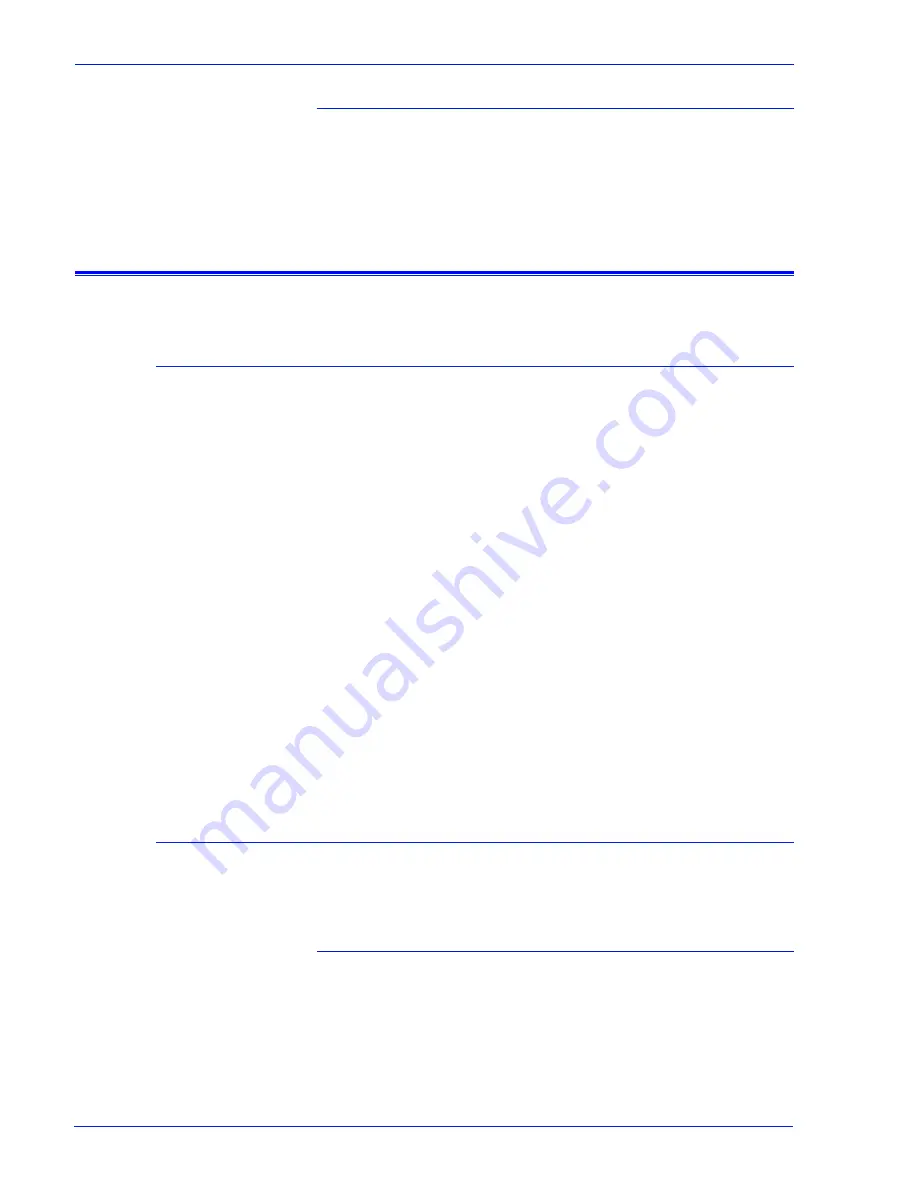
MICR User Guide
19
CMC7 300 dpi
•
MXCM11 (US Letter)
•
MXCM14 (US Legal)
•
MXCMA4 (A4)
Printing MICR test forms
Setting up a test forms queue
A queue must be created in order to print any of the MICR test
forms. Follow this procedure to create a new queue.
1. select the Queue pull-down menu and select New Queue.
2. On the New Queue window, enter a name in Queue Name text
box (for example, TestMICR).
3. From the Format menu in the Input section, select the
appropriate default format for the print description language
(PDL) used in your test forms.
4. Select the PDL Settings tab and select the desired PDL
decomposer (PostScript/PDF, PCL, or LCDS).
5. From the Resolution (dpi) menu, select the resolution for the
test forms.
6. Select the Stock tab.
7. From the Size menu, select the paper size for the test forms.
8. Click Add Queue to establish the new test forms queue.
9. Click Close to exit the New Queue window.
Printing PostScript and PCL test forms
Before printing the test forms, ensure darkening of PCL bitmap
fonts has been disabled. (Refer to
Image quality for PCL
.)
From a Terminal window
1. Open a terminal window by following these steps:
a. Click the right mouse button in an open Workspace area.
b. From the Workspace pop-up menu, select Tools.
c. From the Tools menu, select Terminal.
2. In the Terminal window, enter the following command:
Summary of Contents for DocuPrint 75 MX
Page 1: ...Xerox FreeFlow Print Server MICR User Guide Version 6 0 July 2007 701P47409...
Page 4: ...MICR User Guide ii Table of contents...
Page 14: ...10 MICR User Guide Figure 1 1 MICR Test Form...
Page 30: ...26 MICR User Guide...
Page 31: ......
Page 32: ......
























