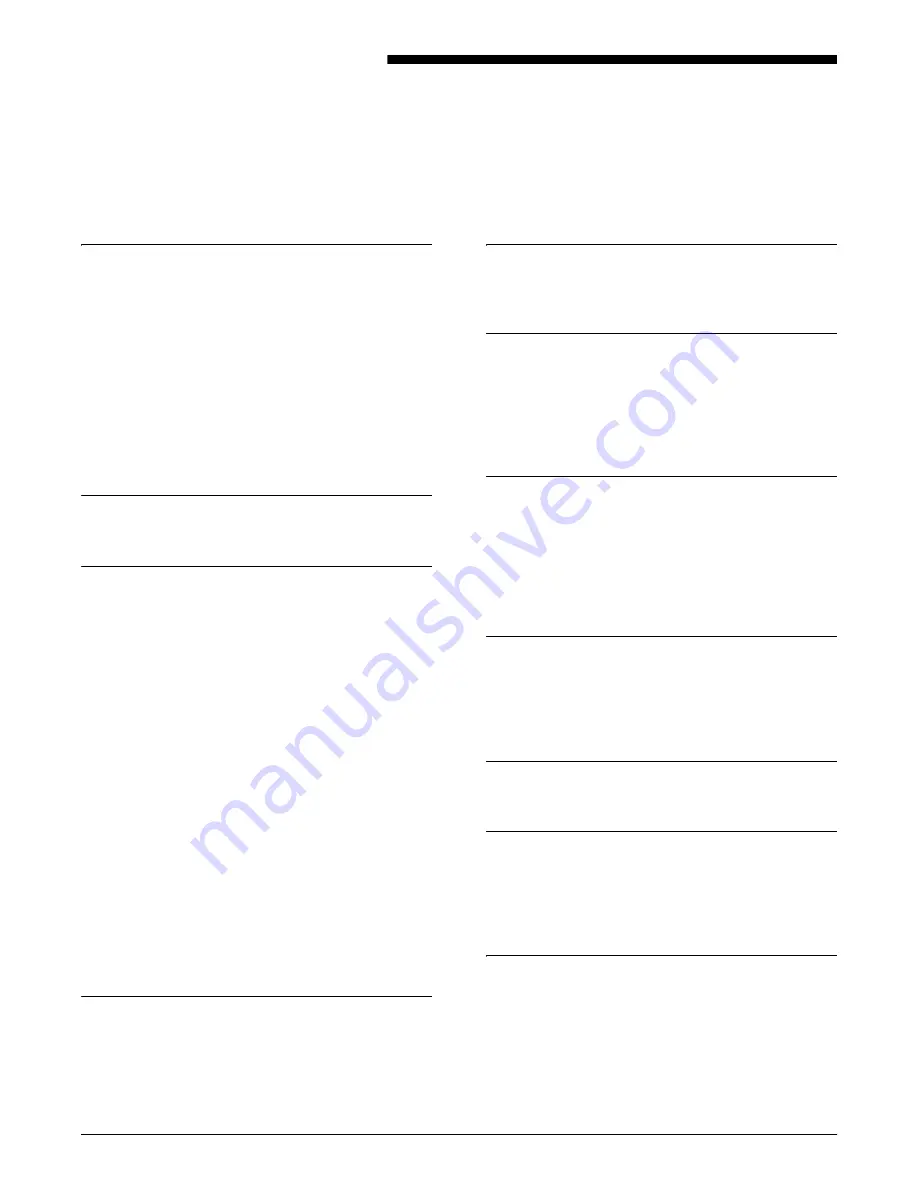
XEROX DOCUPRINT 4850/4890 NPS TROUBLESHOOTING GUIDE
INDEX-1
Index
A
area 3, clearing paper jams, 4-12
area 4, clearing paper jams, 4-13–4-15
area 5, clearing paper jams, 4-15–4-16
area 7, clearing paper jams, 4-18–4-19
area 8, clearing paper jams, 4-20
area 9, clearing paper jams, 4-21
areas 1 and 1A, clearing paper jams, 4-8–4-9
areas 2 and 2A, clearing paper jams, 4-9–4-11
areas 6 and 6A, clearing paper jams, 4-16–4-17
areas A and B, clearing stitcher/stacker tray paper
jams, 4-22–4-23
B
bypass transport, clearing paper jams, 4-23–4-24
C
calculating throughput, 6-4–6-5
Class 1 laser product, iii
clearing
bypass transport paper jams, 4-23–4-24
feeder trays, 4-1–4-4
paper jams
area 3, 4-12
area 4, 4-13–4-15
area 5, 4-15–4-16
area 7, 4-18–4-19
area 8, 4-20
area 9, 4-21
areas 1 and 1A, 4-8–4-9
areas 2 and 2A, 4-9–4-11
areas 6 and 6A, 4-16–4-17
stacker tray paper jams, 4-24
stitcher/stacker tray paper jams (areas A and B),
4-22–4-23
Continue button, no response, 8-1
Correcting stacking problems, 7-1
correcting stacking problems, 7-1
D
danger labels, iii
device-dependent operators, 6-10
documentation, ix
DocuPrintFAQ, 5-1
E
eofill, 6-11
error messages, Client Software installation, 2-2
F
FAQ
DocuPrintFAQ, 5-1
feeder trays, clearing faults, 4-1–4-4
fill, 6-11
flushfile, 6-9
G
glazing, 4-3
gray shading
setcolorscreen, 6-10
setscreen, 6-10
settransfer function, 6-10
transfer function, 6-10
H
hard disk, Xerox Client Software requirements, 2-1
hotlines
ozone information, iii
safety, iv
I
invisible strokes, setlinewidth, 6-11
L
labels, danger, iii
laser safety, iii
List Sample Documents command, 5-1
listing, sample documents, 5-1
M
measuring performance, 6-2–6-4
messages
Client Software installation, 2-2
paper jams, 4-5
modem
enable, 1-2
monitor, blank display, 8-1
Summary of Contents for DocuPrint 4850 NPS
Page 10: ...INTRODUCTION x XEROX DOCUPRINT 4850 4890 NPS TROUBLESHOOTING GUIDE...
Page 44: ...CLEARING PAPER MISFEEDS AND JAMS 4 26 XEROX DOCUPRINT 4850 4890 NPS TROUBLESHOOTING GUIDE...
Page 48: ...USING SAMPLE DOCUMENTS 5 4 XEROX DOCUPRINT 4850 4890 NPS TROUBLESHOOTING GUIDE...
Page 60: ...ADJUSTING PRINT QUALITY AND SPEED 6 12 XEROX DOCUPRINT 4850 4890 NPS TROUBLESHOOTING GUIDE...
Page 62: ...CORRECTING STACKING PROBLEMS 7 2 XEROX DOCUPRINT 4850 4890 NPS TROUBLESHOOTING GUIDE...
Page 64: ...SYSTEM UNRESPONSIVE 8 2 XEROX DOCUPRINT 4850 4890 NPS TROUBLESHOOTING GUIDE...
Page 68: ...INDEX INDEX 4 XEROX DOCUPRINT 4850 4890 NPS TROUBLESHOOTING GUIDE...




































