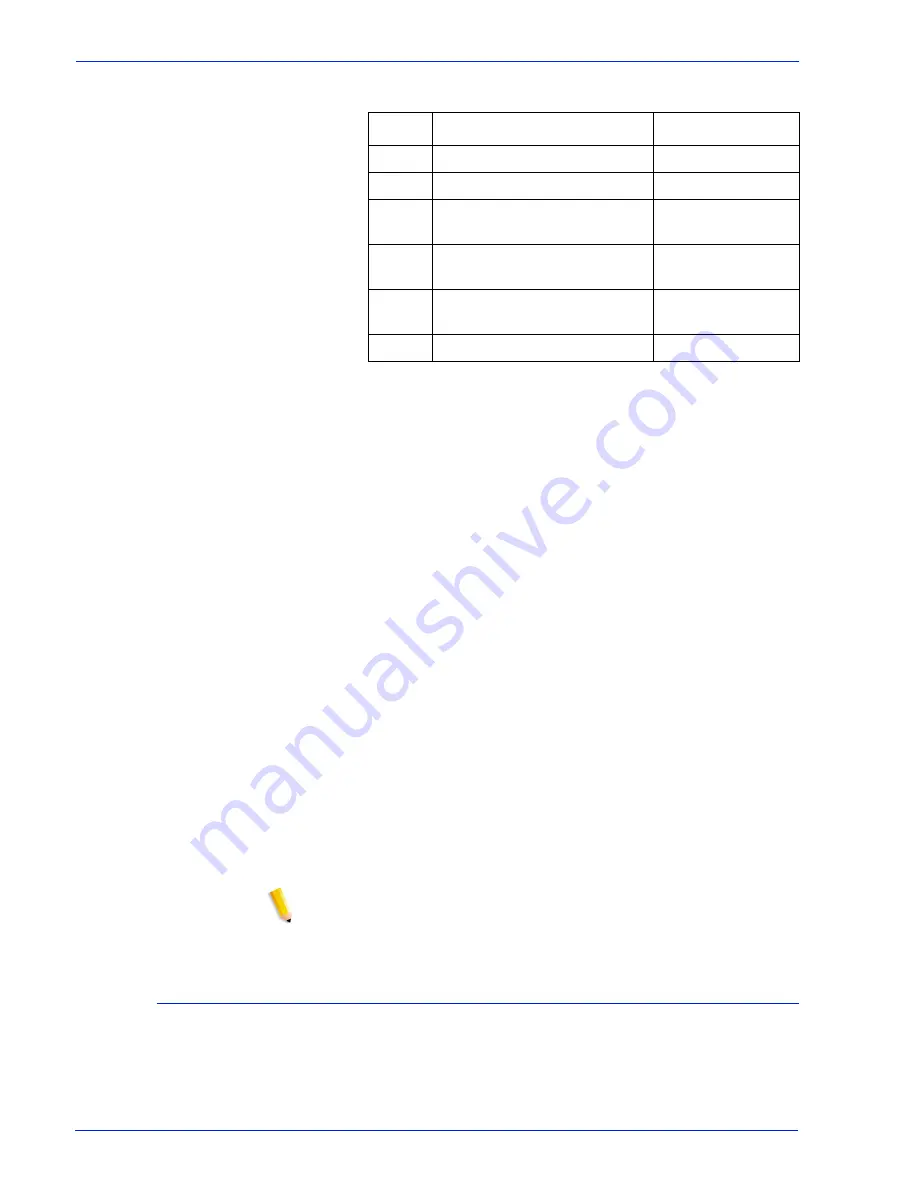
Operator Guide
1- 33
Overview
Table 1-9
Throughput data for DP180
Each time a job requires a different paper size that changes
across a pitch boundary, the system performs a time-consuming
xerographic quality adjustment. When the printing speed of an
LCDS job appears to degrade due to the use of mixed stock sizes,
the following actions may improve the performance:
•
You can optimize throughput by double clicking on a job in Job
Manager or double clicking on a queue in Queue Manager and
selecting Properties. The Output tab has a Mixed Stock Size
Job window where you can select Optimize throughput. You
must also enter the width of the widest paper in inches or
millimeters for the job.
•
The job programmer may be able to improve the speed by
using the LCDS PDL command OUTPUT TMODE in the JSL
to run the print job in a lower pitch mode. Refer to the
OUTPUT TMODE parameter in the Xerox Document Services
Platform Using LCDS Print Description Language for
information on using this command.
•
Similarly, if the system cycles down frequently because your
external finishing equipment has a slower throughput rate than
the printing system, the OUTPUT TMODE command can be
used to lower the pitch mode to match the speed of the
finishing equipment. This can improve overall throughput by
avoiding time-consuming cycle downs.
NOTE: Pitch mode changes are supported only for LCDS printing.
Paper size and pitch mode minimum and maximum
The illustrations in this section show the pitch modes in which you
can operate, with the smallest and largest size papers supported
by the printing system.
Pitch
Paper width
Speed
8
7 to 7.4 in / 178 to 188 mm
206 ppm
7
7.4 to 9.01 in / 188 to 229 mm
180 ppm
6
9.01 to 10.19 in / 229 to 259
mm
154 ppm
5
10.19 to 12.12 in / 259 to 308
mm
128 ppm
4
12.12 to 15.31 in / 308 to 389
mm
103 ppm
3
15.31 to 17 in / 389 to 432 mm
77 ppm
Summary of Contents for DocuPrint 100 EPS
Page 1: ...operator Xerox DocuPrint 100 115 135 180 EPS 701P24790 April 2005 guide...
Page 16: ...xiv Operator Guide Introduction...
Page 54: ...1 38 Operator Guide Overview...
Page 60: ...2 6 Operator Guide Managing the printer Figure 2 7 Rear and side guides in trays 3 4 5 and 6...
Page 66: ...2 12 Operator Guide Managing the printer...
Page 80: ...3 14 Operator Guide Managing the system...
Page 121: ...Operator Guide 5 19 Troubleshooting Figure 5 4 Area 3 Figure 5 5 Area 4...
Page 122: ...5 20 Operator Guide Troubleshooting Figure 5 6 Area 5...
Page 123: ...Operator Guide 5 21 Troubleshooting Figure 5 7 Area 6...
Page 124: ...5 22 Operator Guide Troubleshooting Figure 5 8 Area 7...
Page 130: ...5 28 Operator Guide Troubleshooting Figure 5 17 Area 16 Figure 5 18 Area 17...
Page 140: ...5 38 Operator Guide Troubleshooting Figure 5 28 Hold printed sheets...
Page 141: ...Operator Guide 5 39 Troubleshooting Figure 5 29 Paper curl chart...
Page 154: ...A 6 Operator Guide Supplies...
















































