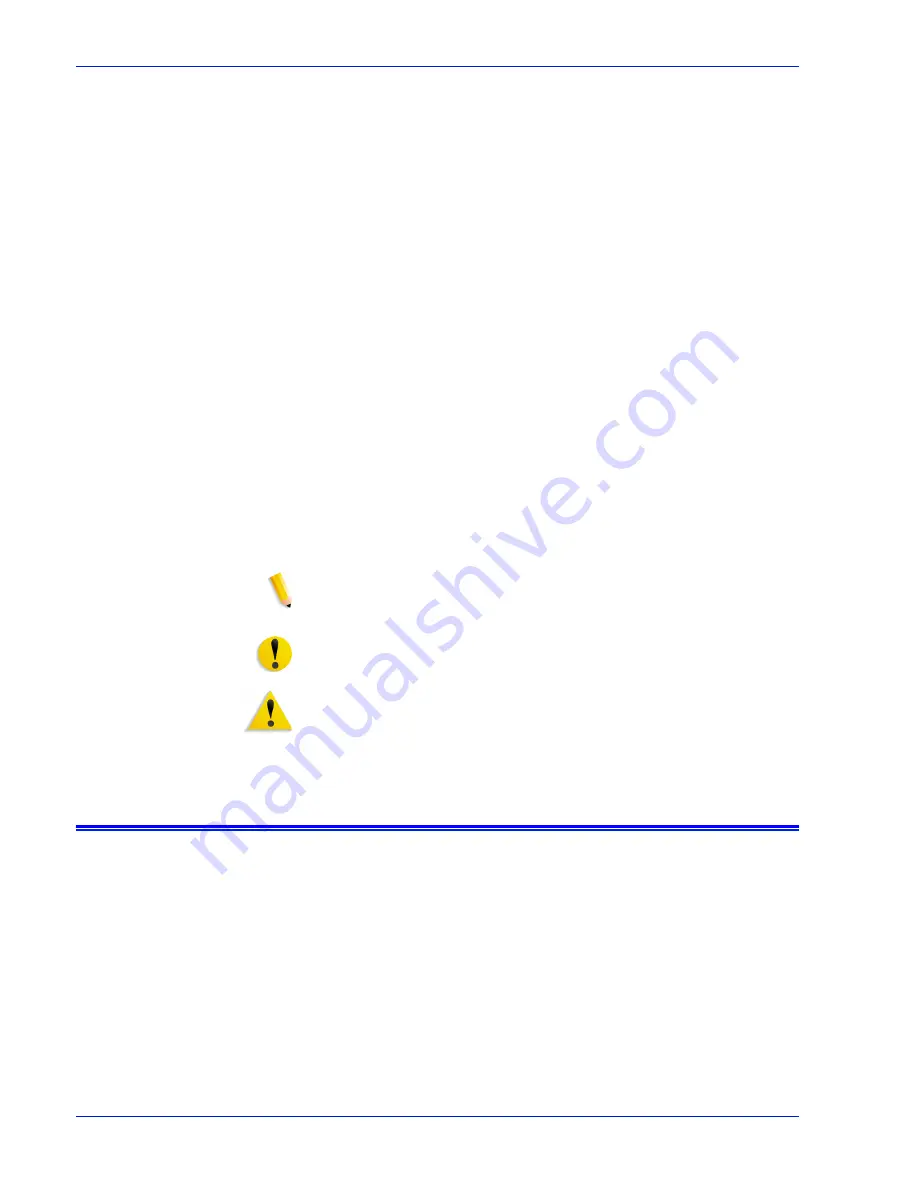
xii
Operator Guide
Introduction
•
Initial capital and angle brackets: Within procedures, the
names of keys are shown with an initial capital and within
angle brackets (for example, press <Enter>).
•
Angle brackets: Variable information, or the position of a
specified argument in the command syntax, appears in angle
brackets (for example, List Fonts <pattern>).
•
Fixed pitch font: Within procedures, text and numbers that
you enter are shown in a bold, fixed pitch (“computer”) font (for
example, enter
privilege operator
).
•
Messages that appear on the controller screen are shown in
the medium weight fixed pitch font (for example,
Online
Gateway disabled
).
•
The word “enter” within procedures: The two-step process
of keying in data and pressing <Enter> (for example, enter y).
•
Italics: Document and library names are shown in italics (for
example, the Xerox DocuPrint NPS/IPS Guide to Managing
Print Jobs).
Variable elements in a command or directory path are also
shown in italics (for example, var/spool/XRXnps/ filename).
•
Vertical bars: Alternatives to specified arguments are
separated by vertical bars (for example, Set Time <Time |
Remote Host Name | IP Address>).
NOTE: Notes are hints that help you perform a task or understand
the text.
CAUTION: Cautions alert you to an action that could damage
hardware or software.
WARNING: Warnings alert you to conditions that may affect the
safety of people.
Documentation
This section lists related publications.
Summary of Contents for DocuPrint 100 EPS
Page 1: ...operator Xerox DocuPrint 100 115 135 180 EPS 701P24790 April 2005 guide...
Page 16: ...xiv Operator Guide Introduction...
Page 54: ...1 38 Operator Guide Overview...
Page 60: ...2 6 Operator Guide Managing the printer Figure 2 7 Rear and side guides in trays 3 4 5 and 6...
Page 66: ...2 12 Operator Guide Managing the printer...
Page 80: ...3 14 Operator Guide Managing the system...
Page 121: ...Operator Guide 5 19 Troubleshooting Figure 5 4 Area 3 Figure 5 5 Area 4...
Page 122: ...5 20 Operator Guide Troubleshooting Figure 5 6 Area 5...
Page 123: ...Operator Guide 5 21 Troubleshooting Figure 5 7 Area 6...
Page 124: ...5 22 Operator Guide Troubleshooting Figure 5 8 Area 7...
Page 130: ...5 28 Operator Guide Troubleshooting Figure 5 17 Area 16 Figure 5 18 Area 17...
Page 140: ...5 38 Operator Guide Troubleshooting Figure 5 28 Hold printed sheets...
Page 141: ...Operator Guide 5 39 Troubleshooting Figure 5 29 Paper curl chart...
Page 154: ...A 6 Operator Guide Supplies...















































