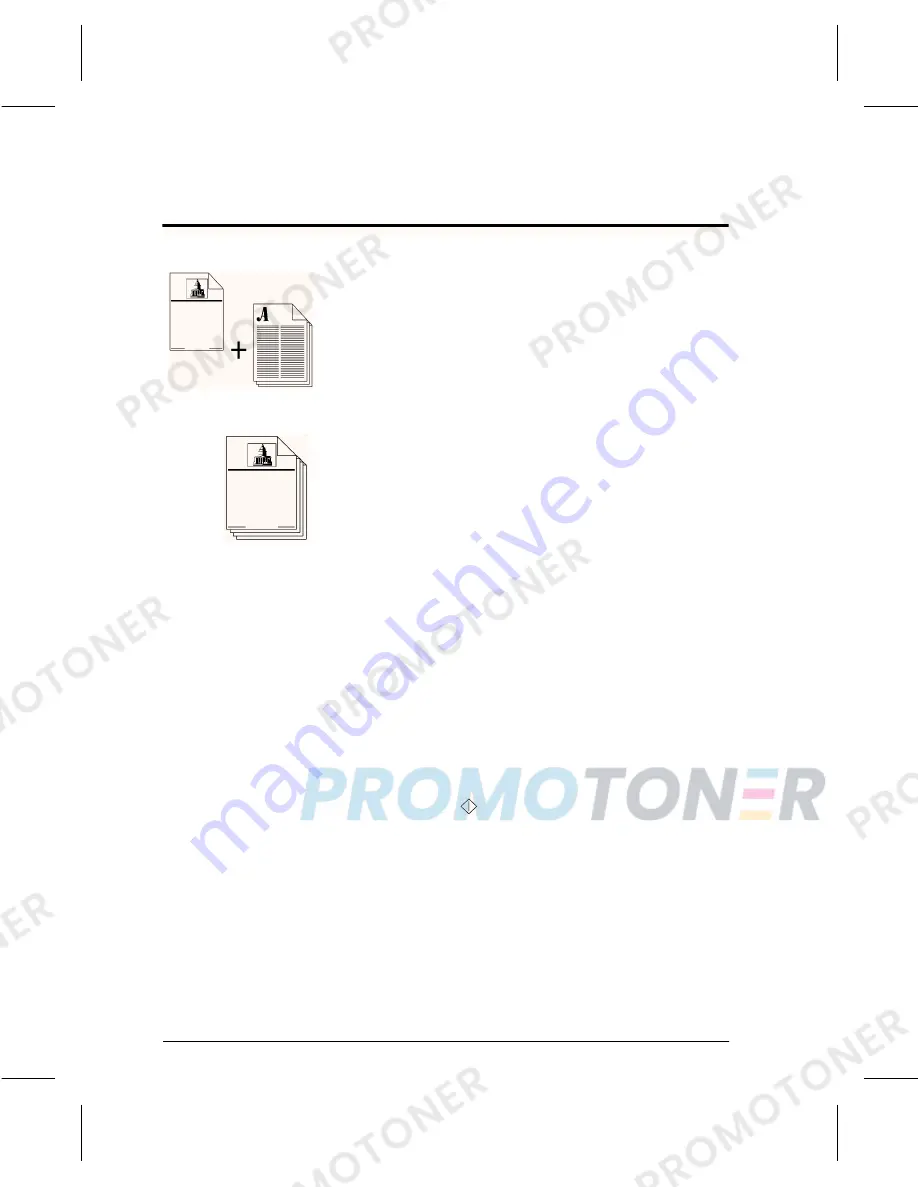
Page 36
Xerox Document Centre User Guide
Adding covers
Typical Application
Add covers to any set of documents.
Solution
1. Load the cover stock into the Bypass Tray or any
appropriate paper tray.
2. Load your originals into the Document Feeder.
3. Make your desired programming selections from the
Basic Copying Tab (Output, 2-sided Copy,
Reduction/Enlargement, and Paper Supply).
Touch the screen to make your selections.
Use the keypad to enter the number of copy sets.
4. If necessary, use the appropriate Original Type image
quality setting in the Image Adjustment Tab.
5. Use the Output Format Tab and select Covers.
6. Select where you want the cover positioned - Front,
Back, or Front and Back.
7. Select the Sides Imaged for the cover. Either 1 sided,
2 sided, 2 sides rotated or blank.
8. Press the Cover Stock button to select the tray where
the cover stock is loaded.
9. Press the Start (
) button.
Summary of Contents for Document Centre Series
Page 2: ......
Page 10: ......
Page 30: ...Page 18 Xerox Document Centre User Guide...
Page 38: ...Page 26 Xerox Document Centre User Guide...
Page 56: ...Page 44 Xerox Document Centre User Guide...
Page 60: ......
Page 61: ......














































