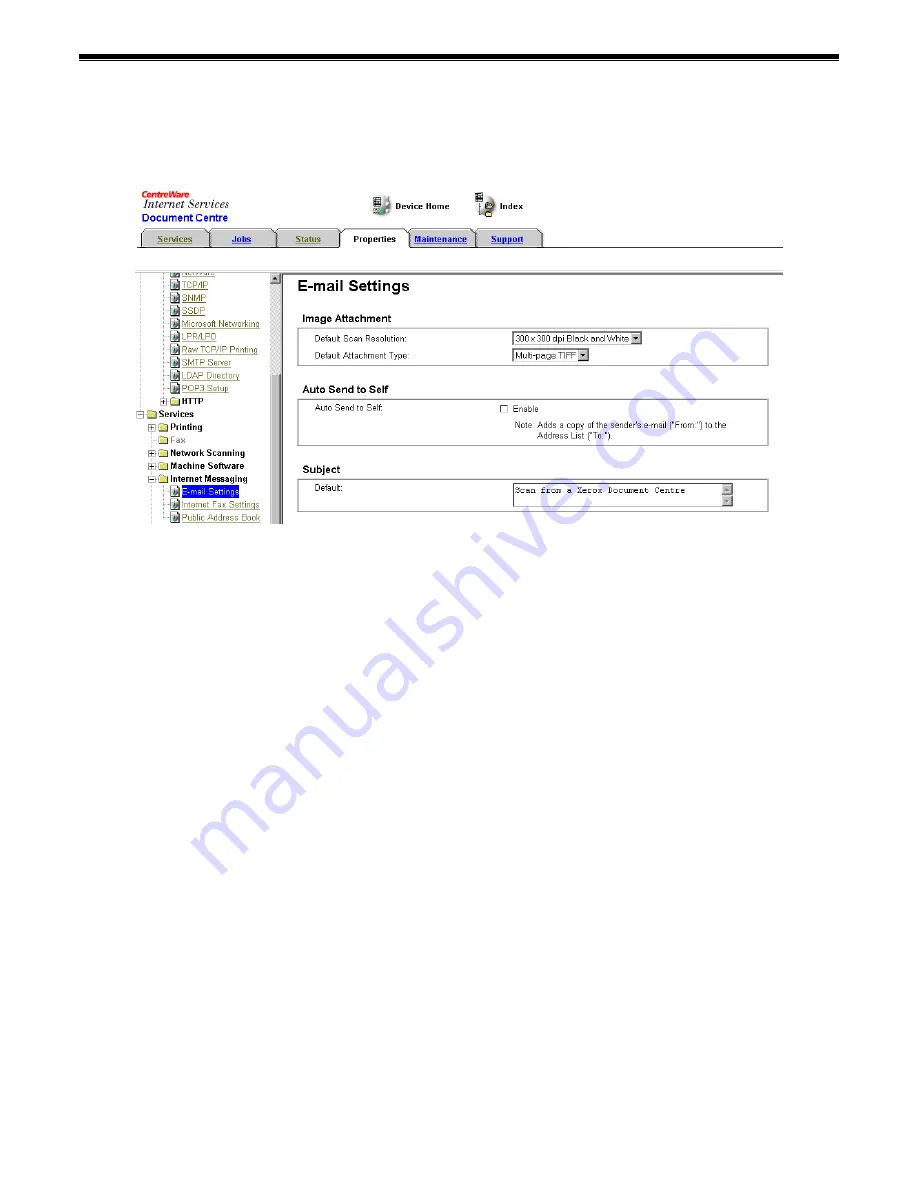
May 2004
Simple Scan to Email Setup Guide
Page 13
Use CentreWare Internet Services to Set up Email
1. When the DC 555/545/535's home page is displayed, select the
Properties
link.
Expand the
Services
and
Internet Messaging
folders and select
E-mail Settings
.
NOTE:
While entering E-mail Settings, click
Restore Settings
to cancel changes and
return to the previous values.
2. Select a resolution for
Default Scan Resolution
. This is the resolution at which the DC
555/545/535 scans email documents unless changed at the DC 555/545/535 user
interface.
3. Select a file format for
Default Attachment Type
. This is the format used to save
scanned email documents unless changed at the DC 555/545/535 user interface.
4. Select
Enable
to automatically send a copy of the email to the address in the From
field.
NOTE:
The Auto Send to Self occurs only when the address in the From field is derived
from authentication or entered manually.
5. Enter text in the
Default Subject
box. This text appears in the subject line of email sent
from the DC 555/545/535, unless changed at the DC 555/545/535 user interface.








































