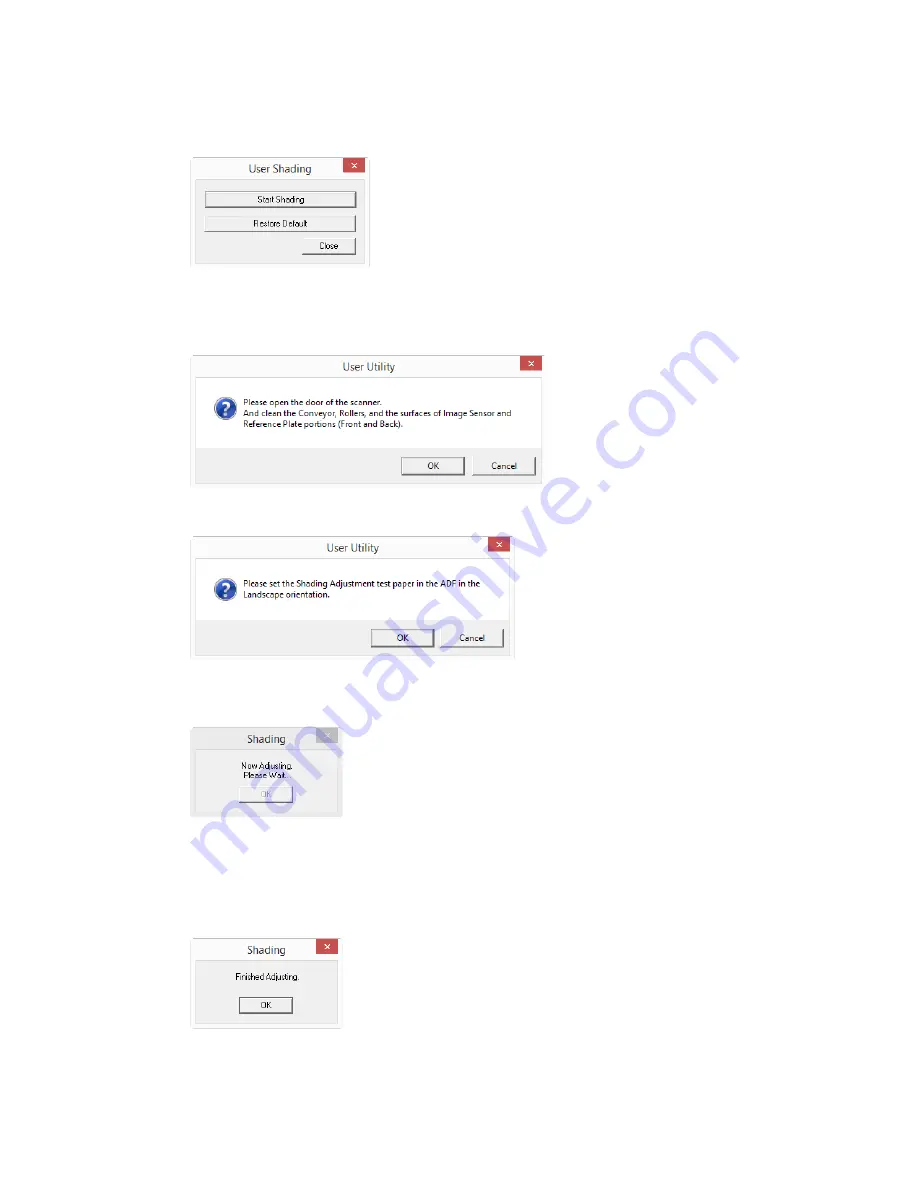
Maintenance
Xerox
®
DocuMate
®
6710
User Guide
6-23
3.
Click on Start Shading to begin the shading adjustment. The shading adjustment utility will
guide you through the rest of the steps.
4.
When prompted to clean the scanner click on OK to proceed only if you have already cleaned
the scanner during preparation. Otherwise, follow the instructions on screen and clean the
scanner.
5.
Place the Shading Paper in the scanner’s input tray in the Landscape position then click on OK.
6.
The scanner will pull the Shading Paper through as it sets the adjustment. The Now Adjusting
message box will close automatically when the shading adjustment is complete.
Note:
Do not stop the shading adjustment after it has started. When the scanner pulls the
shading paper in it will pause several times. This is the expected behavior. The shading
adjustment with the shading paper will take about 5 minutes to complete.
7.
Click on OK to complete the shading adjustment.
Summary of Contents for DocuMate 6710
Page 1: ...05 0969 100 August 2018 Xerox DocuMate 6710 Scanner Scanner User Guide for Microsoft Windows...
Page 7: ...Xerox DocuMate 6710 Table of Contents User Guide...
Page 21: ...Xerox DocuMate 6710 Scanner Setup 3 6 User Guide...
Page 33: ...Xerox DocuMate 6710 Installation 4 12 User Guide...
Page 76: ......





























