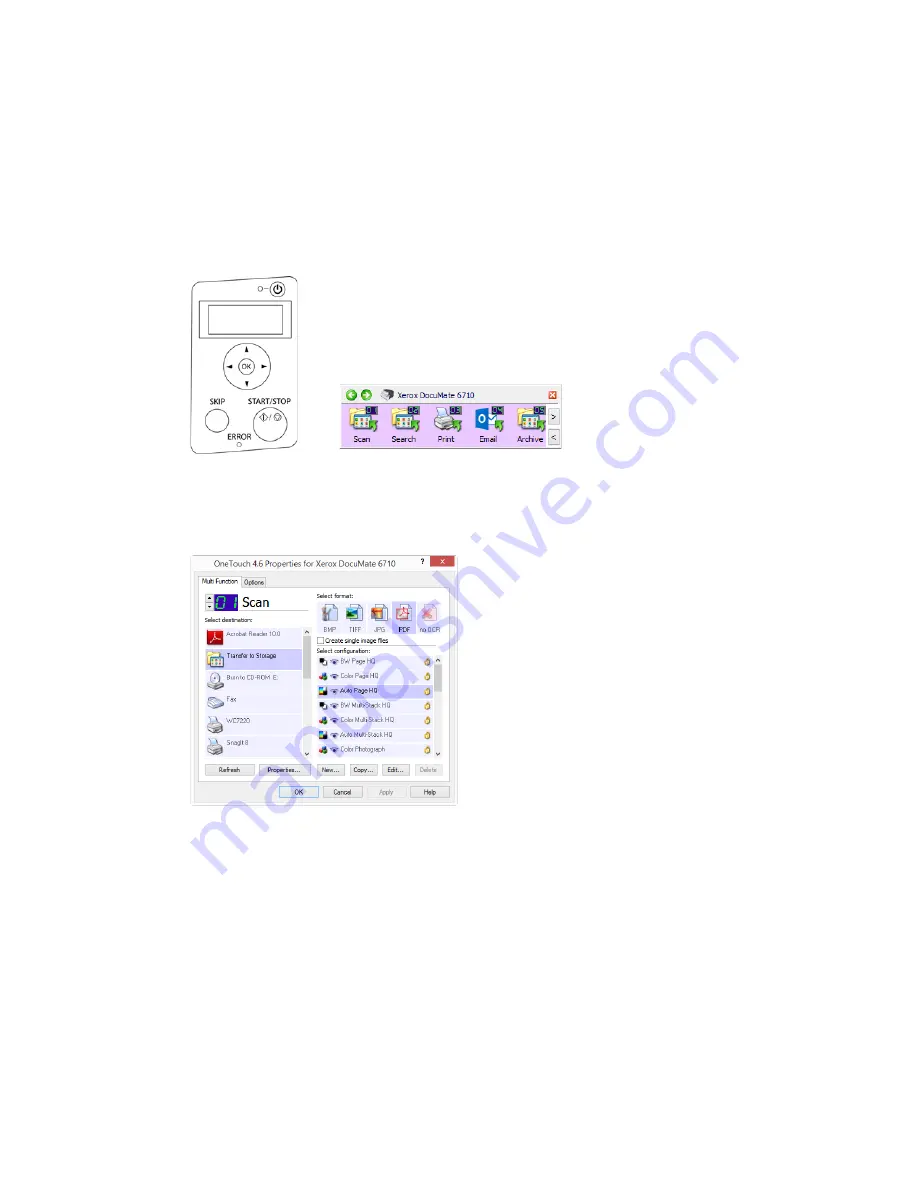
Loading Documents to Scan
Xerox
®
DocuMate
®
6710
User Guide
5-5
Scanning Interfaces
•
Scanner Button Panel
—When you press the Start/Stop button on the scanner, the
documents are scanned using the scans settings for the first OneTouch scan function. The
scanned image is then sent to a destination on your computer or network drive.
OneTouch Button Panel
—Use this scan option when you want to scan from the computer
screen. Scanning from the on-screen OneTouch Button Panel is the same as selecting a
scanning option on the scanner, except you click an icon that represents the function.
Please see the OneTouch Scanning Guide on the installation disc for instructions. You can also
click the
Help
button in the OneTouch Properties window to open the instructions in an
Internet browser.
Scanner Control Panel
OneTouch Button Panel
Summary of Contents for DocuMate 6710
Page 1: ...05 0969 100 August 2018 Xerox DocuMate 6710 Scanner Scanner User Guide for Microsoft Windows...
Page 7: ...Xerox DocuMate 6710 Table of Contents User Guide...
Page 21: ...Xerox DocuMate 6710 Scanner Setup 3 6 User Guide...
Page 33: ...Xerox DocuMate 6710 Installation 4 12 User Guide...
Page 76: ......
















































